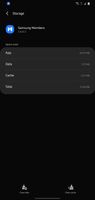- Mark as New
- Bookmark
- Subscribe
- Subscribe to RSS Feed
- Permalink
- Report Inappropriate Content
03-07-2021 08:16 PM (Last edited 03-08-2021 05:43 PM ) in
Galaxy S- Mark as New
- Subscribe
- Subscribe to RSS Feed
- Permalink
- Report Inappropriate Content
03-07-2021 08:22 PM in
Galaxy S- Mark as New
- Subscribe
- Subscribe to RSS Feed
- Permalink
- Report Inappropriate Content
03-07-2021 08:22 PM (Last edited 03-07-2021 08:25 PM ) in
Galaxy S- Mark as New
- Subscribe
- Subscribe to RSS Feed
- Permalink
- Report Inappropriate Content
03-07-2021 08:25 PM in
Galaxy S- Mark as New
- Subscribe
- Subscribe to RSS Feed
- Permalink
- Report Inappropriate Content
03-07-2021 09:20 PM (Last edited 03-07-2021 09:21 PM ) in
Galaxy S- Mark as New
- Subscribe
- Subscribe to RSS Feed
- Permalink
- Report Inappropriate Content
03-07-2021 08:34 PM in
Galaxy Syou can perform these settings in device care and few other settings too
A. DEVICE CARE > Battery>Background Uses Limit > Put Unused App to Sleep
B. Device care>click on 3dot at top right corner>automation>adaptive power saving
C. Device Care > Battery> More Battery Settings>Adaptive Battery
4. Long press on each app specially 3rd party app(LIKE FACEBOOK, YOUTUBE) and rarely used apps and also ON "GOOGLE APP" as well, then click on>app info(ibutton)>> go to these 3 options below on by one
A. Mobile data> allow background data usage>off
B. Battery >allow background activity >off
C. Notification >disable unnecessary notifications like promotional and unnecessary reminder notifications.
but if still same issue persist then once visit service centre
- Mark as New
- Subscribe
- Subscribe to RSS Feed
- Permalink
- Report Inappropriate Content
03-07-2021 09:20 PM in
Galaxy Sjust follow these steps:
1. Try avoiding hot environments
Most smartphones can operate safely between 0 degree Celsius and 35 degree Celsius in an ideal condition. Using your phone outside this temperature range is not advisable as that can cause your phone to overheat. If you are living in a hot place, there isn’t much you can do but you can rest your phone periodically to allow it to cool down.
2. Remove the phone case
Certain phone cases or covers can cause overheating issue, especially if you are using the type that are bulky and do not have sufficient space for dissipating the heat. If the case is trapping heat generated by your phone, it will overheat. Try removing the cover to understand whether it is the cover that is causing the problem or not.
3. Check your charging accessories
Is your charger defective, incompatible or a cheap replacement? Make sure to use only Samsung approved charger or accessories. Anything that is not certified by Samsung can do more harm than good for your phone. Not only can they cause overheating, but they can also damage your phone. So invest in a proper charger and the problem may disappear.
4. Check your phone’s settings
Sometimes the settings on your phone can have a huge impact on how your device works and function. For instance, if your display is set to run at 120hz refresh rate at all times, then that will definitely put extra strain on your device processing capacity and cause your phone to overheat. Try adjusting the settings and make sure you are not stretching your device to its maximum settings.
5. Disable Bluetooth, 5G, WiFi, location services, etc.
You don’t have to keep these services running all the time. For instance, when you are sleeping at night, keeping these services running makes no sense. Not only do they drain the battery, but they also heat up the phone, significantly reducing battery health and hence, battery life. Turn them off whenever you don’t need them. You can turn them off directly from the quick settings panel by tapping respective service icons and disabling them.
6. Use power saving mode
When you turn the power saving feature on, it will kill all those services that run in the background and drain the battery and even lead to your phone heating. Activities like background data sync, location checks, CPU speed, always on display, brightness level, etc. are all stopped when you turn on the power saving mode. This keeps your phone cool.
To enable Power saving mode, follow the below steps:
Open the Settings appGo to Device careTap on BatteryTap on Power modeSelect and set the Power saving mode
7. Close the background apps
If you notice your phone tends to warm up while running apps, check if there are too many apps running in the background. When you have multiple apps running in the background, your phone can quickly heat up due to heavy CPU usage.
Make sure to close apps immediately after you are done using them as that can help to cool down your phone.
To close background apps, follow the steps below:
Tap the Recent key to view all running apps.Then tap the Close All button to close all these apps at once.
8. Update Software
Check if there are new version of the software and perform an update if available. Sometimes overheating issue can be caused by a software bug and updating the software might help fix that. Here’s how to update the software.
Go to SettingsTap on Software updateTap on Download and install to download and install the update
9. Reset app preferences
Performing this option will restore the settings of all your apps to their original settings. This will resolve any glitch or conflict in your app’s settings that can lead to an overheating issue. To do this, use the steps below:
Open the Settings appGo to AppsTap on the 3 dots menu on the right top cornerSelect Reset app preferencesTap on Reset to complete the action
- Mark as New
- Subscribe
- Subscribe to RSS Feed
- Permalink
- Report Inappropriate Content
03-07-2021 09:24 PM in
Galaxy SAlternately, if you want, you can go for system cache wiping. This procedure will fix random system errors that can lead to an overheating issue. To wipe the system cache, use the following steps:
Turn off your devicePress and hold the Volume Up key and the Power/Bixby key.Continue to hold both keys until Android Recovery menu options appearPress the Volume down key and navigate to Wipe cache partitionPress Power/Bixby key to selectPress the Volume down key to highlight Yes, then press the Power/Bixby key to selectWhen the process is complete, Reboot system now is highlightedPress the Power/Bixby key to restart the device.
- Mark as New
- Subscribe
- Subscribe to RSS Feed
- Permalink
- Report Inappropriate Content
03-08-2021 12:30 AM in
Galaxy S- Mark as New
- Subscribe
- Subscribe to RSS Feed
- Permalink
- Report Inappropriate Content
03-08-2021 06:55 AM in
Galaxy S