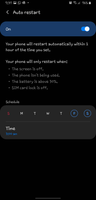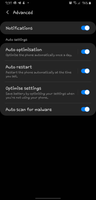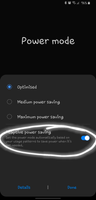- Mark as New
- Bookmark
- Subscribe
- Subscribe to RSS Feed
- Permalink
- Report Inappropriate Content
03-17-2021 07:27 PM in
Galaxy S- Mark as New
- Subscribe
- Subscribe to RSS Feed
- Permalink
- Report Inappropriate Content
03-17-2021 08:39 PM in
Galaxy S- Mark as New
- Subscribe
- Subscribe to RSS Feed
- Permalink
- Report Inappropriate Content
03-17-2021 08:42 PM in
Galaxy S- Mark as New
- Subscribe
- Subscribe to RSS Feed
- Permalink
- Report Inappropriate Content
03-17-2021 08:46 PM in
Galaxy S- Mark as New
- Subscribe
- Subscribe to RSS Feed
- Permalink
- Report Inappropriate Content
03-18-2021 02:01 AM in
Galaxy S- Mark as New
- Subscribe
- Subscribe to RSS Feed
- Permalink
- Report Inappropriate Content
03-18-2021 06:39 PM in
Galaxy S- Mark as New
- Subscribe
- Subscribe to RSS Feed
- Permalink
03-18-2021 06:23 PM in
Galaxy SYou can diagnose the root causal of your case by setting the device to the safe mode as some third party apps might cause a bug in your device.
You can activate the Safe Mode option through the following steps:
- Restart your device
- When it shows Samsung logo, you have to press and hold the volume down key till you reach Safe Mode
- You can try to observe the device for Two or Three hours
If the device is working fine in the safe mode, it means that this issue caused by some Third party apps you already installed on your device in the normal mode. Kindly check your Third party apps. and remove them one by one until resolving the issue.
If the issue still exists Kindly set a backup for your data using the following steps:
-Settings
-Accounts and backup
-Backup and restore
-Backup data
Then you will be able to reset your phone to the factory default settings using the following steps:
-Settings
-General management
-Reset
-Factory data reset
Furthermore, you can send us the log files along with the issue attachments within 3 minutes of the problem occurring to make our concerned team find the error and analyze it for better assistance by following below steps:
1- Samsung Members app.
2- Get help
3- Send feedback
4- Error reports
5- Select the category of your device issue (For example: Applications)
6- Tab on Attach
(You can select either Camera, Photos or Record a video)
7- Mark on Send system log data
8- Send
We will share the log file and the attachments with our engineers to analyze if the issue is software related and we will give you an update once the analysis is done.
- Mark as New
- Subscribe
- Subscribe to RSS Feed
- Permalink
- Report Inappropriate Content
03-18-2021 06:39 PM in
Galaxy S