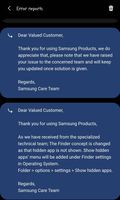- Mark as New
- Bookmark
- Subscribe
- Subscribe to RSS Feed
- Permalink
- Report Inappropriate Content
07-14-2021 02:13 PM in
Galaxy NoteSolved! Go to Solution.
- Mark as New
- Subscribe
- Subscribe to RSS Feed
- Permalink
07-14-2021 03:52 PM in
Galaxy NoteHi there,
You may try the following:
- Try to check the apps from Galaxy store, then if they are shown in Home screen try to re-hide them.
And try to apply the steps to wipe or clear the Cache Partition on a Samsung
1. Turn off your Samsung device.
2. Press and hold the Volume Up key and the Bixby / Power key.
3. Release buttons.
Once the Android Recovery screen comes up, you can let go of the buttons.
4. Highlight “Wipe cache partition”.
Use the Volume Down button to highlight ‘Wipe cache partition.’
5. Select “Wipe cache partition”.
Press the Power button to select ‘Wipe cache partition.’
6. Highlight “Yes”.
Use Volume Down button to highlight “Yes.”
7. Select “Yes.
Press the Power button to confirm “Yes.”
8. Allow the system to clear the cache.
Wait for a few moments as the system wipes the cache.
9. Select “Reboot system now.”
Press the Power button to reboot the device. This will return the device to the normal interface.
Or, you can bring the device to the nearest Samsung Service Center to you to have it checked out by a technician.
- Mark as New
- Subscribe
- Subscribe to RSS Feed
- Permalink
- Report Inappropriate Content
07-14-2021 04:25 PM (Last edited 07-14-2021 04:50 PM ) in
Galaxy NoteYou can get it with secure folder.
Now just with your finger tips, the secure folder can be opened directly from the lock screen . (If you haven't launched the secure folder, Goto > Settings > Biometrics and security> Secure folder > Show icon on App screen. Now you can see secure folder in the app screen)
- Mark as New
- Subscribe
- Subscribe to RSS Feed
- Permalink
- Report Inappropriate Content
07-14-2021 04:32 PM (Last edited 07-14-2021 04:43 PM ) in
Galaxy NoteNow tap the three dots on the top and tap Settings > Lock type. Here you can add a dedicated finger exclusively for secure folder. After that, whenever you unlock your device with that specific finger, secure folder opens up. Just forget about hiding apps. Keep them secure with password. This will be more easy method for you and you'll really enjoy it. Hope that helps.
- Mark as New
- Subscribe
- Subscribe to RSS Feed
- Permalink
- Report Inappropriate Content
07-14-2021 04:34 PM (Last edited 07-15-2021 08:07 AM ) in
Galaxy NoteYou can add files from gallery too. Select the files and tap > add to secure folder.
And about Samsung notes, you can lock your sensitive notes separately with password. Samsung notes > select your note (press and hold)> Lock.
- Mark as New
- Subscribe
- Subscribe to RSS Feed
- Permalink
- Report Inappropriate Content
07-14-2021 05:16 PM in
Galaxy Note- Mark as New
- Subscribe
- Subscribe to RSS Feed
- Permalink
- Report Inappropriate Content
07-14-2021 05:34 PM (Last edited 07-14-2021 05:41 PM ) in
Galaxy Note- Mark as New
- Subscribe
- Subscribe to RSS Feed
- Permalink
- Report Inappropriate Content
07-15-2021 07:18 AM in
Galaxy Note- Mark as New
- Subscribe
- Subscribe to RSS Feed
- Permalink
- Report Inappropriate Content
07-15-2021 07:33 AM (Last edited 07-15-2021 08:10 AM ) in
Galaxy NoteIn addition to that, the search field is not just meant for searching apps only. Just click the 'show more' button. Everything in your device appears there -even Samsung members posts, galaxy store and lots of things. You can search the web too.
So that's why I advised you to switch to the correct usage. Search bar is not for you :). Anyway happy to assist you. Have great days.
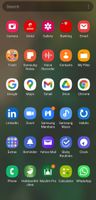
- Mark as New
- Subscribe
- Subscribe to RSS Feed
- Permalink
- Report Inappropriate Content
07-17-2021 06:44 AM in
Galaxy Note