- Mark as New
- Bookmark
- Subscribe
- Subscribe to RSS Feed
- Permalink
- Report Inappropriate Content
03-31-2022 01:28 PM (Last edited 06-07-2022 12:05 PM ) in
Tech Talk- if you press the volume up key, the kernel tells the OS to increase the volume.
- If you press the power button, the kernel decides what to do for each key combination:
- boot to system if you press the power button only
- boot to recovery if you press and hold power + volume down button (this can be different for different devices; so find the combo that works for your device)
- boot to Download mode if you press power + volume up button (this can be different for different devices; so find the combo that works for your device)
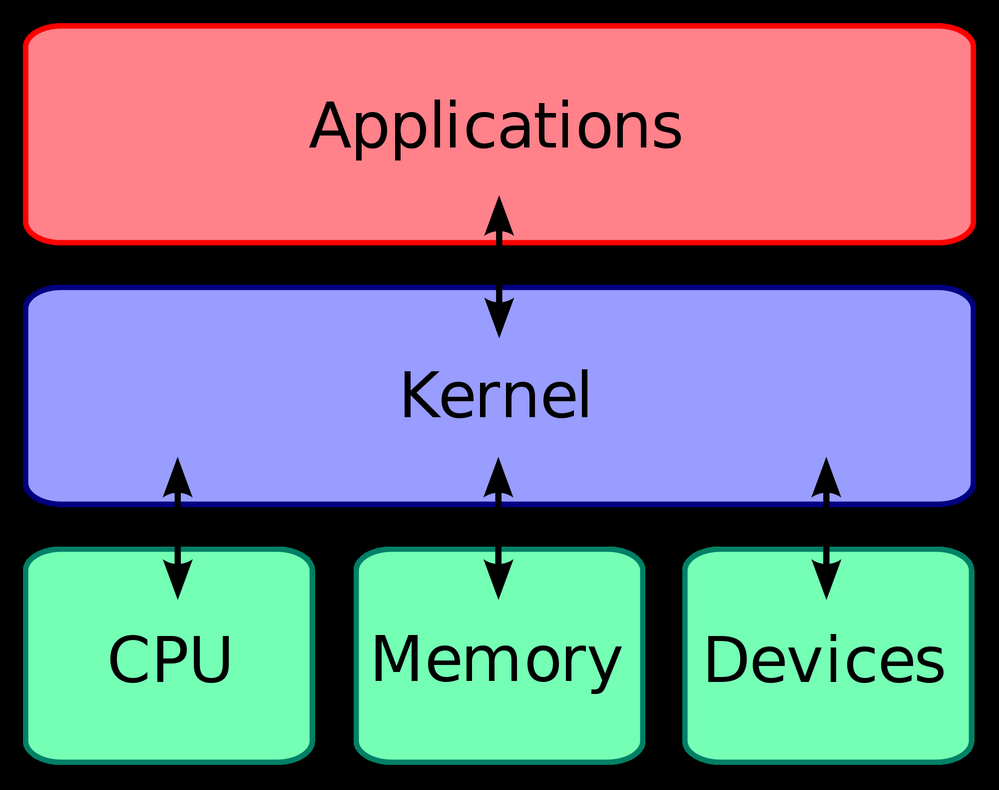
• backup & restore apps and data completely• freeze apps from running in the background• disable system apps & bloatware• prevent an app from being updated (example, YouTube AdAway)
- System Image (often the largest partition)
- Cache
- Mark as New
- Subscribe
- Subscribe to RSS Feed
- Permalink
- Report Inappropriate Content
03-31-2022 01:36 PM in
Tech Talkbaad mei read krunga free time mei...
- Mark as New
- Subscribe
- Subscribe to RSS Feed
- Permalink
- Report Inappropriate Content
03-31-2022 01:42 PM (Last edited 03-31-2022 01:47 PM ) in
Tech TalkEk baar ye bhi dekho.
https://r2.community.samsung.com/t5/Tech-Talk/Rooting-Custom-Recovery-Boot-loader-Kernel-and-more-Ba...
- Mark as New
- Subscribe
- Subscribe to RSS Feed
- Permalink
- Report Inappropriate Content
03-31-2022 01:50 PM in
Tech Talk🤣
- Mark as New
- Subscribe
- Subscribe to RSS Feed
- Permalink
- Report Inappropriate Content
03-31-2022 04:59 PM in
Tech Talk- Mark as New
- Subscribe
- Subscribe to RSS Feed
- Permalink
- Report Inappropriate Content
03-31-2022 04:59 PM in
Tech Talk- Mark as New
- Subscribe
- Subscribe to RSS Feed
- Permalink
- Report Inappropriate Content
03-31-2022 05:01 PM in
Tech Talk- Mark as New
- Subscribe
- Subscribe to RSS Feed
- Permalink
- Report Inappropriate Content
03-31-2022 02:50 PM in
Tech Talk.
I will not root 🙂
- Mark as New
- Subscribe
- Subscribe to RSS Feed
- Permalink
- Report Inappropriate Content
03-31-2022 03:30 PM in
Tech Talk- Mark as New
- Subscribe
- Subscribe to RSS Feed
- Permalink
- Report Inappropriate Content
03-31-2022 04:09 PM in
Tech Talk.
Now, Rooting is for educational purposes
