- Mark as New
- Bookmark
- Subscribe
- Subscribe to RSS Feed
- Permalink
- Report Inappropriate Content
05-05-2021 09:47 AM in
Galaxy S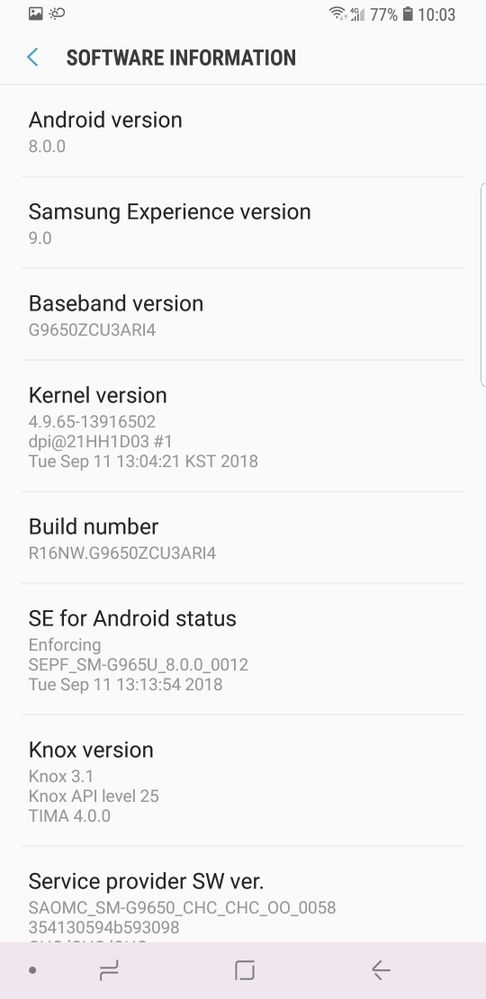

- Mark as New
- Subscribe
- Subscribe to RSS Feed
- Permalink
- Report Inappropriate Content
05-05-2021 09:57 AM in
Galaxy SHope this helps or you can go to service center they will install it for 300
- Mark as New
- Subscribe
- Subscribe to RSS Feed
- Permalink
- Report Inappropriate Content
05-05-2021 11:18 AM (Last edited 05-05-2021 11:19 AM ) in
Galaxy SPlease take a screenshot of service provider SW version because csc not visible
Where you bought your S9+?
Edit: this is Chinese S9+, because the model is G9650.
- Mark as New
- Subscribe
- Subscribe to RSS Feed
- Permalink
- Report Inappropriate Content
05-05-2021 11:26 AM (Last edited 05-05-2021 04:05 PM ) in
Galaxy SYou must flash firmware using Odin. Here are instructions.
- Extract the firmware file you just downloaded. You should get 5 files: AP (System &Recovery)
BL (Bootloader)
CP (Modem / Radio)
CSC_*** (Country / Region / Operator)
HOME_CSC_*** (Country / Region / Operator)
- Add each file to its respective field in Odin v3.14.4. Use CSC_*** if you want to do a clean flash or HOME_CSC_*** if you want to keep your apps and data.
- Reboot your phone in Download / Odin mode (make sure your device is off) with the following button combo: POWER + VOLUME DOWN + BIXBY Other options in case first option did not work or isn't possible.
Option 2 VOLUME DOWN + VOLUME UP then USB cable
Option 3 POWER + VOLUME DOWN + VOLUME UP
Option 4 POWER + VOLUME DOWN + HOME BUTTON
Option 5 (Note9) USB cable + VOLUME DOWN + BIXBY
Option 6 (Note10) POWER + VOLUME UP
- Once in download mode, connect your phone to the PC, preferably using the original USB cable you got with your phone. Odin should detect your device and a BLUE box will show up with the COM port number. (Be sure, the SAMSUNG-drivers are installed on your PC!)
- Do NOT tick any extra boxes. The only options to be ticked are F.Reset Time and Auto-Reboot.
- Click the start button, wait for Odin to say 'PASS' in a GREEN box. Once the flash is complete, your phone will reboot, and you can disconnect your phone from the PC.
Be careful, flash only G9650 Open China firmware! You can flash Brazil, Argentina firmware but I don't recommend.
- Mark as New
- Subscribe
- Subscribe to RSS Feed
- Permalink
- Report Inappropriate Content
05-05-2021 02:59 PM in
Galaxy SWill I get any problem after that?
- Mark as New
- Subscribe
- Subscribe to RSS Feed
- Permalink
- Report Inappropriate Content
05-05-2021 03:01 PM in
Galaxy SYou must install firmware manually every time to get updates because your phone is only to use in China, not Global. This happens because you haven't used never Chinese sim card.
- Mark as New
- Subscribe
- Subscribe to RSS Feed
- Permalink
- Report Inappropriate Content
05-05-2021 03:10 PM in
Galaxy S- Mark as New
- Subscribe
- Subscribe to RSS Feed
- Permalink
- Report Inappropriate Content
05-05-2021 03:17 PM in
Galaxy S
See the video carefully and flash firmware to get Android 10 to your S9+. Be careful, if you made any thing wrong, you can't use your phone anymore. Good luck!
- Mark as New
- Subscribe
- Subscribe to RSS Feed
- Permalink
- Report Inappropriate Content
05-05-2021 03:19 PM in
Galaxy S- Mark as New
- Subscribe
- Subscribe to RSS Feed
- Permalink
- Report Inappropriate Content
05-05-2021 03:23 PM in
Galaxy SIf you make something wrong, yes

