- Mark as New
- Bookmark
- Subscribe
- Subscribe to RSS Feed
- Permalink
- Report Inappropriate Content
3 weeks ago in
Galaxy S- Mark as New
- Subscribe
- Subscribe to RSS Feed
- Permalink
- Report Inappropriate Content
3 weeks ago in
Galaxy S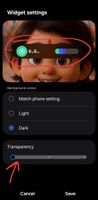

- Mark as New
- Subscribe
- Subscribe to RSS Feed
- Permalink
- Report Inappropriate Content
3 weeks ago in
Galaxy S- Mark as New
- Subscribe
- Subscribe to RSS Feed
- Permalink
- Report Inappropriate Content
2 weeks ago in
Galaxy SFactory data reset is not a solution. "Expert level 5" lol
- Mark as New
- Subscribe
- Subscribe to RSS Feed
- Permalink
- Report Inappropriate Content
3 weeks ago in
Galaxy S- Mark as New
- Subscribe
- Subscribe to RSS Feed
- Permalink
3 weeks ago in
Galaxy SDear Samsung Member,
Greetings from Samsung Customer Support!
We appreciate you taking the time to share valuable comments, and taking your valuable feedback. We are continuously working to make our products better and more efficient.
As you are facing multiple issues on your device, kindly share the log file. Also, share video clips and images for better understanding. This will help us to investigate further and resolve the issue.
Path: Samsung Members Application (Open Samsung Members Application > Support> Tap on send feedback> Choose Composer> Select error report> select the appropriate issue category> Type your query and send.)
Note: To ensure relevant log information is included in the error report, submit the report within 3 minutes of encountering the bug or error, and do not terminate (swipe away) the Samsung Members application until you are notified that the report has been sent. This can take up to 5 minutes.
Warm Regards,
Samsung Customer Support
