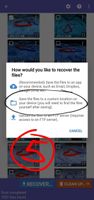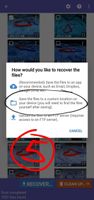Nikhil46
Beginner Level 2
Options
- Mark as New
- Bookmark
- Subscribe
- Subscribe to RSS Feed
- Permalink
- Report Inappropriate Content
06-24-2021 02:38 AM in
Galaxy J
i recently by mistakely deleted my photos and i am not able to restore them please help me out
4 Comments
RohanINDIA
Active Level 6
Options
- Mark as New
- Subscribe
- Subscribe to RSS Feed
- Permalink
- Report Inappropriate Content
06-24-2021 06:12 AM in
Galaxy J
It should be there in the recycle bin of Gallery App
Gourav_Sen
Active Level 10
Options
- Mark as New
- Subscribe
- Subscribe to RSS Feed
- Permalink
- Report Inappropriate Content
06-24-2021 06:27 AM in
Galaxy J
Deleted photos should be in Recycle bin
If deleted permanently then use diskdigger app to restore them.
If deleted permanently then use diskdigger app to restore them.
Gourav_Sen
Active Level 10
Options
- Mark as New
- Subscribe
- Subscribe to RSS Feed
- Permalink
- Report Inappropriate Content
06-24-2021 06:30 AM in
Galaxy J
Here's the link to download diskdigger:
https://play.google.com/store/apps/details?id=com.defianttech.diskdigger
Here's the steps to recover:
1. Open diskdigger app.
2. Tap on START BASIC PHOTO SCAN.
3. It will fetch your deleted files.
4. After fetching click on settings and set MINIMUM FILE SIZE to 1 and tap OK.
5. Select files which you want to recover and tap on Recover.
6. Select 2nd option to save your files on phone's storage.
7. Select the folder in which you want to save your recovered files.
That's all.
You can refer to the screenshots.
(Note:
1. The screenshots are not in order please see correct one.
2. Photo quality may become less.
3. If the recovered photos didn't come to gallery then check the saved location.)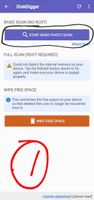
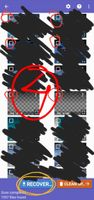
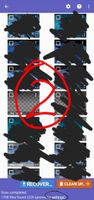

https://play.google.com/store/apps/details?id=com.defianttech.diskdigger
Here's the steps to recover:
1. Open diskdigger app.
2. Tap on START BASIC PHOTO SCAN.
3. It will fetch your deleted files.
4. After fetching click on settings and set MINIMUM FILE SIZE to 1 and tap OK.
5. Select files which you want to recover and tap on Recover.
6. Select 2nd option to save your files on phone's storage.
7. Select the folder in which you want to save your recovered files.
That's all.
You can refer to the screenshots.
(Note:
1. The screenshots are not in order please see correct one.
2. Photo quality may become less.
3. If the recovered photos didn't come to gallery then check the saved location.)
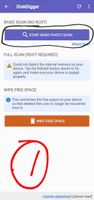
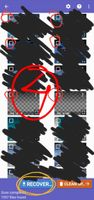
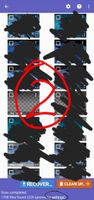

Gourav_Sen
Active Level 10
Options
- Mark as New
- Subscribe
- Subscribe to RSS Feed
- Permalink
- Report Inappropriate Content
06-24-2021 06:30 AM in
Galaxy J
Here are more ss