- Mark as New
- Bookmark
- Subscribe
- Subscribe to RSS Feed
- Permalink
- Report Inappropriate Content
05-11-2020 04:55 PM (Last edited 05-16-2020 12:46 PM ) in
Tech Talk- 1:Open Settings from the home screen.
- 2:Tap Display.
3:Toggle Dark at the top to switch to dark mode.
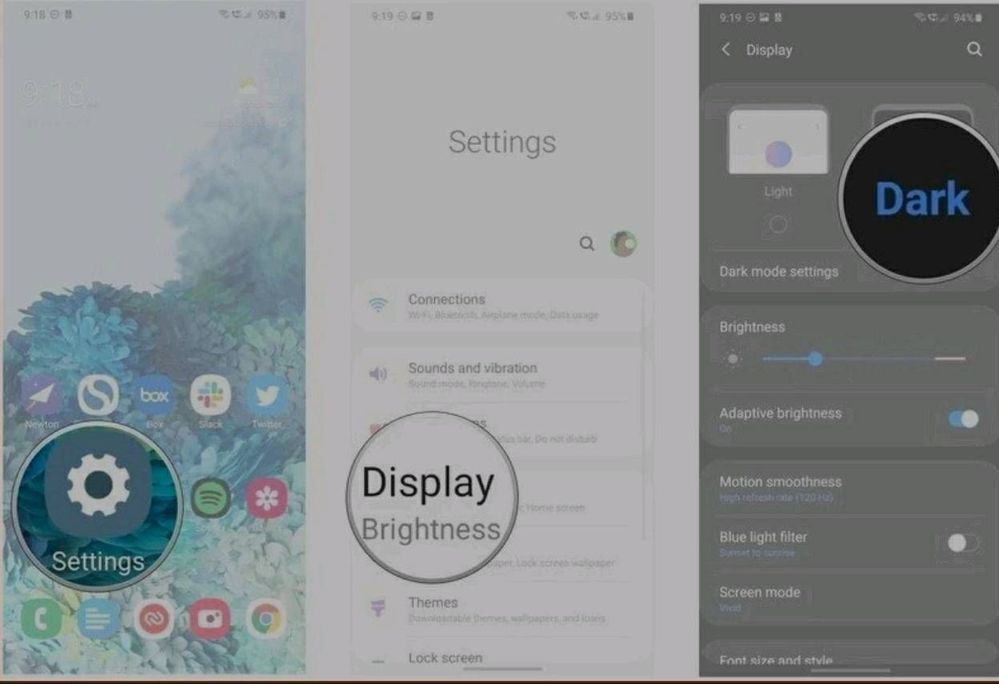
- 4:Tap Dark mode settings to customize dark mode settings.
5:Toggle Turn on as scheduled to On if you want to schedule dark mode from sunset to sunrise. If you want dark mode enabled all the time, leave this setting off.
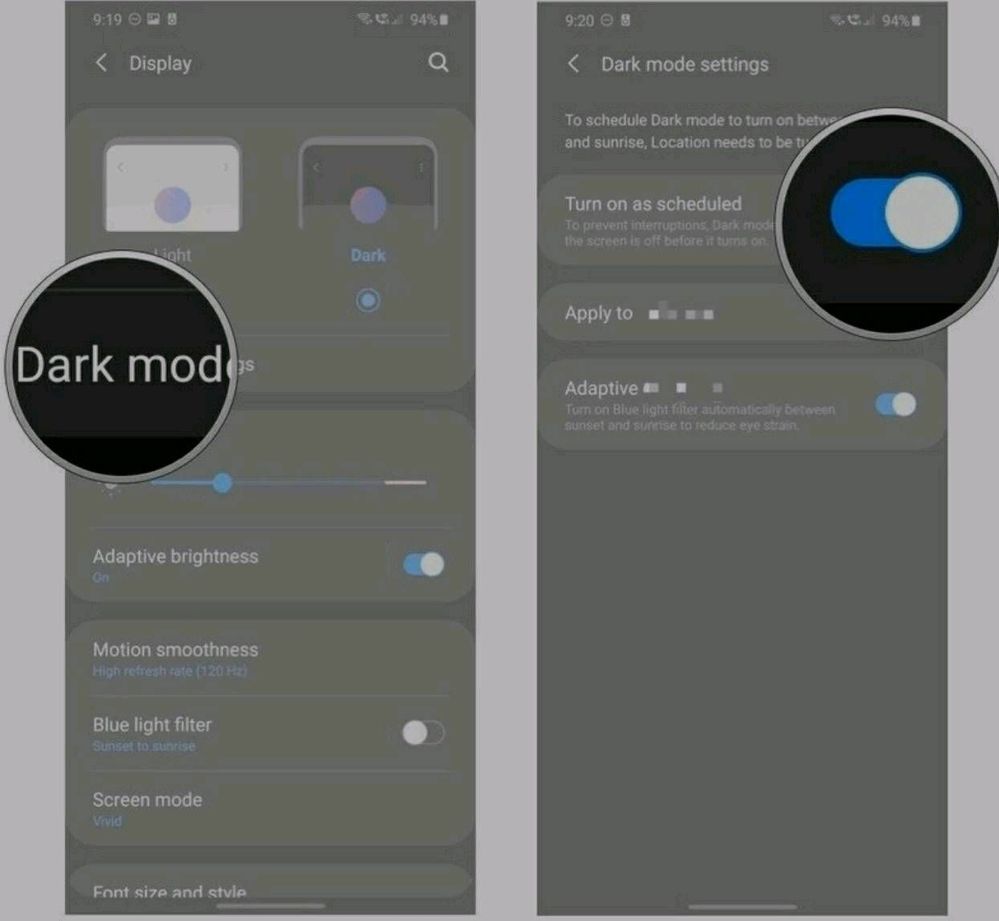
How to enable Night mode on Samsung Galaxy phones with One UI
- 1:Open your phone's Settings.
- 2:Scroll down and tap on Display.
3:Look for Dark mode or Night mode and tap on the toggle to turn on Night mode right away.

- 4:To configure Night mode, tap on the text itself rather than the toggle.
- ●You can set Night Mode to come on automatically on a custom schedule, or let it come on from sunset to sunrise.
For easier access to Night mode, you can also add a quick toggle in the notification pane. I personally prefer to keep Dark mode turned on all day, all night, but if you prefer a bright UI during the day when using your phone on a sunny afternoon, it's easy enough to either toggle it off or schedule it to stay off during daytime hours. Hopefully, Google will come to steal Samsung's scheduling options for Dark mode for future versions of Android, but at least we can get it on Galaxy phones right now.

Why We Should Use Dark Mode
The most commonly known and scientific advantage of dark mode is that it saves energy consumption on devices with OLED or AMOLED displays.
On OLED panels, each pixel is individually lit. When the background is white, all the pixels are turned on and the display demands more power. When pixels are black or even dark grey, as is the case in dark mode, the display’s power requirements are naturally lowered.
This power-saving ability of dark mode is limited to OLED screens, so phones, monitors, and laptops with LCD displays don’t really benefit from it. That’s because LCD screens illuminate using a back panel that always lights up completely.
Does ‘true black’ dark mode save more battery than dark gray? Yes, but also no
Another utility of dark mode we so often hear about is that it cuts harmful blue light. Blue light is a high-energy visible light spectrum with the shortest wavelength. The biggest natural source of blue light for human beings is the Sun, but our phones emit trace amounts of blue light, too
What phone do you have?
IS DARK MODE BETTER FOR YOUR EYES?
If you have a smart phone, laptop, tablet or other electronic device, you have probably been forced to make the decision between the dark and light mode screen setting. Even if you haven’t shifted your phone’s theme, individual social media apps are offering dark mode settings nowadays, too.
Well, as you know, we are all about eye health here at Rx Optical. That’s why we wanted to talk about the new dark mode option and answer the big question: does dark mode actually help your eyes?
Dark themes reduce the luminance emitted by device screens, while still meeting minimum color contrast ratios. They help improve visual ergonomics by reducing eye strain, adjusting brightness to current lighting conditions, and facilitating screen use in darkenvironments — all while conserving battery power.
EYE STRAIN
The jury is still out on whether or not dark mode is better for reducing eye strain, but we can confirm a few things:
- Dark mode can reduce eye strain in low-light conditions.
- 100% contrast (white on a black background) can be harder to read and cause more eye strain.
- It can be harder to read long chunks of text with a light-on-dark theme.
In essence, we recommend using a dark theme when you’re in low light or when you don’t plan to read for long periods of time.
If you do a fair amount of reading, stick to light mode. Even though black text is easier to read, it might be a good idea to try a gray background and control your screen’s brightness. Test out a dark theme at night and a light theme during the day or just experiment.

Let’s talk about reading on screens. Black text on a white background is best, since the color properties and light are best suited for the human eye. That’s because white reflects every wavelength in the color spectrum.
The reason it’s easy to see white isn’t unlike why we recommend wearing sunglasses when there’s snow on the ground. Because of the reflection, our irises don’t need to open as wide to absorb the white light. That leaves our irises in a neutral position and allows us to see with better clarity. This is especially true when white light is contrasted against black, which absorbs wavelengths instead of reflecting them.
White text on a black background, or “dark mode,” makes the eye work harder and open wider, since it needs to absorb more light. When this happens, the white letters can bleed into the black background and cause the text to blur, which is also known as the “halation” effect.
#GalaxyTechfluencer
- Tags:
- GalaxyTechfluencer
- Mark as New
- Subscribe
- Subscribe to RSS Feed
- Permalink
- Report Inappropriate Content
05-30-2020 01:53 AM in
Tech Talk- Mark as New
- Subscribe
- Subscribe to RSS Feed
- Permalink
- Report Inappropriate Content
05-31-2020 12:21 PM in
Tech Talk- Mark as New
- Subscribe
- Subscribe to RSS Feed
- Permalink
- Report Inappropriate Content
06-01-2020 08:47 PM in
Tech Talknice post
- Mark as New
- Subscribe
- Subscribe to RSS Feed
- Permalink
- Report Inappropriate Content
06-23-2020 10:56 AM in
Tech Talk- Mark as New
- Subscribe
- Subscribe to RSS Feed
- Permalink
- Report Inappropriate Content
06-03-2020 12:56 AM in
Tech TalkI have using the Galaxy s8 How to apply Datk mode
- Mark as New
- Subscribe
- Subscribe to RSS Feed
- Permalink
- Report Inappropriate Content
06-23-2020 10:56 AM in
Tech Talk.
- Mark as New
- Subscribe
- Subscribe to RSS Feed
- Permalink
- Report Inappropriate Content
03-01-2021 10:54 PM in
Tech Talk- Mark as New
- Subscribe
- Subscribe to RSS Feed
- Permalink
- Report Inappropriate Content
03-17-2021 11:57 PM in
Tech Talk- Mark as New
- Subscribe
- Subscribe to RSS Feed
- Permalink
- Report Inappropriate Content
03-21-2021 11:03 PM in
Tech Talk