Alphazor007
Active Level 8
Options
- Mark as New
- Bookmark
- Subscribe
- Subscribe to RSS Feed
- Permalink
- Report Inappropriate Content
03-12-2021 10:23 AM in
Others
I'm pretty sure most of you got the new update with the object eraser feature. Here is a guide on how you access and use it.

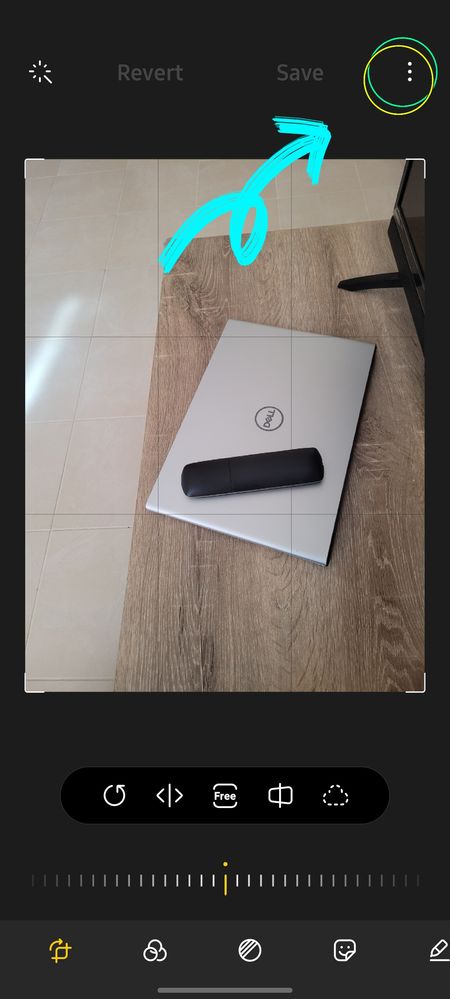
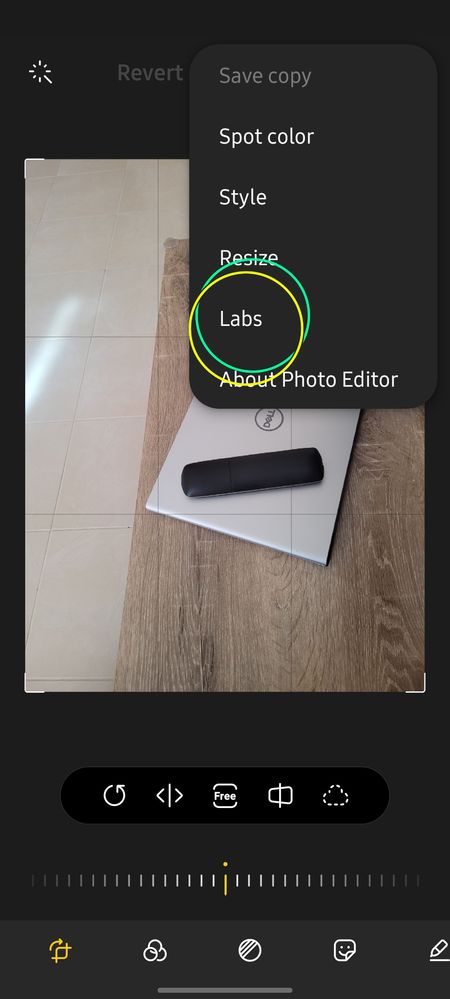
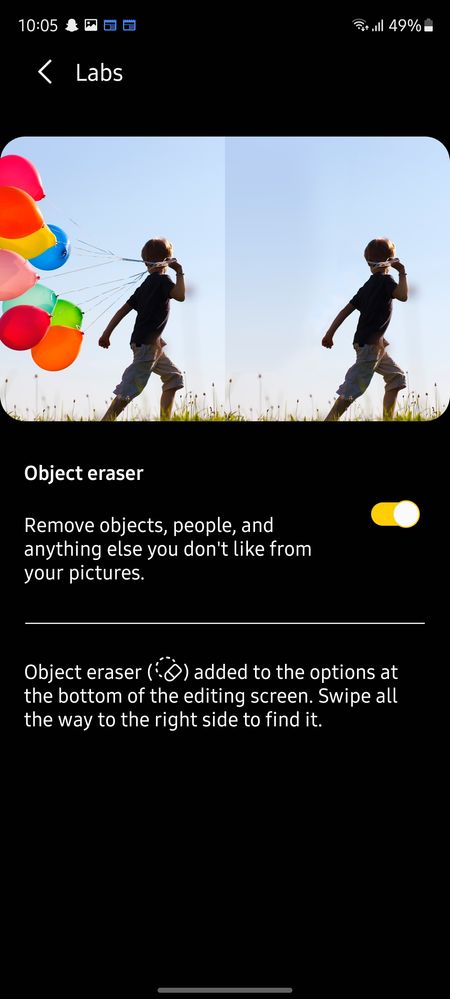
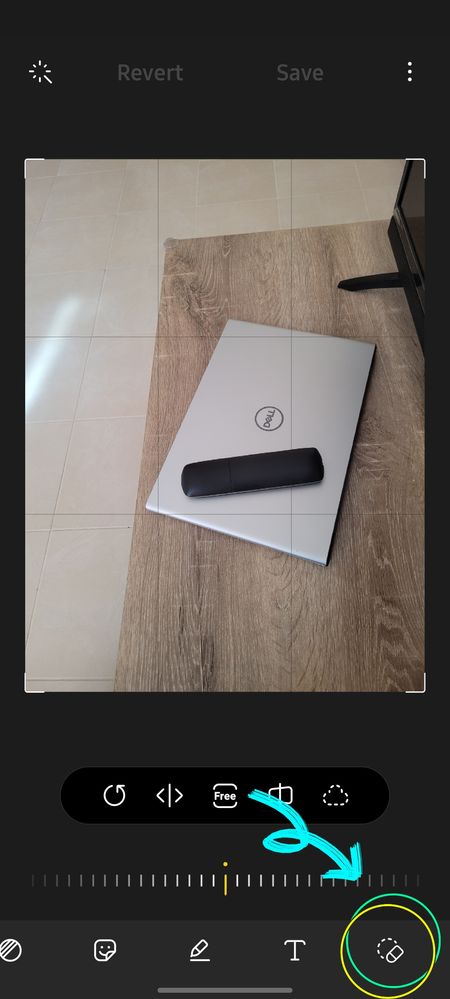
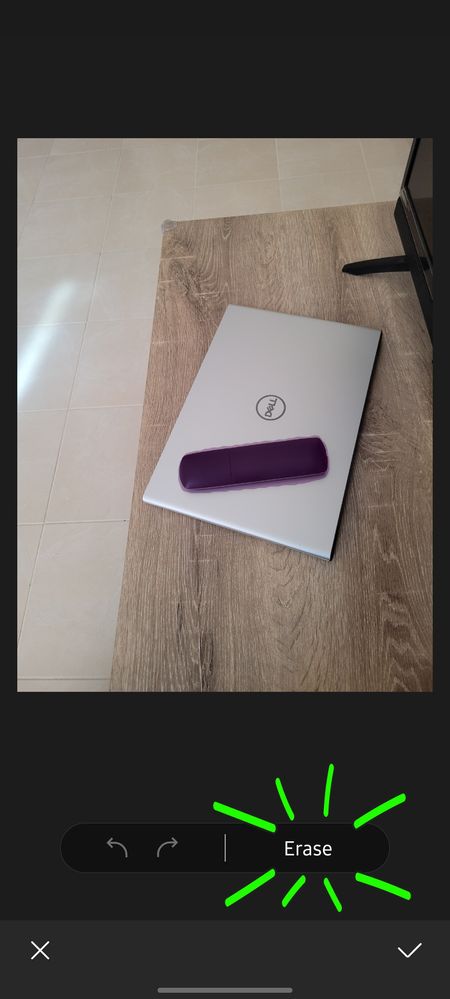
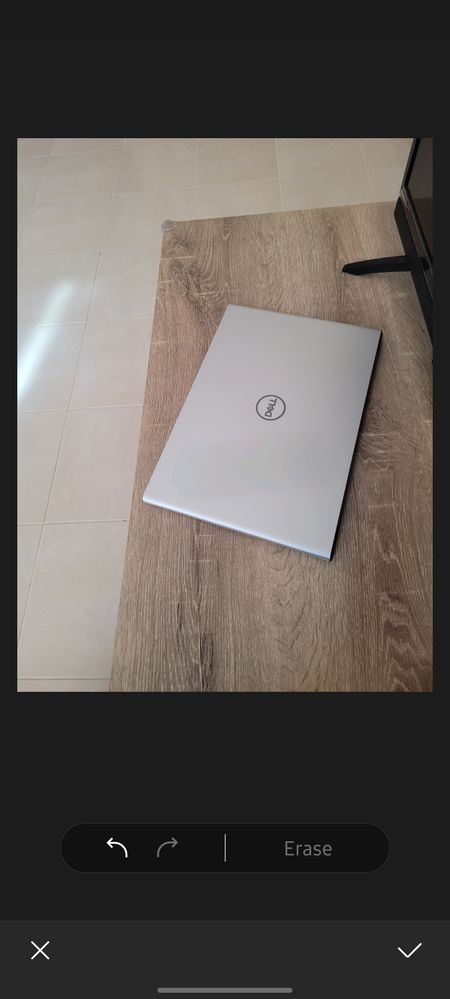
1. Find the image on your gallery and tap the " edit " icon.

2. Once you are on the editor, click on the three dots in the top right corner as shown in the attached screen shot.
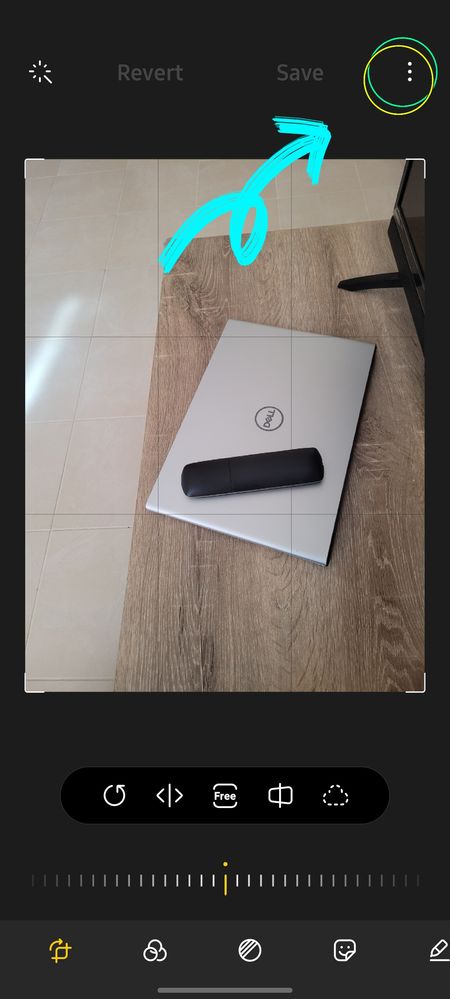
3. Tap the new " Labs " setting.
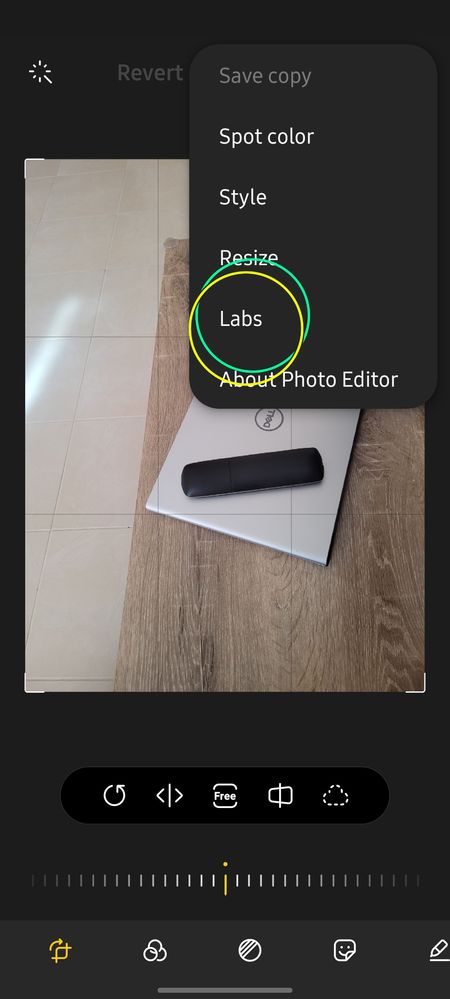
4. Once you are inside, turn on object eraser ( for users who are viewing this directly after the update )
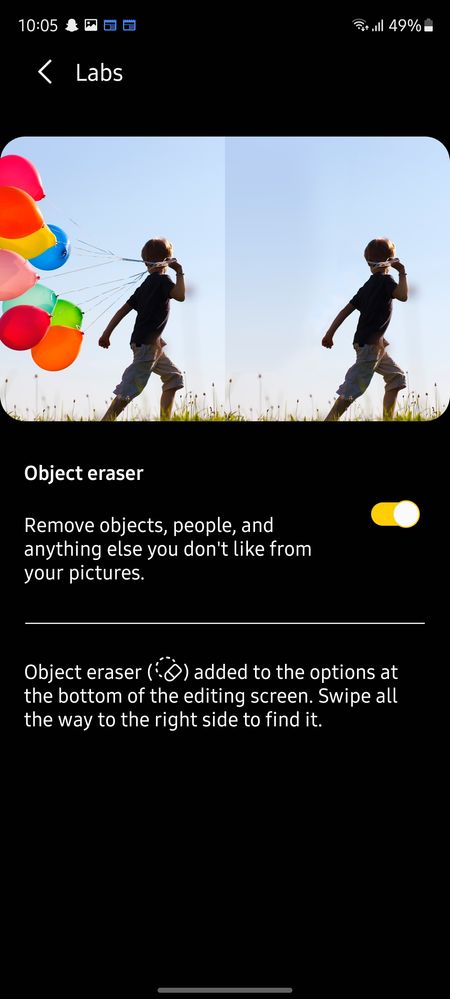
5. Now find the object eraser icon on the bottom right of your screen.
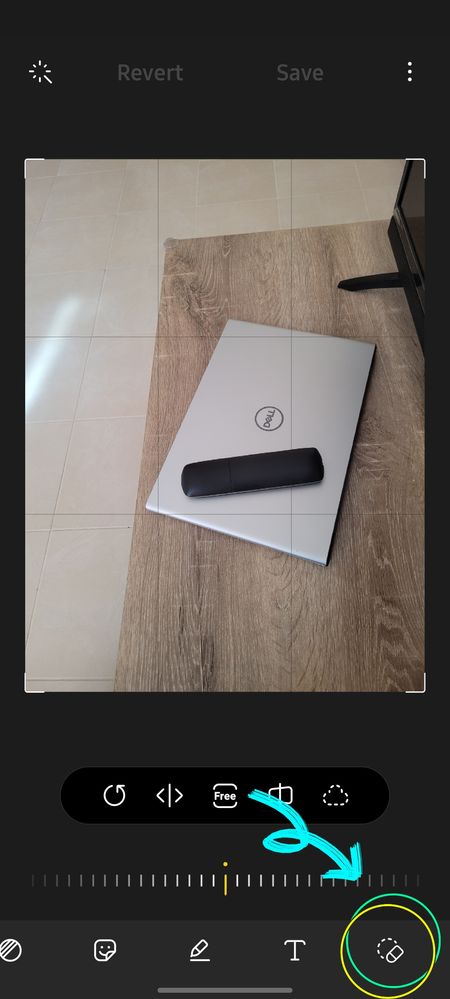
6. This takes you to the Object Eraser interface where you can tap the object that you want to remove from the image ( highlighted in a purple shade ) and tap the erase button.
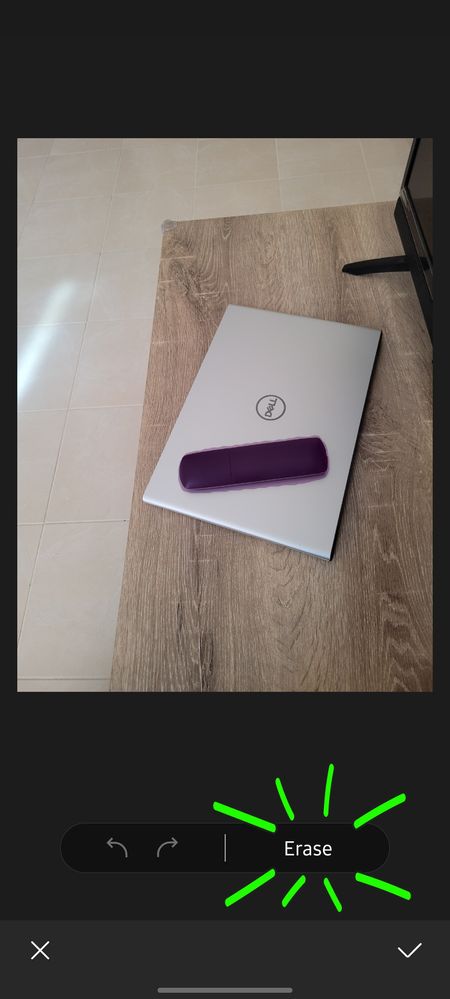
7. And this is how you erase an object from the image. This is the end result.
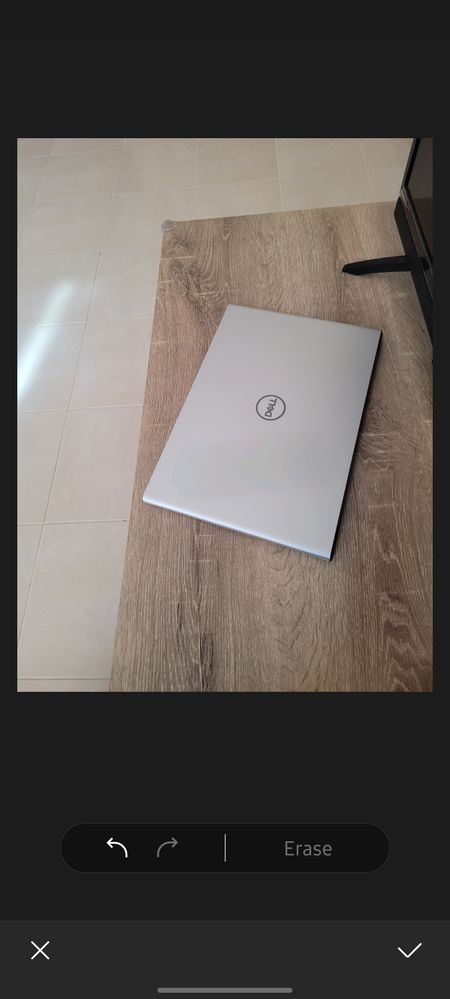
Please leave your questions on the comments section.
Shot on S20 FE 5G
6 Comments
Samsung_special
Community Manager
Options
- Mark as New
- Subscribe
- Subscribe to RSS Feed
- Permalink
03-14-2021 10:34 AM in
OthersTHIS IS SO COOL!
Thanks for sharing and showing us how. We are so using this now on EVERYTHING!
Alphazor007
Active Level 8
Options
- Mark as New
- Subscribe
- Subscribe to RSS Feed
- Permalink
- Report Inappropriate Content
03-14-2021 10:43 AM in
Others
😊😊Thanks for motivating me to share more reviews and guides.
janefrr
Active Level 7
Options
- Mark as New
- Subscribe
- Subscribe to RSS Feed
- Permalink
- Report Inappropriate Content
03-21-2021 12:47 PM in
Others
why its not in note 10 plus
Alphazor007
Active Level 8
Options
- Mark as New
- Subscribe
- Subscribe to RSS Feed
- Permalink
- Report Inappropriate Content
03-21-2021 01:28 PM in
Others
Did you get the one Ui 3.1 update?
janefrr
Active Level 7
Options
- Mark as New
- Subscribe
- Subscribe to RSS Feed
- Permalink
- Report Inappropriate Content
03-23-2021 01:06 PM in
Others
yes
janefrr
Active Level 7
Options
- Mark as New
- Subscribe
- Subscribe to RSS Feed
- Permalink
- Report Inappropriate Content
03-23-2021 01:06 PM in
Others
but didn't find edit setting labs
