- Mark as New
- Bookmark
- Subscribe
- Subscribe to RSS Feed
- Permalink
- Report Inappropriate Content
05-05-2020 04:24 AM (Last edited 05-05-2020 04:42 AM ) in
OthersChrome Duet
On Android, Google has been experimenting with a “Duet” interface for a few years now, which places most of the options like tabs, search, home, and the options menu at the bottom of the screen instead of the top.

This feature’s not for everyone, but if you want to try it, then search for “Chrome Duet” in Chrome flags.
Dark Mode

Enabling Force Dark Mode for Web Contents flags to get a completely dark theme .
Make sure to enable all the above-mentioned flags, otherwise, you might end up getting only a partial dark mode on the desired platform.
Password Leak Detection

Chrome will alert you if your password has been leaked in any major security breach. It will immensely help you safeguard your data on the internet. So look for “password leak detection” and enable it right away.
Close tabs more quickly
If you want to close your current tab without opening the tab overview first, there's a slightly quicker method. Hold down on the tabs button for a second, and a menu will appear with an option to close the current tab.
Preview Links Before Actually Opening Them
Many a time you might have come across a link of which you might not be sure whether is it of any significance or not. This is because there exist many click-bait articles with catchy titles but actually, they hold some completely different contents, which might not be of much use to you. But opening that link is the only way to check out what the page actually holds.
Enable Reader Mode

While Safari has an excellent Reader Mode, we do not have such a feature on Google Chrome. However, there is a hidden Chrome flag that lets you enable Reader mode on Chrome. You get a barebone reader mode which simplifies the web page and removes unnecessary ads. Sure, it’s not as good as Safari’s Reader Mode, but it does work.
Google Lens

Google Lens integration has finally arrived on Chrome. However, it’s still hidden behind a flag. To enable it, search for “Lens” and enable “Google Lens powered image search in the context menu” flag. Now, you can reverse search images with Google Lens while browsing the web in just one tap.
Tab Grid and Tab Groups
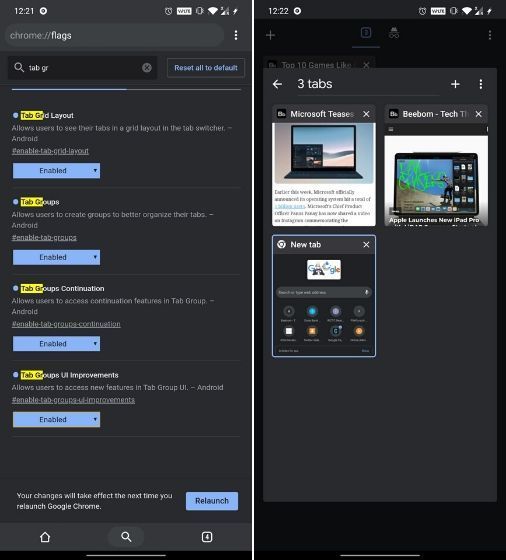
Chrome developers have been working on a tab grouping feature for a long time and it’s finally here. You can search for “Tab Groups” in Chrome Flags and enable all three flags. After that, search for “Tab Grid Layout” and enable it. Now, once you open a website in a new tab, tap the tab switcher icon, and tap on the “+” icon that appears on top. This will create a tab group and you can continue to add and open websites inside this group. Also, you will see a tab grid layout instead of the horizontal layout on the tabs page.
Experimental QUIC protocol
QUIC protocol is a new connection protocol created by Google that is still under development. QUIC is supposed to be a mixture of TCP and UDP protocols that is much faster and more secure at the same time. Usually when we are on a TCP or UDP connection, it takes multiple trips to the server before a connection is stable (which takes time) and ready to exchange data. QUIC protocol’s main goal is to only make a single trip to create a connection and start the data exchange process, thus increasing the overall browsing and data exchange speed.
Type chrome://flags in the Chrome address bar and hit Enter
Other flags i remember
(May or may not work)
#automatic-password-generation - when chrome detects you are on a sign up page, it offers to generate a 12-20 character password.
#enable-downloads-location-change - Doesn't do much except letting you change download folder from internal->download to sd card->data->com.android.chrome->download. But with this turned on you will get a popup everytime you download anything and also the size of file.
#download-home-v2 - a better looking download page.
#enable-omnibox-voice-search-always-visible - as the name suggests.
#enable-query-in-omnibox - when you do a search, you can easily change search query, there's no url.
#enable-horizontal-tab-switcher - switch tabs swiping horizontally and close by flicking up or down.
#autofill-keyboard-accessory-view - instead of popup auto fill suggestions would apper like text prediction on the top of keyboard.
#password-search - as the name suggests.
#passwords-keyboard-accessory - fill password popup as prediction on keyboard.
Omnibox-display-title-for-current-url - the name of some webpages are shown.
#enable-md-incognito-ntp - as the name suggests
#PasswordImport - you can import passwords in chrome if you have them in csv format.
#Parallel downloading - as the name suggests
- Mark as New
- Subscribe
- Subscribe to RSS Feed
- Permalink
- Report Inappropriate Content
05-05-2020 08:36 AM (Last edited 05-05-2020 08:37 AM ) in
Othersit makes web site background to dark colour..
thanks for the comment brother 👍
- Mark as New
- Subscribe
- Subscribe to RSS Feed
- Permalink
- Report Inappropriate Content
05-05-2020 01:14 PM in
Others- Mark as New
- Subscribe
- Subscribe to RSS Feed
- Permalink
- Report Inappropriate Content
05-05-2020 01:34 PM (Last edited 05-05-2020 01:37 PM ) in
Others- Mark as New
- Subscribe
- Subscribe to RSS Feed
- Permalink
- Report Inappropriate Content
05-05-2023 12:08 PM in
OthersChrome Flags is a feature in the Google Chrome browser that allows users to enable experimental features and settings that are not yet available in the stable version of the browser. This can be a great way to test out new features or improve your browsing experience. Here's how to use Chrome Flags:
First, open Google Chrome and type "chrome://flags" into the address bar. This will take you to the Chrome Flags page.
From here, you can browse through the various experimental features and settings that are available. You can search for specific features using the search bar at the top of the page, or simply scroll through the list.
To enable a feature or setting, simply click on the drop-down menu next to it and select "Enabled." You may be prompted to restart your browser in order for the changes to take effect.
It's important to note that not all experimental features and settings in Chrome Flags are stable or fully functional. Some may cause issues or crashes, so it's important to only enable features that you are comfortable testing out.
If you experience any issues or want to revert to the default settings, you can simply go back to the Chrome Flags page and click "Reset all to default" at the top of the page.
Overall, Chrome Flags can be a powerful tool for advanced users who want to test out new features and settings in Google Chrome. By following the steps outlined in this helpful guide from Appuals (https://appuals.com/chrome-flags-settings/), you should be able to get started with Chrome Flags and explore the many experimental features and settings that are available.
