Amol
Active Level 1
Options
- Mark as New
- Bookmark
- Subscribe
- Subscribe to RSS Feed
- Permalink
- Report Inappropriate Content
05-16-2017 06:40 AM (Last edited 03-16-2019 05:01 PM ) in
Galaxy S
getting this error while trying for software update.please help anyone can explain?
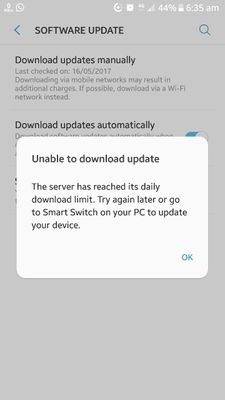
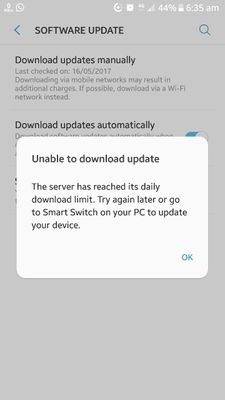
3 Comments
RAiiNote20Ultra
Active Level 9
Options
- Mark as New
- Subscribe
- Subscribe to RSS Feed
- Permalink
- Report Inappropriate Content
05-16-2017 07:30 AM in
Galaxy S
reset phone karn toh baad download karo
doc
Active Level 6
Options
- Mark as New
- Subscribe
- Subscribe to RSS Feed
- Permalink
- Report Inappropriate Content
05-16-2017 08:45 AM in
Galaxy S
download it in safe mode .. ho jayega
admin_
Expert Level 5
Options
- Mark as New
- Subscribe
- Subscribe to RSS Feed
- Permalink
- Report Inappropriate Content
05-18-2017 02:47 PM in
Galaxy S
Thanks for being with Samsung and for sharing your concern. Kindly check given below procedure for updating device through Samsung Smart Switch at Home.
Requirements:-
• High speed internet connection (minimum 2 MBPS)
• Handset’s battery should be fully charged.
• Continuous Power backup (in case of power failure, handset might be crashed)
Step 1
Install the updated version of Samsung Smart Switch in your PC/Laptop. The same can be downloaded from the link given below-
http://www.samsung.com/in/support/smartswitch/
Step 2
After installation of smart switch on PC/Laptop, connect your handset via USB cable with PC/Laptop.
Step 3
Notification will appear in Samsung smart switch window if the updates are available for respective devices.
Points to remember:-
1. Do not disconnect the handset during firmware updation.
2. Please ensure that power supply and internet connection don’t get interrupted.
3. This process might take 30 – 45 minutes approximately depending upon the internet speed.
Requirements:-
• High speed internet connection (minimum 2 MBPS)
• Handset’s battery should be fully charged.
• Continuous Power backup (in case of power failure, handset might be crashed)
Step 1
Install the updated version of Samsung Smart Switch in your PC/Laptop. The same can be downloaded from the link given below-
http://www.samsung.com/in/support/smartswitch/
Step 2
After installation of smart switch on PC/Laptop, connect your handset via USB cable with PC/Laptop.
Step 3
Notification will appear in Samsung smart switch window if the updates are available for respective devices.
Points to remember:-
1. Do not disconnect the handset during firmware updation.
2. Please ensure that power supply and internet connection don’t get interrupted.
3. This process might take 30 – 45 minutes approximately depending upon the internet speed.
