- Mark as New
- Bookmark
- Subscribe
- Subscribe to RSS Feed
- Permalink
- Report Inappropriate Content
02-02-2024 06:53 PM (Last edited 02-02-2024 06:54 PM ) in
Galaxy S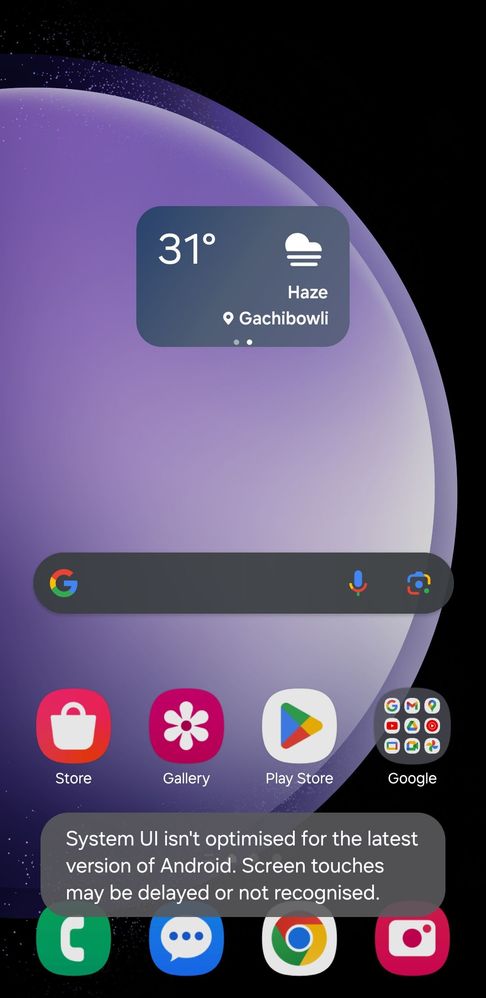
- Mark as New
- Subscribe
- Subscribe to RSS Feed
- Permalink
- Report Inappropriate Content
02-02-2024 07:00 PM in
Galaxy S- Mark as New
- Subscribe
- Subscribe to RSS Feed
- Permalink
- Report Inappropriate Content
02-02-2024 07:00 PM in
Galaxy S- Mark as New
- Subscribe
- Subscribe to RSS Feed
- Permalink
- Report Inappropriate Content
02-02-2024 08:01 PM in
Galaxy S- Mark as New
- Subscribe
- Subscribe to RSS Feed
- Permalink
- Report Inappropriate Content
02-02-2024 09:26 PM (Last edited 02-02-2024 09:26 PM ) in
Galaxy S- Mark as New
- Subscribe
- Subscribe to RSS Feed
- Permalink
- Report Inappropriate Content
02-02-2024 09:53 PM in
Galaxy S- Mark as New
- Subscribe
- Subscribe to RSS Feed
- Permalink
- Report Inappropriate Content
02-02-2024 09:55 PM in
Galaxy S- Mark as New
- Subscribe
- Subscribe to RSS Feed
- Permalink
02-03-2024 08:45 AM (Last edited 02-03-2024 01:55 PM ) in
Galaxy SDear Samsung Member,
Greetings from Samsung Customer Support!
As per your concern, we would request you kindly perform the following steps to resolve your issue.
Clear app cache through Device care:
Settings > Device care > Storage > CLEAN NOW.
Note: To delete files or uninstall apps that you do not use anymore, select a category under USER DATA. Then, tick items to select and tap DELETE or UNINSTALL.
Remove the screen protectors and cover from the device once and check the issue after restarting the device.
Kindly check if the device's touch screen is physically damaged: The phone touch screen could stop working due to physical damage.
Physical damage: The touch screen is broken or damaged. High temperature, cold, moisture, magnets, and static electricity can all damage the touchscreen of Android phones. If your screen is damaged, you need to carry your device with its ''original accessories'' to the ''Samsung authorized service center''.
If your screen is not damaged, Restart the phone by pressing the Power button and then tap on Restart.
Note: If you use the Fingerprint security feature, the phone will require your backup password to unlock after rebooting.
Reset the device Settings: Settings > General Management > Reset settings>Reset all settings to their default.
Kindly check if you are using a memory card on your device.
If you are using the memory card on your device. we will advise you to safely remove it from your device. For this follow the below steps:
Step 1: Before removing the memory card, first, unmount it for safe removal.
On the Home screen, tap Apps > Settings > Device maintenance > Storage > More option > Storage settings > SD card > Unmount. Insert the ejection pin into the hole on the tray to loosen the tray.
Note: Ensure that the ejection pin is perpendicular to the hole. Otherwise, the device may be damaged.
Step 2: Pull out the tray gently from the tray slot.
Step 3: Remove the memory card.
Step4: Insert the tray back into the tray slot
Note: Please ensure that the memory card is not removed while the device is transferring or accessing information. Doing so can cause data to be lost or corrupted or damage to the memory card or device.
Samsung is not responsible for losses that result from the misuse of damaged memory cards, including the loss of data.
You can check the device in safe mode and for the same mode you can tap on the given link. https://www.samsung.com/in/support/mobile-devices/safe-mode-on-samsung-phones/
You can reset your device by following the steps from the below link.
https://www.samsung.com/in/support/mobile-devices/samsung-galaxy-mobile-how-to-perform-a-factory-res...
In case the issue still occurs, kindly report the problems with a log file. To share a log file, click on the Samsung Members Application (Open Samsung Members Application > Support> Tap on error report > Type your query > Send).
Warm Regards,
Samsung Customer Support
