- Mark as New
- Bookmark
- Subscribe
- Subscribe to RSS Feed
- Permalink
- Report Inappropriate Content
09-09-2021 12:23 PM (Last edited 01-27-2023 08:03 AM ) in
Galaxy S
- Mark as New
- Subscribe
- Subscribe to RSS Feed
- Permalink
- Report Inappropriate Content
09-10-2021 11:38 AM (Last edited 03-22-2023 08:05 AM ) in
Galaxy SI FOUND THE SOLUTION PARTICULARLY IN MY CASE.
Its the issue with username-》I was putting my login id which I use while logging into my PC but that is not required.
Here you need to put your user name NOT USER ID.
It can found IN control panel-》USER ACCOUNTS-》left side panel-》configure advanced user profile properties-》name will be after slash.

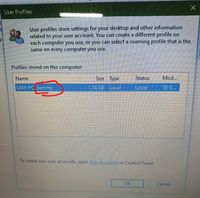
- Mark as New
- Subscribe
- Subscribe to RSS Feed
- Permalink
- Report Inappropriate Content
03-09-2024 06:48 PM in
Galaxy S- Mark as New
- Subscribe
- Subscribe to RSS Feed
- Permalink
- Report Inappropriate Content
05-18-2024 04:29 PM in
Galaxy Sthank you very much ... your solution worked well with my s22 ultra .... thank you🥰
- Mark as New
- Subscribe
- Subscribe to RSS Feed
- Permalink
- Report Inappropriate Content
09-19-2021 01:52 PM in
Galaxy SDear Samsung Member,
Greetings from Samsung Customer Support!
We apologize for your inconvenience. To resolve your device network issue please visit this link: https://www.samsung.com/in/support/mobile-devices/samsung-mobile-network-issues/#:~:text=1%20Check%2....
For further assistance, register your concern in Samsung Members Application (Open Samsung Members Application > Get help > Send Feedback > Error report/Ask questions).
Thank you for writing to Samsung.
Warm Regards,
Samsung Customer Support
- Mark as New
- Subscribe
- Subscribe to RSS Feed
- Permalink
- Report Inappropriate Content
01-29-2022 03:20 PM in
Galaxy S- Mark as New
- Subscribe
- Subscribe to RSS Feed
- Permalink
- Report Inappropriate Content
01-29-2022 04:53 PM (Last edited 01-31-2022 03:38 PM ) in
Galaxy S- Mark as New
- Subscribe
- Subscribe to RSS Feed
- Permalink
- Report Inappropriate Content
08-16-2025 02:16 PM in
Galaxy SFirst find out your user id by opening Terminal (Admin) and at the first command prompt type - whoami. You will get you correct User ID from there.
Next use the same user ID in the Add Network drive interface as above.
For password use the password that you have used of the registered email id taken up while doing initial setup of your laptop. And you will find that the network drive is registered on your mobile device.
Do not use the login password of the laptop which you use daily.

