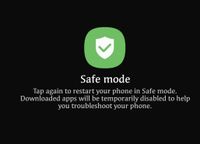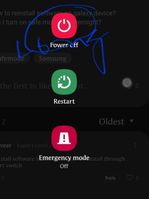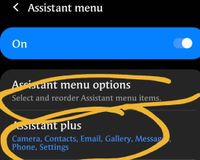- Mark as New
- Bookmark
- Subscribe
- Subscribe to RSS Feed
- Permalink
- Report Inappropriate Content
02-23-2021 08:13 PM in
Galaxy NoteSolved! Go to Solution.
1 Solution
Accepted Solutions
- Mark as New
- Subscribe
- Subscribe to RSS Feed
- Permalink
- Report Inappropriate Content
02-23-2021 09:11 PM in
Galaxy Noteand once Reboot in a safe mode
Steps to perform.
1) Turn off the device.
(Connect with type C cable/type C earphone only for Android 11)
2) Press and hold the Volume Up key and the power button.
3) When the Android logo displays, release all keys.
4) Press the Volume down key to navigate and select "Wipe cache partition".
5) Press Power key to select. When the wipe cache partition is complete, Select Reboot System.
6) Press the Power key to restart the device.
steps to turn safemode;
long press on power button>
long press on power off option>click on safemode >your mobile will restart and turn into safemode.
- Mark as New
- Subscribe
- Subscribe to RSS Feed
- Permalink
- Report Inappropriate Content
02-23-2021 08:49 PM in
Galaxy Note- Mark as New
- Subscribe
- Subscribe to RSS Feed
- Permalink
- Report Inappropriate Content
02-23-2021 08:56 PM in
Galaxy Note- Mark as New
- Subscribe
- Subscribe to RSS Feed
- Permalink
- Report Inappropriate Content
02-23-2021 09:03 PM (Last edited 02-23-2021 09:05 PM ) in
Galaxy Noteif already enable then you can try by reset settings
go to settings >general Management >reset >reset settings
- Mark as New
- Subscribe
- Subscribe to RSS Feed
- Permalink
- Report Inappropriate Content
02-23-2021 09:07 PM in
Galaxy Note- Mark as New
- Subscribe
- Subscribe to RSS Feed
- Permalink
- Report Inappropriate Content
02-23-2021 09:11 PM in
Galaxy Noteand once Reboot in a safe mode
Steps to perform.
1) Turn off the device.
(Connect with type C cable/type C earphone only for Android 11)
2) Press and hold the Volume Up key and the power button.
3) When the Android logo displays, release all keys.
4) Press the Volume down key to navigate and select "Wipe cache partition".
5) Press Power key to select. When the wipe cache partition is complete, Select Reboot System.
6) Press the Power key to restart the device.
steps to turn safemode;
long press on power button>
long press on power off option>click on safemode >your mobile will restart and turn into safemode.
- Mark as New
- Subscribe
- Subscribe to RSS Feed
- Permalink
- Report Inappropriate Content
02-23-2021 09:31 PM in
Galaxy Note- Mark as New
- Subscribe
- Subscribe to RSS Feed
- Permalink
- Report Inappropriate Content
02-23-2021 09:34 PM (Last edited 02-23-2021 09:35 PM ) in
Galaxy NoteI m very happy your problem get resolved 👍👍
and ur words are great to me😊☺
- Mark as New
- Subscribe
- Subscribe to RSS Feed
- Permalink
- Report Inappropriate Content
02-02-2023 07:05 AM in
Galaxy NoteI have same problem on s21 Fe .. what did u do please reply.
- Mark as New
- Subscribe
- Subscribe to RSS Feed
- Permalink
- Report Inappropriate Content
02-23-2021 08:50 PM in
Galaxy Noteso you can Enable assistant menu, this is best way ,by this option you can also perform other important task such as screen off, navigation, sound, screen rotation, power off menu, notification panel and also specific app option available
To enable assistant menu just go to
settings>>accessibility >>interaction and dexterity>>assistant menu>>enable and also click on it and enable>> assistant plus menu