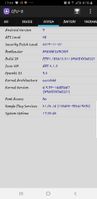- Mark as New
- Bookmark
- Subscribe
- Subscribe to RSS Feed
- Permalink
- Report Inappropriate Content
02-13-2021 12:47 PM (Last edited 02-13-2021 12:59 PM ) in
Galaxy Note
1. Dark mode or Dark themes.
As almost all Samsung devices use an AMOLED display and the LED turns on only in the area where there is a colour other than black. Turning the dark mode on or using a dark theme can increase the battery life significantly.
2. Turn adaptive brightness ON
Turning on adaptive brightness will automatically adjust the brightness depending on your surrounding. If you are in a bright environment, the brightness will increase and will decrease automatically while you are in dark.
3. Turn off location services
It's always recommended to turn off location services when not in use. Many users still think that Find My Mobile won't work if the location is off and they won't be able to find the device id it's lost.
Samsung Find My Mobile can turn on the location service automatically when you search for your device.
4. Turn off Wi-Fi and Bluetooth when not in use.
Both your Bluetooth and Wifi Wi-Fi will always search for nearby devices when they are not connected to any network. You can turn them off while not in use. You can use the advanced settings in Wi-Fi settings to make the Wi-Fi turn on automatically when your device identifies a known network (office or home etc) and can turn off automatically when you leave the network.
5. Avoid exposing the device to extreme temperatures.
I have seen my friends keeping their phone in the car's dashboard while they go out shopping. The temperature in this region can go crazy high especially in a locked vehicle and is not at all good for the device. Always make sure to keep your device at an optimal temperature.
6. Uninstall unnecessary apps or put them to sleep.
It's recommended not to install too many apps(I can see around 198 apps on my app screen, but I don't use all of them often). If you still insist to install, put those in sleep mode to save some juice.
7. Constantly monitor the power-consuming apps
I recommend you to check the device care app at least once a week and see which app uses the most battery and why. If you see an app that you haven't used continuously on top of the list and was always running in the background consuming power, you can put the app in sleep mode.
8. Turn on adaptive power saving in the settings.
This will automatically adjust the battery usage depending on your usage.
To enable this,
ONEUI 2.5 and older SETTINGS > DEVICE CARE > BATTERY > APP POWER MANAGEMENT > ADAPTIVE BATTERY turn it on.
On ONEUI 3.0 SETTINGS > DEVICE CARE > BATTERY > MORE BATTERY SETTINGS > ADAPTIVE BATTERY turn it on.
9. Turn off or enable tap to show in AOD
Even though the power consumed by AOD is significantly less, still we can save something by turning off AOD or set it to show only when you tap the screen once. This won't create a dramatic improvement in battery life, still, it will be helpful while you are on a trip 😉
10. Turn off 4G for your secondary SIM.
For dual SIM users(if you use data from only 1 sim) you can put the secondary sim in 2G or 3G mode to save power rather than keep both the sim in 4G.
You may be thinking why I didn't mention POWER SAVING MODE?? Ah! Am not a fan of " POWER SAVING MODE" I rarely turn it ON.
Some quick tips:
1. Phone will charge faster if the display is off while charging.
2. Turn on flight mode in the area where there is no network. This will save battery.
3. Use the charger specified for the device. This can improve charging speed dramatically
4. Set apps to backup or Sync data only while connected to a charger and on a Wi-Fi network. This can avoid unnecessary power loss.
- Mark as New
- Subscribe
- Subscribe to RSS Feed
- Permalink
- Report Inappropriate Content
02-13-2021 02:42 PM in
Galaxy Note- Mark as New
- Subscribe
- Subscribe to RSS Feed
- Permalink
- Report Inappropriate Content
02-13-2021 05:00 PM in
Galaxy Note- Mark as New
- Subscribe
- Subscribe to RSS Feed
- Permalink
- Report Inappropriate Content
02-13-2021 09:18 PM in
Galaxy Notethat is shame on samsung , really bad to do all of that to use mobile !!
- Mark as New
- Subscribe
- Subscribe to RSS Feed
- Permalink
- Report Inappropriate Content
02-14-2021 05:01 PM in
Galaxy Note- Mark as New
- Subscribe
- Subscribe to RSS Feed
- Permalink
02-14-2021 09:50 AM in
Galaxy NoteThanks for sharing these Ambassador! Super helpful!
- Mark as New
- Subscribe
- Subscribe to RSS Feed
- Permalink
- Report Inappropriate Content
02-16-2021 06:39 PM in
Galaxy NoteApparently my Note 9 was initially N960N judging with the bootloader above and the previous owner installed a firmware of N960F. I think this is the reason it keeps failing when I try to flash it to Android 10 using N960F firmware.
What should I do? Should I flash it with the latest N960N firmware or I just leave it?
Note: I ran the imei also on the site for look for firmware using imei number and the site also identified the imei to be for N960N.
Please help
- Mark as New
- Subscribe
- Subscribe to RSS Feed
- Permalink
- Report Inappropriate Content
02-17-2021 09:23 AM in
Galaxy Note- Mark as New
- Subscribe
- Subscribe to RSS Feed
- Permalink
- Report Inappropriate Content
03-12-2021 07:57 PM in
Galaxy Note