King00000001
Active Level 3
Options
- Mark as New
- Bookmark
- Subscribe
- Subscribe to RSS Feed
- Permalink
- Report Inappropriate Content
10-01-2021 12:37 AM in
Galaxy M
how to remove the samsung mini pay from the bottom of home screen shown in red?
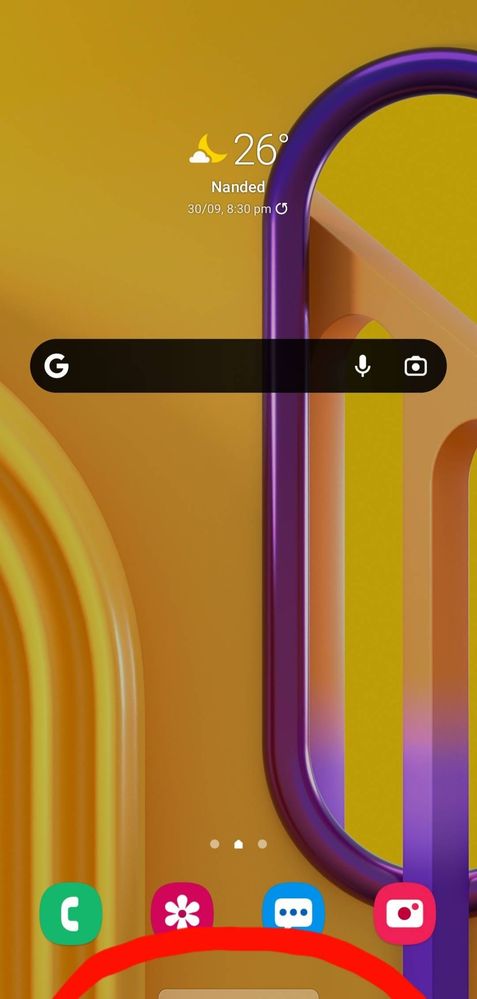
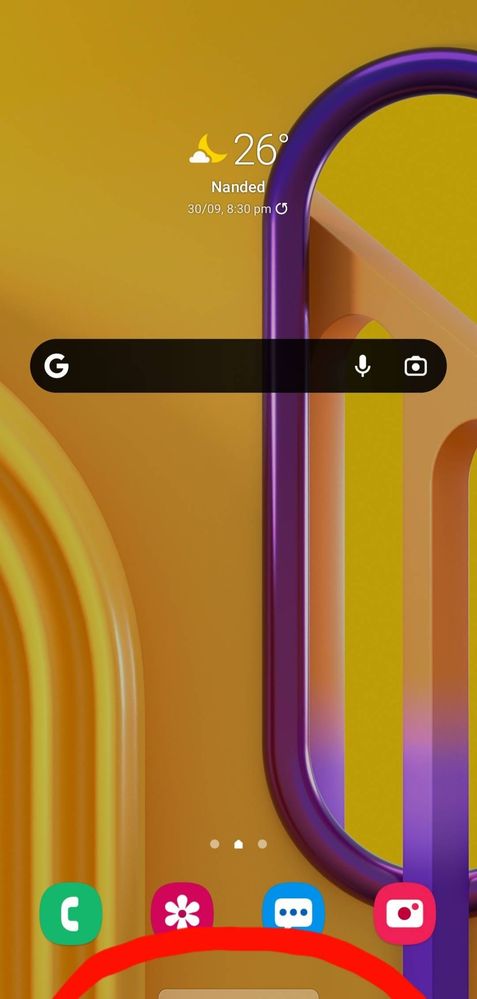
5 Comments
AbhasMadhauriya
Active Level 7
Options
- Mark as New
- Subscribe
- Subscribe to RSS Feed
- Permalink
- Report Inappropriate Content
10-01-2021 12:38 AM in
Galaxy M
Open mini app and go to app settings
_AbhiRajput_
Active Level 7
Options
- Mark as New
- Subscribe
- Subscribe to RSS Feed
- Permalink
- Report Inappropriate Content
10-01-2021 01:24 AM (Last edited 10-01-2021 01:24 AM ) in
Galaxy M
How to remove Samsung Pay from your home screen or lock screen
Open Samsung Pay.Tap the three-line menu icon in the top left corner.Tap Settings. Source: Ara Wagoner.Tap Use Favorite Cards.Toggle off Lock screen, Home screen, and Screen off. Source: Ara Wagoner
Open Samsung Pay.Tap the three-line menu icon in the top left corner.Tap Settings. Source: Ara Wagoner.Tap Use Favorite Cards.Toggle off Lock screen, Home screen, and Screen off. Source: Ara Wagoner
Sidhabhi
★★
Options
- Mark as New
- Subscribe
- Subscribe to RSS Feed
- Permalink
- Report Inappropriate Content
10-01-2021 06:51 AM in
Galaxy M
Very simple
Open samsung pay mini>select settings icon>here select quick access>now turn off access from home screen
Open samsung pay mini>select settings icon>here select quick access>now turn off access from home screen
Chanakya_Reddy
Expert Level 2
Options
- Mark as New
- Subscribe
- Subscribe to RSS Feed
- Permalink
- Report Inappropriate Content
10-01-2021 08:22 AM in
Galaxy M
Go to Samsung pay mini app info and perform the following steps.
Uninstall all updates to the app.
Clear data
Restrict background data and battery usage.
Force stop it.
Go to device care and put the app to deep sleep.
Uninstall all updates to the app.
Clear data
Restrict background data and battery usage.
Force stop it.
Go to device care and put the app to deep sleep.
Anonymous
Not applicable
Options
- Mark as New
- Subscribe
- Subscribe to RSS Feed
- Permalink
- Report Inappropriate Content
10-01-2021 09:39 AM in
Galaxy M
Bro there is a very simple step to do this
Just swipe that thing up and when it asks for permission click deny for all the permission it asks
Then close the app it will appear again.Now again swipe up and when it asks for permission click do not ask again and click deny.
Again if it appears do it once more and it disappears.
I am 1000000% sure that this will work as i did this on my j7 prime.If found helpful please accept as solution.
Just swipe that thing up and when it asks for permission click deny for all the permission it asks
Then close the app it will appear again.Now again swipe up and when it asks for permission click do not ask again and click deny.
Again if it appears do it once more and it disappears.
I am 1000000% sure that this will work as i did this on my j7 prime.If found helpful please accept as solution.
