- Mark as New
- Bookmark
- Subscribe
- Subscribe to RSS Feed
- Permalink
- Report Inappropriate Content
03-29-2020 01:54 PM in
Galaxy A

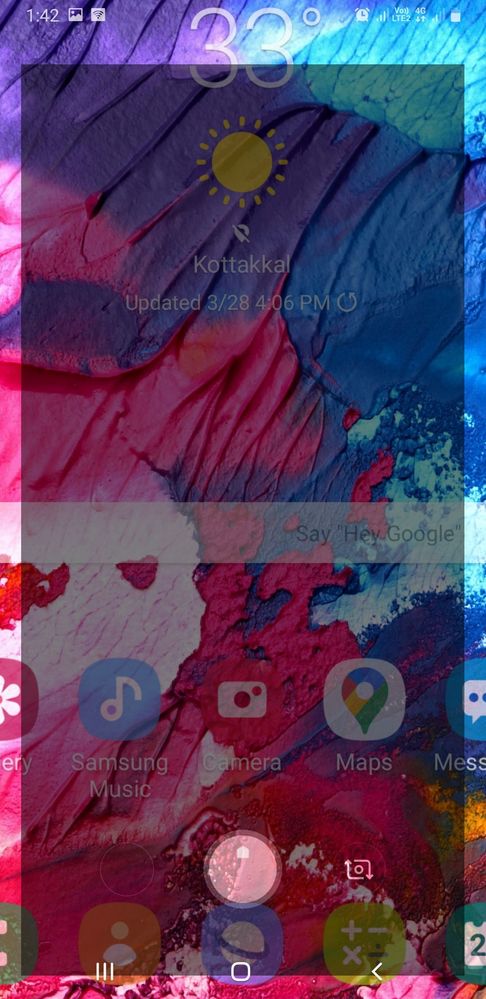
- Mark as New
- Subscribe
- Subscribe to RSS Feed
- Permalink
- Report Inappropriate Content
03-29-2020 02:19 PM in
Galaxy A- Mark as New
- Subscribe
- Subscribe to RSS Feed
- Permalink
- Report Inappropriate Content
03-29-2020 02:42 PM in
Galaxy A- Mark as New
- Subscribe
- Subscribe to RSS Feed
- Permalink
- Report Inappropriate Content
03-29-2020 02:44 PM in
Galaxy A- Mark as New
- Subscribe
- Subscribe to RSS Feed
- Permalink
05-04-2020 05:47 PM in
Galaxy ADear Samsung Member,
Greetings from Samsung Customer Support!
Apologies for the delay in response. However, understanding the criticality of the situation; we had to ensure the wellbeing and safety of our employees which led to the delay in response.
Hope your issue is resolved. In case the issue still persists please follow the below mentioned steps to resolve "camera issue" :
1) Please clear data or cache of Camera Application(Tap Settings>Apps>Camera>Storage>Clear Cache/data)
2) Check device in safe mode - Using Safe Mode on a Samsung phone allows you to force the device to run the essential operating system, and disable most 3rd party applications.
To enter in safe mode: Press and hold the Power key, when Power off icon appears>Press and hold the power off icon.
To Exit safe mode: Restart the device.
3) Reset the Device :- Kindly create data backup of your device via SMART switch mobile application or http://www.samsung.com/in/support/smartswitch pc suite
How to reset :- Settings>General Management>Reset
If the issue still persist, kindly register your concern in Samsung Members app (Samsung Members app > Get help > Feedback > Error report/ask question).
Note: Please send device log files within 15 minutes of issue occurrence along with the exact issue details.
Thank you for writing to Samsung.
Warm Regards,
Samsung Customer Support

