- Mark as New
- Bookmark
- Subscribe
- Subscribe to RSS Feed
- Permalink
- Report Inappropriate Content
01-09-2024 06:46 PM (Last edited 01-09-2024 06:50 PM ) in
Galaxy A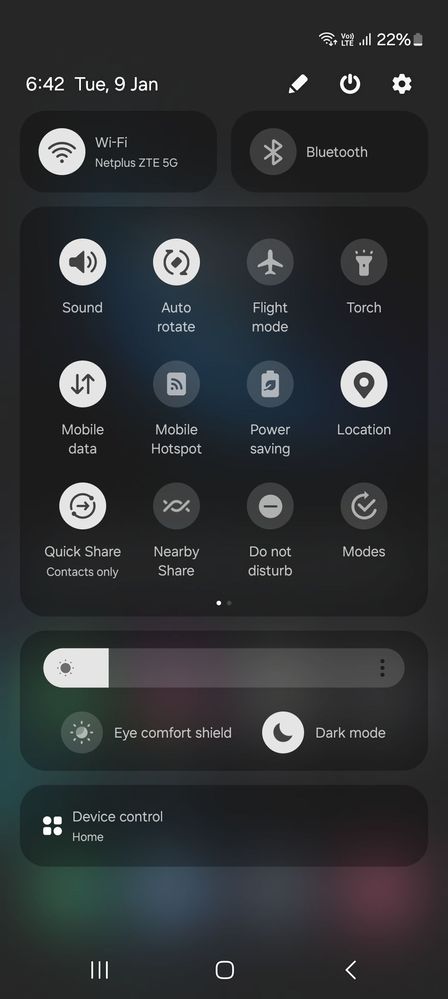
Solved! Go to Solution.
2 Solutions
Accepted Solutions
- Mark as New
- Subscribe
- Subscribe to RSS Feed
- Permalink
- Report Inappropriate Content
01-09-2024 07:44 PM in
Galaxy A- Mark as New
- Subscribe
- Subscribe to RSS Feed
- Permalink
- Report Inappropriate Content
01-10-2024 09:00 PM in
Galaxy ADear Samsung Member,
Greetings from Samsung Customer Support!
As per your query, we would request you to kindly perform the following steps to resolve your issue. However, we are taking your valuable feedback regarding this.
Check space availability.
Kindly check the space on your device:
Path: Settings > Battery and device Care > Storage
To improve the device performance there should be sufficient space.
Kindly check the RAM in your device:
Path: Settings > Battery and device Care > Memory
The device's RAM should be free to improve performance. So clear the RAM memory once a day
Clear app cache through Device care:
Settings > Device care > Storage > CLEAN NOW.
Note: To delete files or uninstall apps that you do not use anymore, select a category under USER DATA. Then, tick items to select and tap DELETE or UNINSTALL.
The clear cache memory of a particular application:
Settings > Apps > Now pick the app that you like to clear off the cache memory > Storage > Clear Cache.
Close Background Apps: Too many applications running in the background may cause the device to hang. Kindly close the background running applications on the device.
Kindly uninstall that application by following the below steps and check once as the issue might occur due to third-party applications: Settings> Apps> third-party application from Apps> Uninstall.
if you are using a memory card, we would like to inform you memory card device performance will be slow, so if you are using the memory card in your device. I will advise you to safely remove it from your device. For this follow the below steps:
Step 1: Before removing the memory card, first, unmount it for safe removal.
On the Home screen, tap Apps > Settings > Device maintenance > Storage > More option > Storage settings > SD card > Unmount. Insert the ejection pin into the hole on the tray to loosen the tray
Note: Ensure that the ejection pin is perpendicular to the hole. Otherwise, the device may be damaged.
Step2: Pull out the tray gently from the tray slot.
Step 3: Remove the memory card.
Step 4: Insert the tray back into the tray slot.
Note: Please ensure that the memory card is not removed while the device is transferring or accessing information. Doing so can cause data to be lost or corrupted or damage to the memory card or device. Samsung is not responsible for losses that result from the misuse of damaged memory cards, including the loss of data.
Kindly remove third-party accessories( Not provided by Samsung) Accessories, (Like a charger, USB Cables'' etc.) devices might also hang.
"Power saving mode'' limits the performance of the device. So we recommend disabling the Power Saving mode in your device.
Check your device in safe mode: https://www.samsung.com/in/support/mobile-devices/safe-mode-on-samsung-phones/
Update the software if available: https://www.samsung.com/in/support/mobile-devices/samsung-galaxy-smartphone-how-to-update-software/
Reset your device: https://www.samsung.com/in/support/mobile-devices/samsung-galaxy-mobile-how-to-perform-a-factory-res...
If the issue persists kindly report the problems with a log file. To share a log file, click on the Samsung Members Application (Open Samsung Members Application > Support> Tap on error report > Type your query > Send).
Warm Regards,
Samsung Customer Support
- Mark as New
- Subscribe
- Subscribe to RSS Feed
- Permalink
- Report Inappropriate Content
01-09-2024 07:44 PM in
Galaxy A- Mark as New
- Subscribe
- Subscribe to RSS Feed
- Permalink
- Report Inappropriate Content
01-09-2024 08:12 PM in
Galaxy AThx buddy
- Mark as New
- Subscribe
- Subscribe to RSS Feed
- Permalink
- Report Inappropriate Content
01-10-2024 07:18 AM in
Galaxy A- Mark as New
- Subscribe
- Subscribe to RSS Feed
- Permalink
- Report Inappropriate Content
01-09-2024 10:21 PM in
Galaxy A- Mark as New
- Subscribe
- Subscribe to RSS Feed
- Permalink
- Report Inappropriate Content
01-09-2024 10:29 PM in
Galaxy A- Mark as New
- Subscribe
- Subscribe to RSS Feed
- Permalink
- Report Inappropriate Content
01-09-2024 10:31 PM in
Galaxy A- Mark as New
- Subscribe
- Subscribe to RSS Feed
- Permalink
- Report Inappropriate Content
01-10-2024 09:00 PM in
Galaxy ADear Samsung Member,
Greetings from Samsung Customer Support!
As per your query, we would request you to kindly perform the following steps to resolve your issue. However, we are taking your valuable feedback regarding this.
Check space availability.
Kindly check the space on your device:
Path: Settings > Battery and device Care > Storage
To improve the device performance there should be sufficient space.
Kindly check the RAM in your device:
Path: Settings > Battery and device Care > Memory
The device's RAM should be free to improve performance. So clear the RAM memory once a day
Clear app cache through Device care:
Settings > Device care > Storage > CLEAN NOW.
Note: To delete files or uninstall apps that you do not use anymore, select a category under USER DATA. Then, tick items to select and tap DELETE or UNINSTALL.
The clear cache memory of a particular application:
Settings > Apps > Now pick the app that you like to clear off the cache memory > Storage > Clear Cache.
Close Background Apps: Too many applications running in the background may cause the device to hang. Kindly close the background running applications on the device.
Kindly uninstall that application by following the below steps and check once as the issue might occur due to third-party applications: Settings> Apps> third-party application from Apps> Uninstall.
if you are using a memory card, we would like to inform you memory card device performance will be slow, so if you are using the memory card in your device. I will advise you to safely remove it from your device. For this follow the below steps:
Step 1: Before removing the memory card, first, unmount it for safe removal.
On the Home screen, tap Apps > Settings > Device maintenance > Storage > More option > Storage settings > SD card > Unmount. Insert the ejection pin into the hole on the tray to loosen the tray
Note: Ensure that the ejection pin is perpendicular to the hole. Otherwise, the device may be damaged.
Step2: Pull out the tray gently from the tray slot.
Step 3: Remove the memory card.
Step 4: Insert the tray back into the tray slot.
Note: Please ensure that the memory card is not removed while the device is transferring or accessing information. Doing so can cause data to be lost or corrupted or damage to the memory card or device. Samsung is not responsible for losses that result from the misuse of damaged memory cards, including the loss of data.
Kindly remove third-party accessories( Not provided by Samsung) Accessories, (Like a charger, USB Cables'' etc.) devices might also hang.
"Power saving mode'' limits the performance of the device. So we recommend disabling the Power Saving mode in your device.
Check your device in safe mode: https://www.samsung.com/in/support/mobile-devices/safe-mode-on-samsung-phones/
Update the software if available: https://www.samsung.com/in/support/mobile-devices/samsung-galaxy-smartphone-how-to-update-software/
Reset your device: https://www.samsung.com/in/support/mobile-devices/samsung-galaxy-mobile-how-to-perform-a-factory-res...
If the issue persists kindly report the problems with a log file. To share a log file, click on the Samsung Members Application (Open Samsung Members Application > Support> Tap on error report > Type your query > Send).
Warm Regards,
Samsung Customer Support
