- Mark as New
- Bookmark
- Subscribe
- Subscribe to RSS Feed
- Permalink
- Report Inappropriate Content
12-19-2019 11:45 AM (Last edited 12-19-2019 11:50 AM ) in
Community Guidelines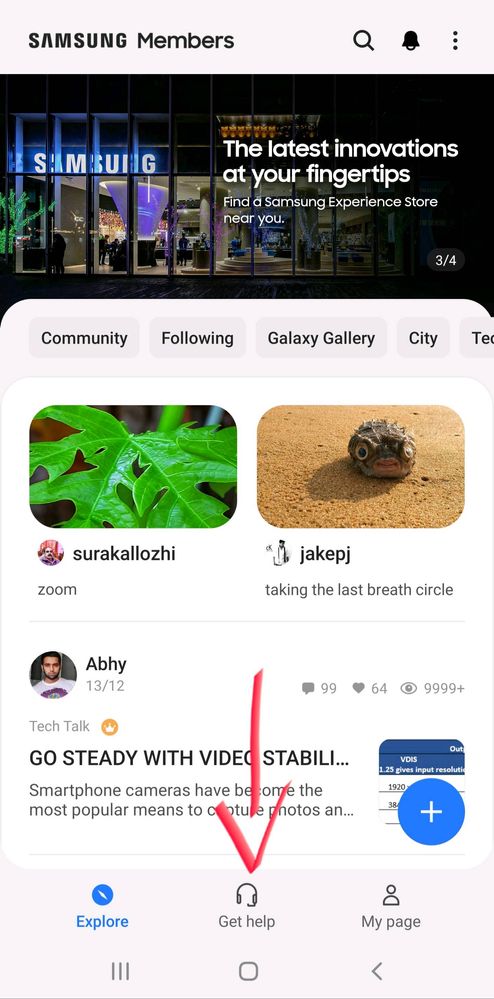
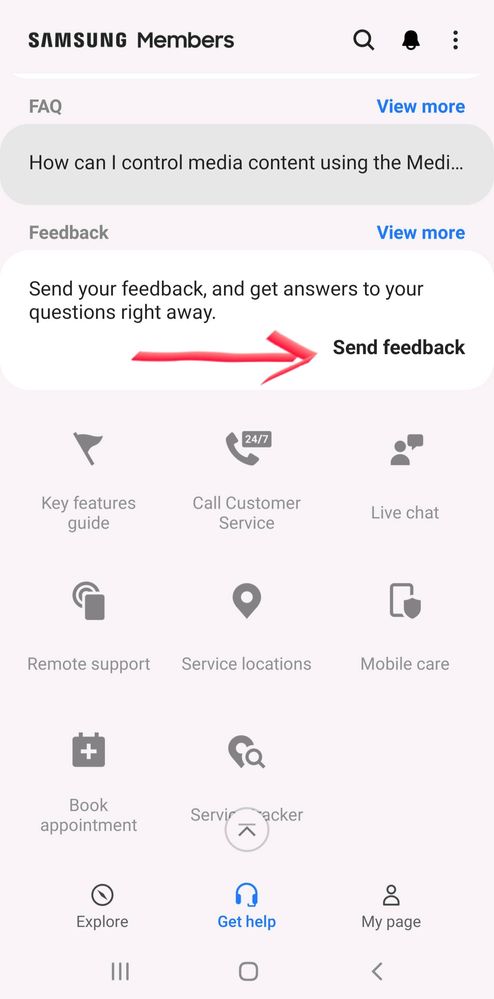
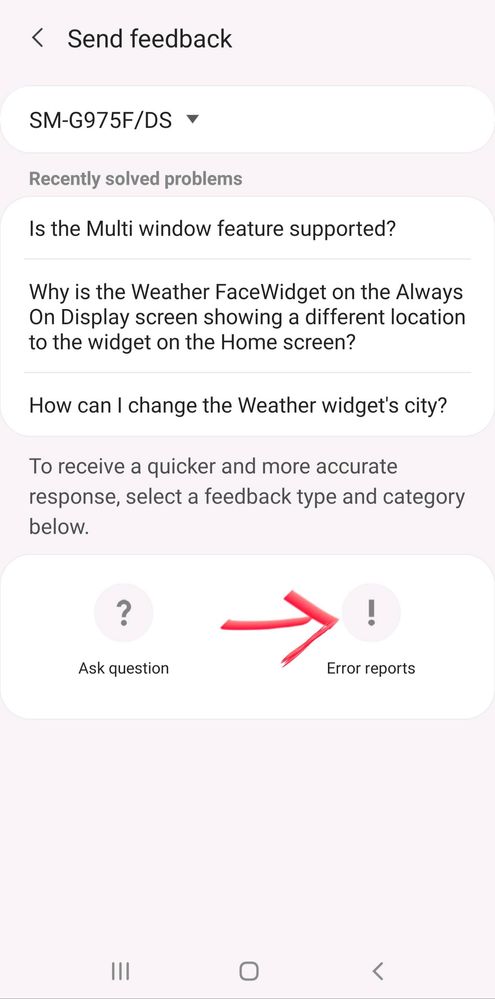
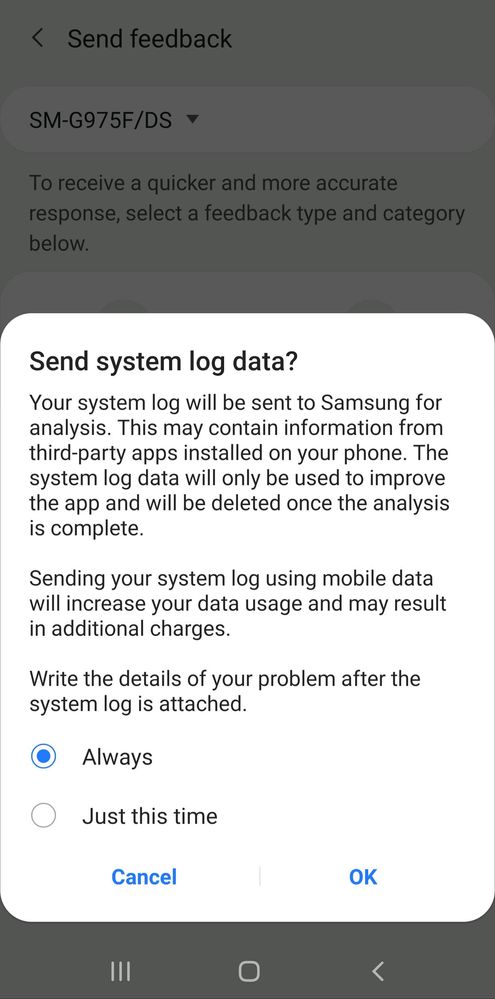
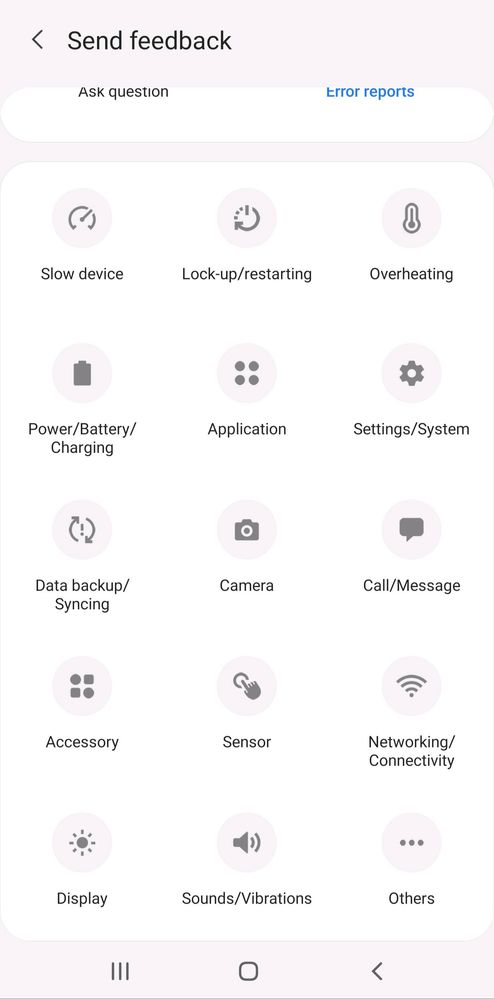
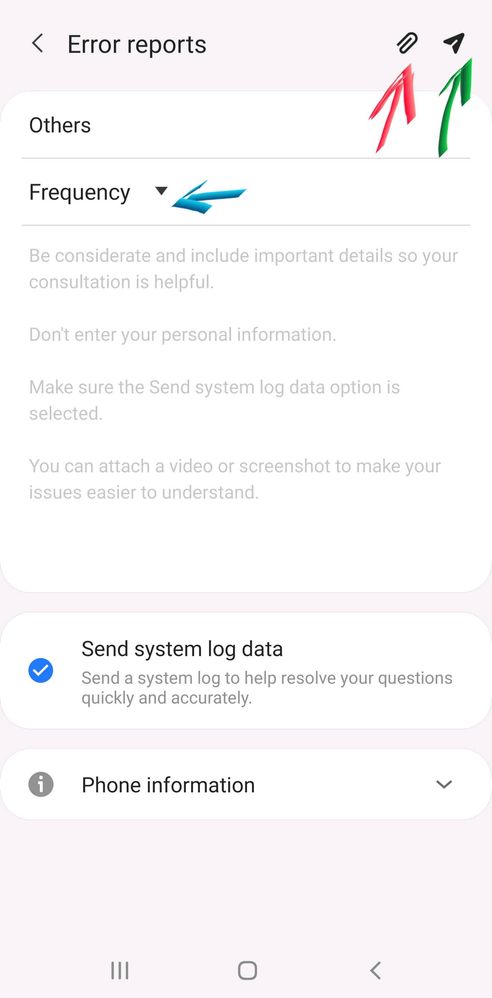
- Mark as New
- Subscribe
- Subscribe to RSS Feed
- Permalink
- Report Inappropriate Content
01-07-2025 07:21 PM in
Community GuidelinesDevice: Samsung A52
One UI 6, Android 14


- Mark as New
- Subscribe
- Subscribe to RSS Feed
- Permalink
- Report Inappropriate Content
01-09-2025 10:26 AM in
Community GuidelinesOther cheap phones have it
- Mark as New
- Subscribe
- Subscribe to RSS Feed
- Permalink
- Report Inappropriate Content
01-11-2025 01:34 AM in
Community Guidelines- Mark as New
- Subscribe
- Subscribe to RSS Feed
- Permalink
- Report Inappropriate Content
01-23-2025 11:33 AM in
Community Guidelines- Mark as New
- Subscribe
- Subscribe to RSS Feed
- Permalink
- Report Inappropriate Content
01-27-2025 07:56 PM in
Community Guidelines- Mark as New
- Subscribe
- Subscribe to RSS Feed
- Permalink
- Report Inappropriate Content
01-31-2025 11:02 PM in
Community Guidelines- Mark as New
- Subscribe
- Subscribe to RSS Feed
- Permalink
- Report Inappropriate Content
02-07-2025 11:21 PM in
Community Guidelines- Mark as New
- Subscribe
- Subscribe to RSS Feed
- Permalink
- Report Inappropriate Content
02-07-2025 11:22 PM in
Community Guidelines- Mark as New
- Subscribe
- Subscribe to RSS Feed
- Permalink
- Report Inappropriate Content
02-13-2025 03:28 AM in
Community Guidelines- Mark as New
- Subscribe
- Subscribe to RSS Feed
- Permalink
- Report Inappropriate Content
02-24-2025 05:11 PM in
Community Guidelines