VRao
★★
Options
- Mark as New
- Bookmark
- Subscribe
- Subscribe to RSS Feed
- Permalink
- Report Inappropriate Content
10-10-2021 08:17 AM in
Bixby
Hey y'all! I present to you, some tips on how you can make ur galaxy setup certain aspects of itself in and during your day.
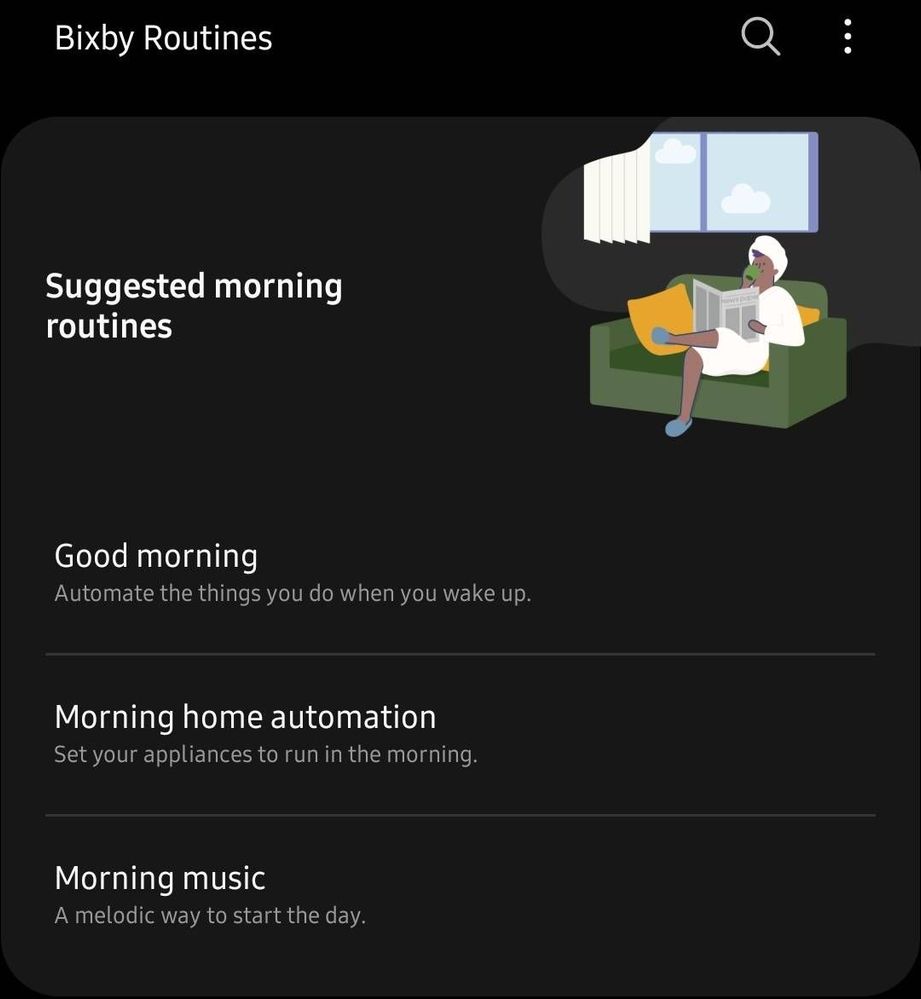
You can find "Bixby Routines" under "settings - advanced"

Choose "Add Routine"
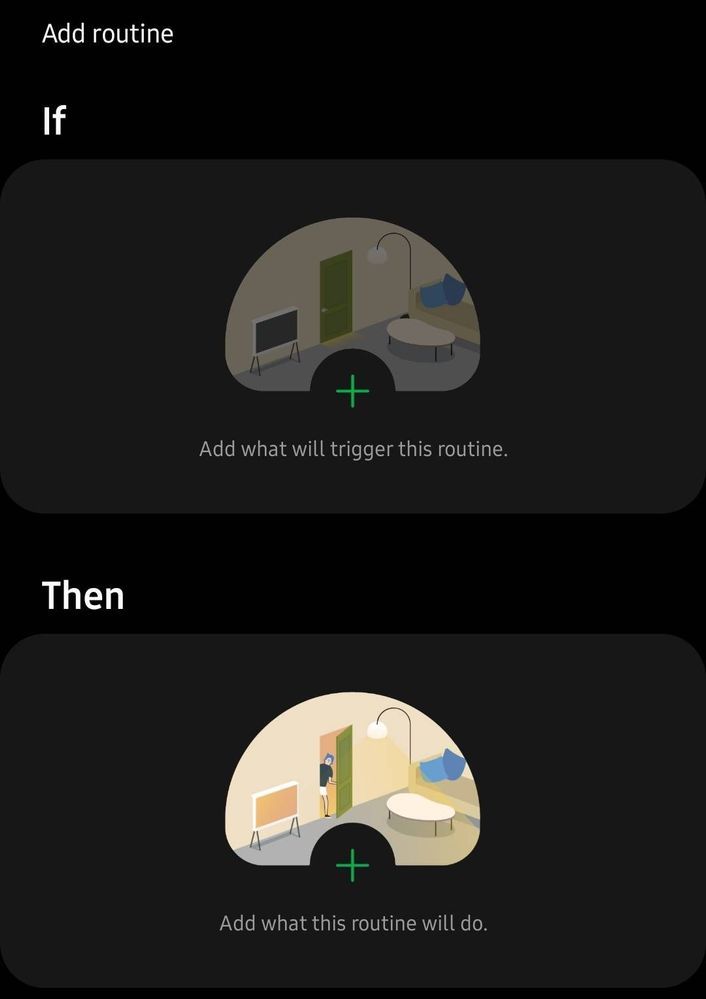
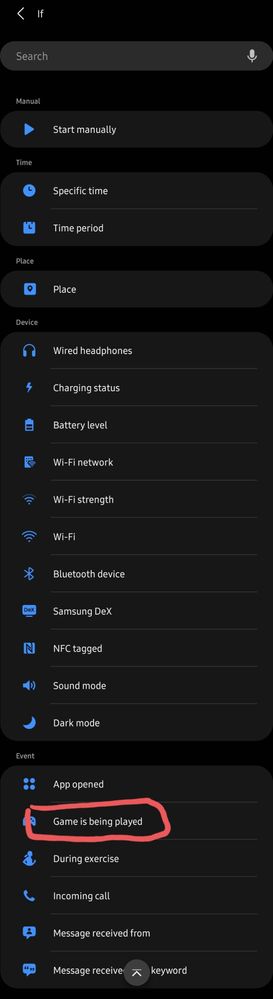
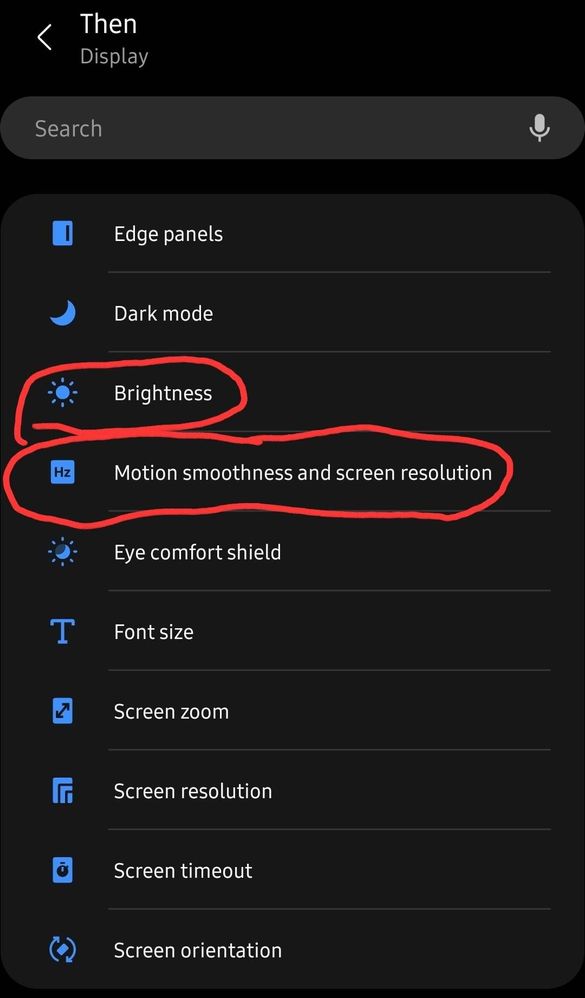
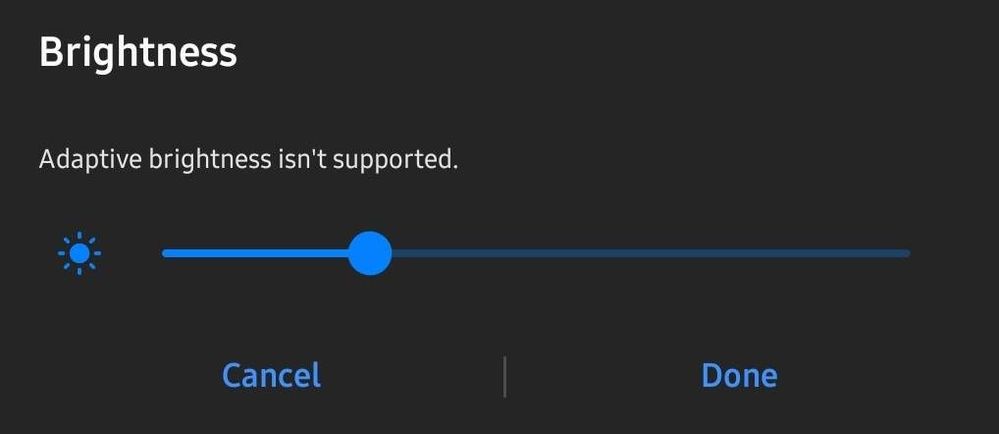
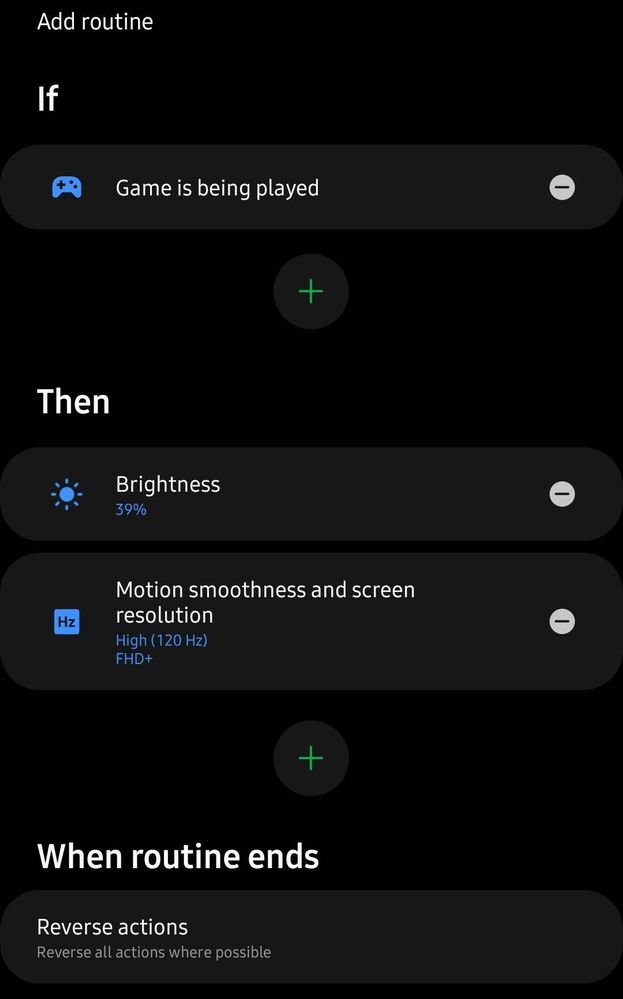
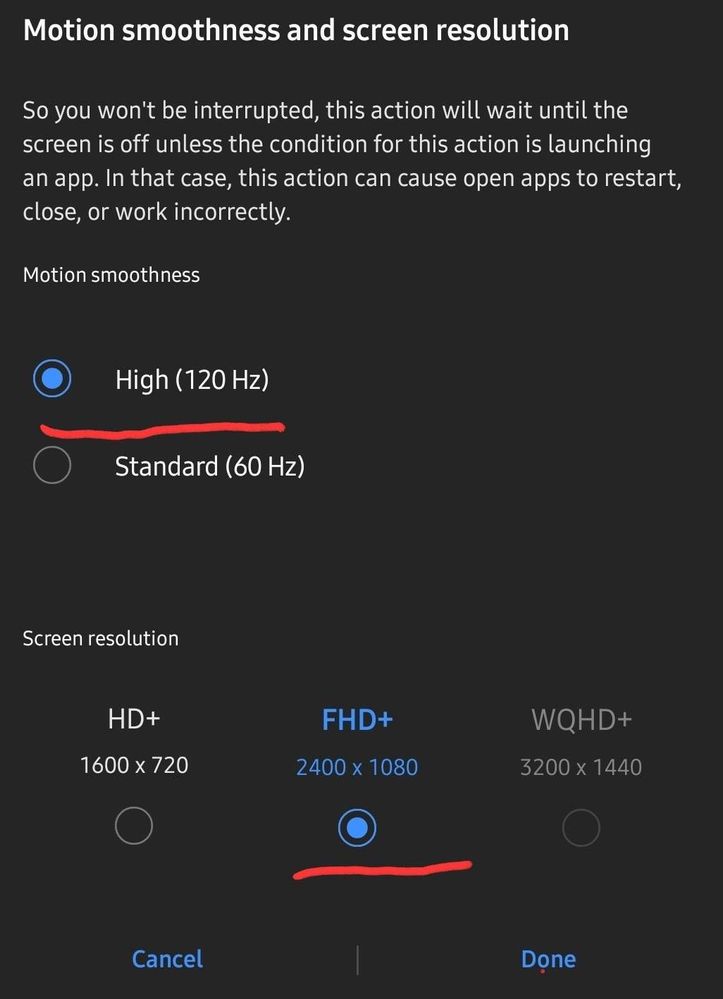
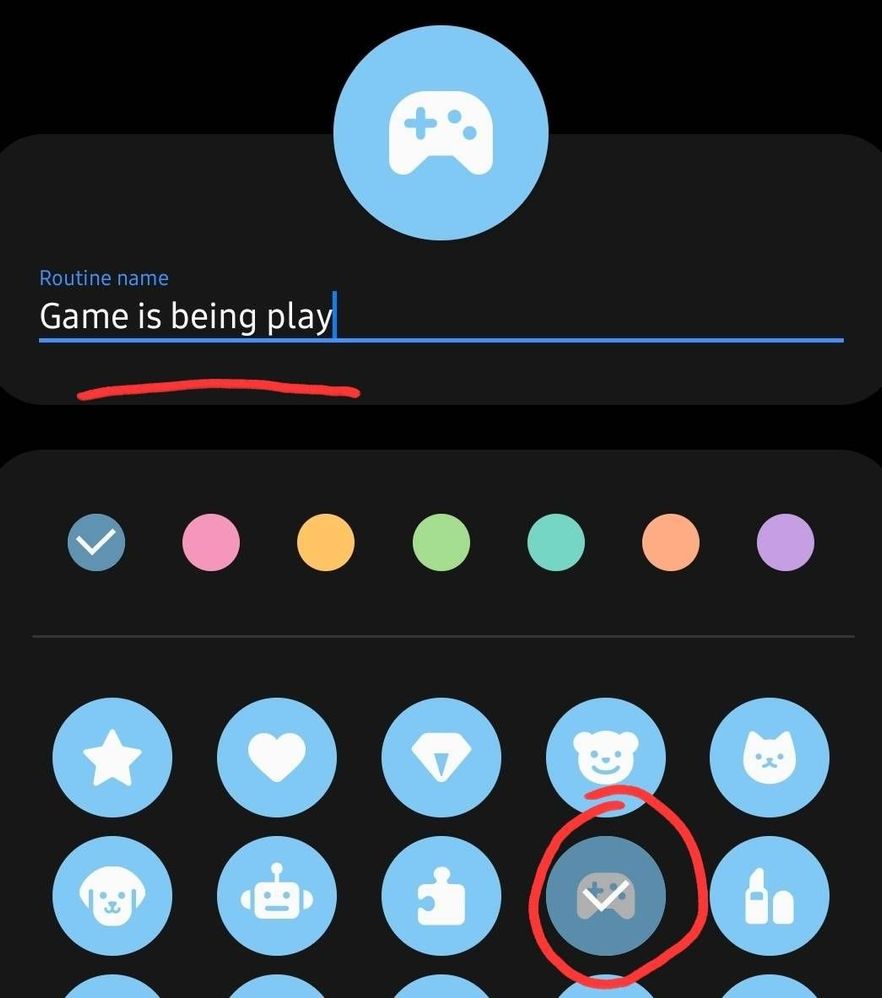
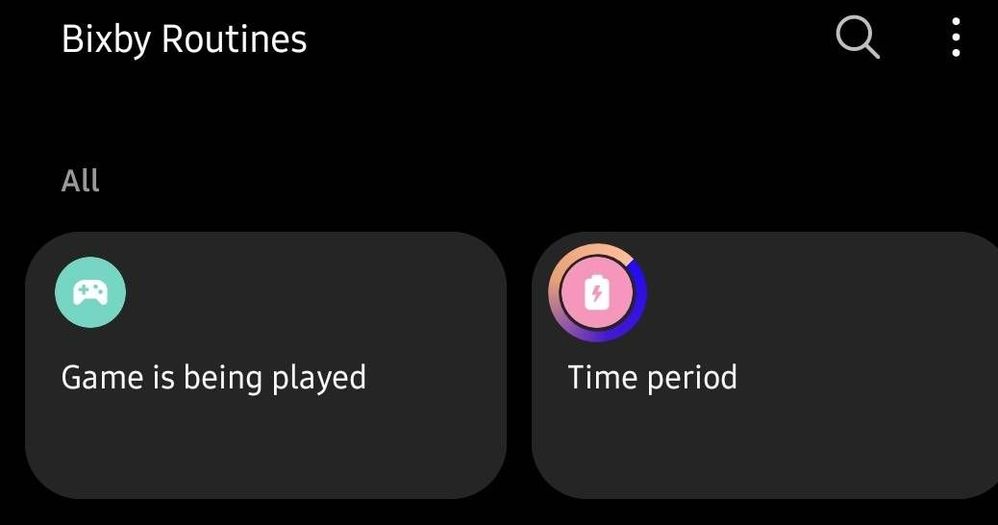
Menu with multiple routines set.
Bixby Routines:
This is a very useful piece of tech that you can use to automate your galaxy to set itself, along with the wearables, the way u need it, for any part of the day, of when you are performing something using the device!
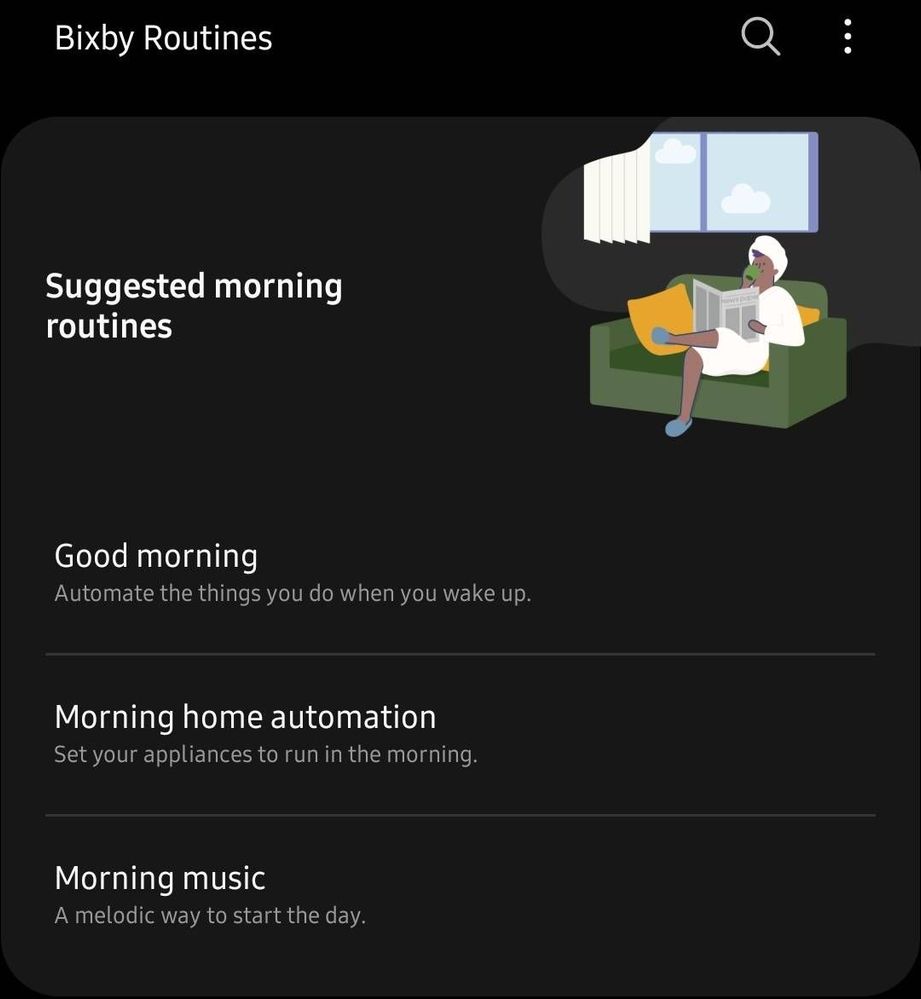
Setting up your galaxy to automate its tasks according to your routine, is what this setting is all about.. is pretty simple..
Maybe i can take you through an example.
1. You are playing a game.
2. And you want you galaxy to set certain settings while you are gaming amd you dont want to set it manually each time u play.
3. A solution, Bixby routines!
To automate your galaxy for a good gaming experience of your need,
Tap into settings - advanced - bixby routines.
Bixby routines works in a "if this, then that" pattern.. Taking the example above, lets get started with automation..!
1. Open Bixby Routines.
2. Select "Add Routine" in the bottom tab menu.

3. In the opened page, select the top part under the "If" section to add your conditions during which you galaxy should automate.
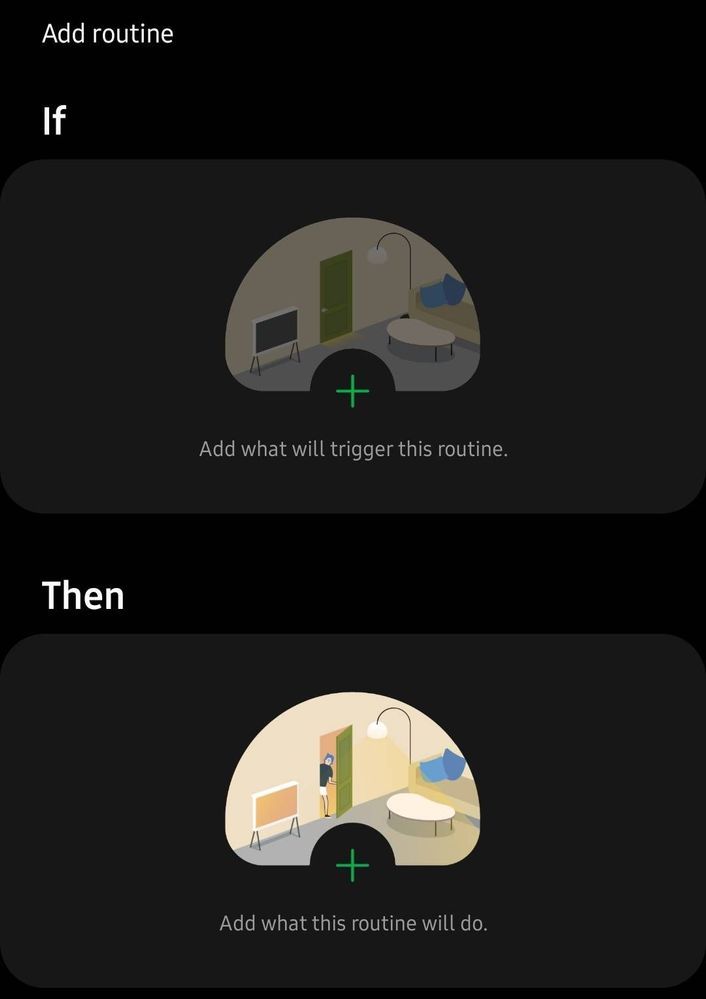
4. Select the event "Game is being played" from lomg list of items you can choose from.
(you can can choose your option based on needs, for this example, we are choosing the gaming)
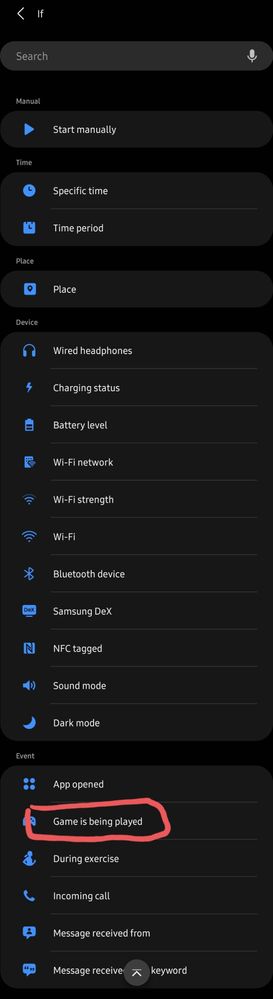
5. In the menu after selection, choose the "Then" part (image under point 3).
6. Choose what you need your galaxy to do for the condition chosen above, in our case, while gaming.
Lets choose the device to set motion smoothness to 120hz and up the brightness a bit.
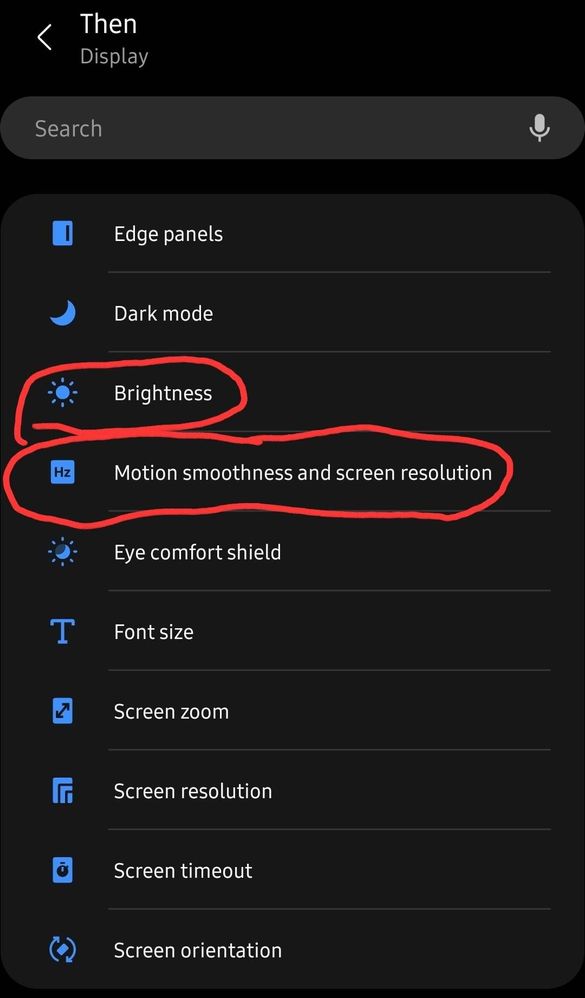
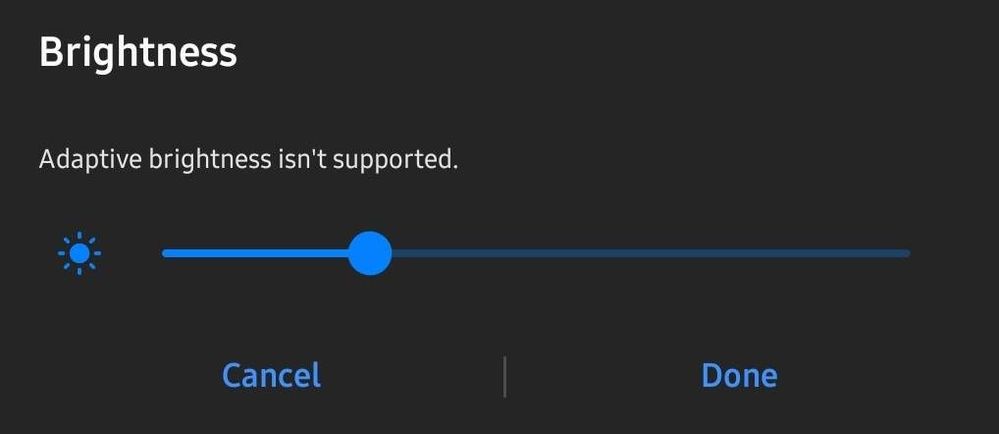
7. You cannot choose multiple options at once. However u can add multiple options, by adding 1 option at a time using the + button after choosing an option.
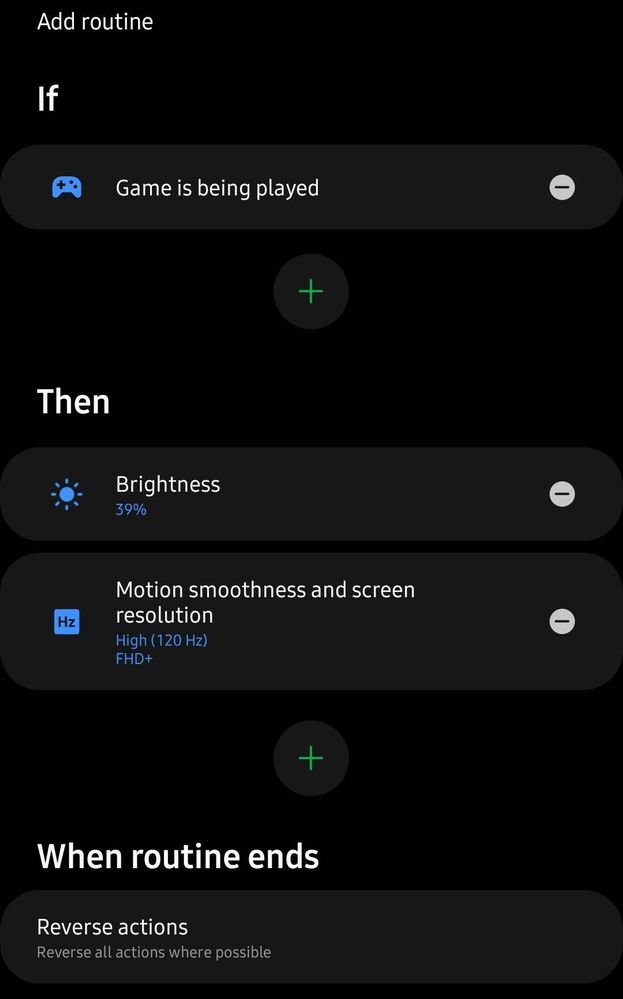
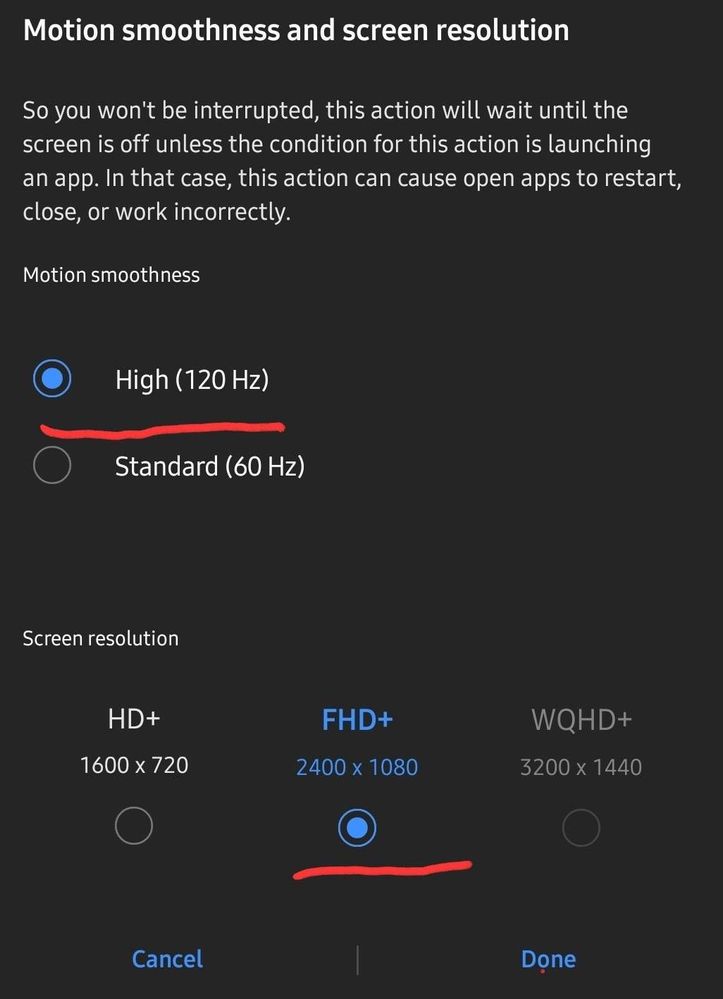
8. Bixby routines by default chooses to revert to settings back to what it was once you action or routine is over. You can choose whether u want it to do so or not, in the "when routine ends" option in the bottom.
9. Once all your items tast n settings are set, hit the next, select your desired name and icon for the routine, and save the routine.
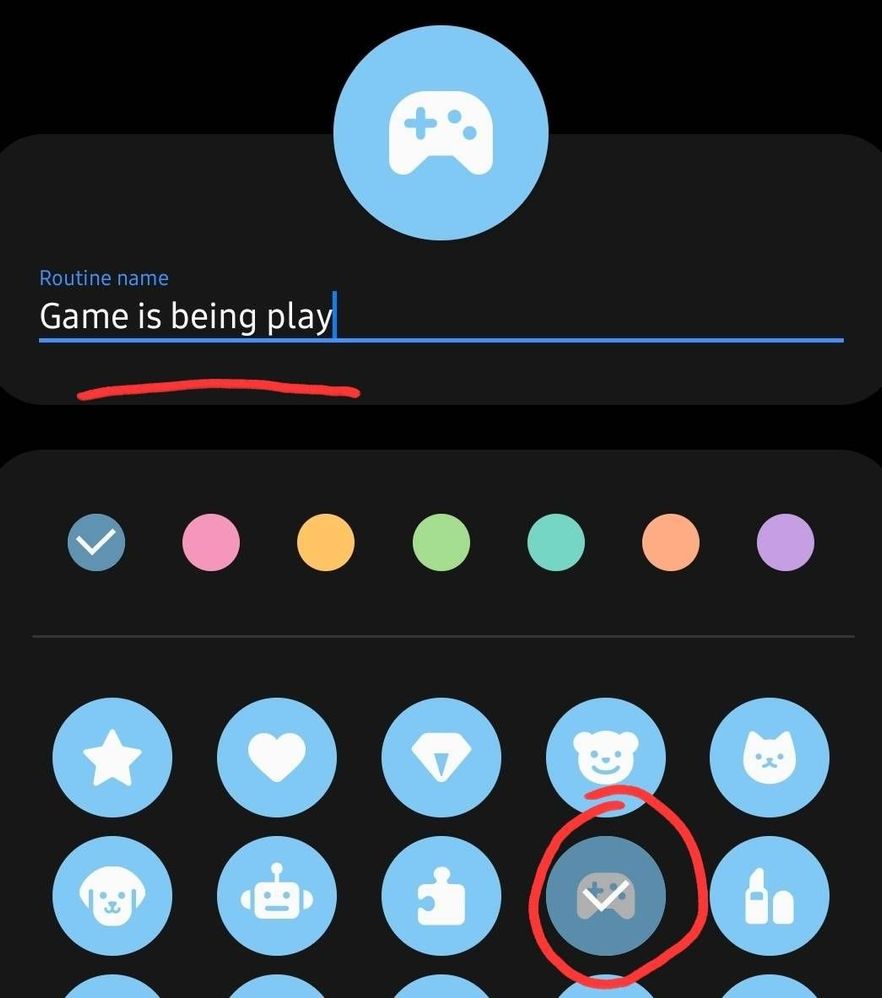
10. Voila, your galaxy now does your bidding based on the routine you have set.
11. Multiple routines also can be set a similar manner and all the set routines, can be seen under the "My routines" of Bixby Routines..
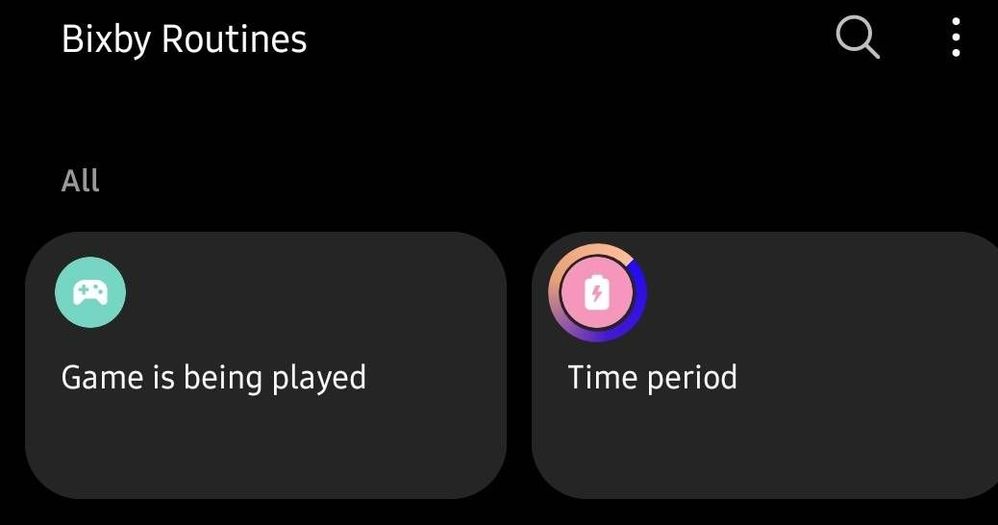
____________________________________
This setting is super useful for some of the routine things you do on a daily or location or time basis. Hope the post helps you guys set up your routine on your galaxy device.! 🎉
Cheers Y'all!
VRao!
3 Comments
anUser
Active Level 4
Options
- Mark as New
- Subscribe
- Subscribe to RSS Feed
- Permalink
- Report Inappropriate Content
10-10-2021 10:17 AM in
Bixby
Yes bro, I am also using this features.
animeshmodi
Expert Level 5
Options
- Mark as New
- Subscribe
- Subscribe to RSS Feed
- Permalink
- Report Inappropriate Content
10-10-2021 10:22 AM in
Bixby
But M series users doesn't have bixby routines in their devices, hope samsung gives it soon
KaushikBadanidi
Expert Level 2
Options
- Mark as New
- Subscribe
- Subscribe to RSS Feed
- Permalink
- Report Inappropriate Content
10-10-2021 08:54 PM in
Bixby
A very useful feature. 👌.
