Options
- Mark as New
- Bookmark
- Subscribe
- Subscribe to RSS Feed
- Permalink
- Report Inappropriate Content
09-25-2021 02:14 PM in
Wearables
Watch faces are perhaps one of the most important elements in a smartwatch. You get to know everything in a beat, from your step count to your oxygen saturation and heartbeat count. The Samsung Galaxy Smartwatch 4 allows you to tailor the watch face as per your preference. So whether you want to keep it clean or add a ton of widgets, you can do it all.

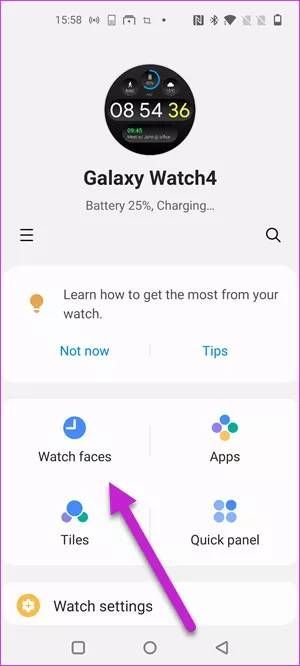
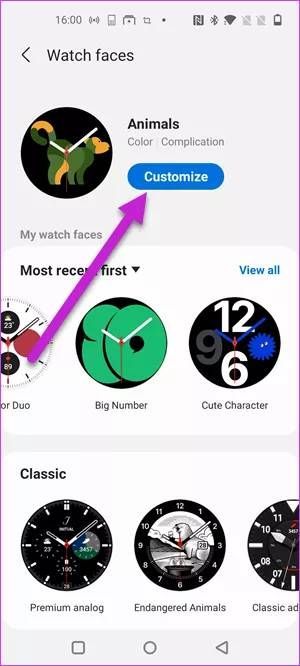






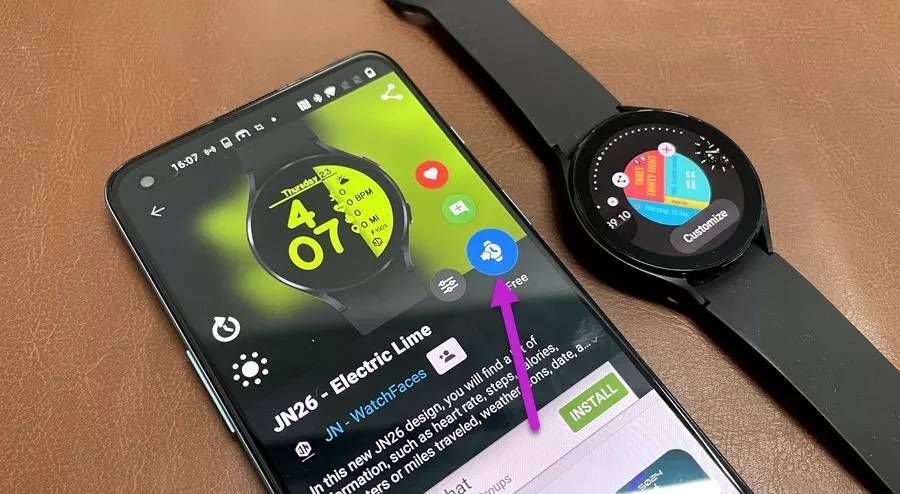

The good thing is you can customize it from within the Galaxy Wearable app, or you can download a third-party watch face app to add a different twist. And since Samsung has shifted from the Tizen OS to WearOS, the app layout and the phone layout are different. Nevertheless, its heart is at the same place, and you can instantly make the needed changes.
Now that we have it settled, here's how you can customize watch faces on your Samsung Galaxy Watch 4 smartwatch.
HOW TO CUSTOMIZE WATCH FACES ON SAMSUNG GALAXY WATCH 4
Step 1: Open the Samsung Wearable app on your phone, and tap on the Watch Faces.
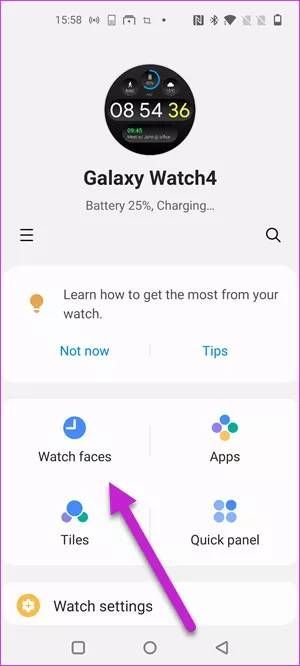
Here, the current watch face and the available watch faces will be neatly displayed. If you want, you can switch to a more interactive watch face.
Step 2: Tap on the Customize button, and select the buttons labeled Complications. Choose one of the complications, and all the supported widgets and complications will be displayed below.
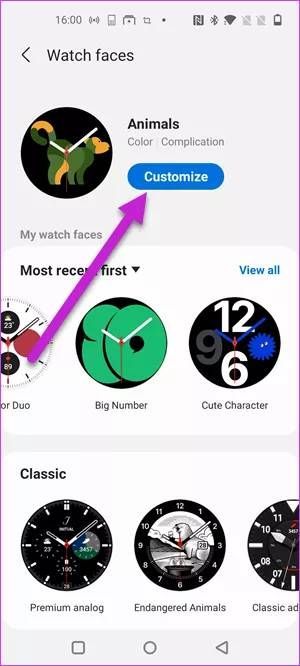

The Samsung Watch 4 offers a slew of customizations. Simply swipe up to see all the available ones, and pick one from the list for all four positions. And if you want, you can even change the color of the second hand. Cool, right?

Do note that the number of available complication spots will be different for every watch face. Some let you display just two. Meanwhile, the Animals Watch Face can display four.
CUSTOMIZE WATCH FACES THROUGH WATCH
Alternatively, you can also customize the watch face from the watch itself. To do so, follow the steps below.
Step 1: Long tap on the watch face till it goes into the Edit mode, then tap on Customize.

Next, swipe left to access the Complications page.
Step 2: Tap on one of the supported complications. At this stage, you will be asked to grant the required permissions. Once done, the complication will be added instantly.

You can follow the same step for all the complications.
Naturally, the small screen space means it's a tad difficult to see all the available complications on the watch alone. Hence, it's wise to customize the watch face through the Wearable app. Not only it's a hassle-free process, but it also saves time.
At the same time, you can select from one of the many watch faces and customize it accordingly.
CUSTOMIZE WATCH FACES THROUGH THIRD-PARTY APP
Apart from the in-house method, there are other apps through which you can use to get a fancy watch face that you can customize later. The good thing is that WearOS supports several good third-party apps like Facer Watch Faces and Open Watch Face.
Facer Watch Faces (especially the free ones) do not give you as many customization options as the built-in ones, but some of them are pretty fun and colorful. So why not give it a try? Besides that, you can switch to a completely black look if you want to save on battery.
Finally, syncing a watch face from your smartphone to the Galaxy Watch 4 is not challenging and gets done in a jiffy.
Step 1: Once you have selected the watch face on your phone, tap to open it. Next, click on the Options button, as shown in the screenshot below.


Depending on the watch face that you have chosen, it will show you the available complications. However, do note that the free watch faces have limited complications.
The watch face shown above has the option to change both the Clock format and the Unit system. All you need to do is tap on each to change them.
Step 2: Once you have changed the complications, long-press on the watch face on your face and swipe left. Select Facer from the list.
Next, tap on the Sync Watch Face button on your smartphone, and the new watch face (with updated complications) will be synced over to your Galaxy Watch 4 smartwatch.
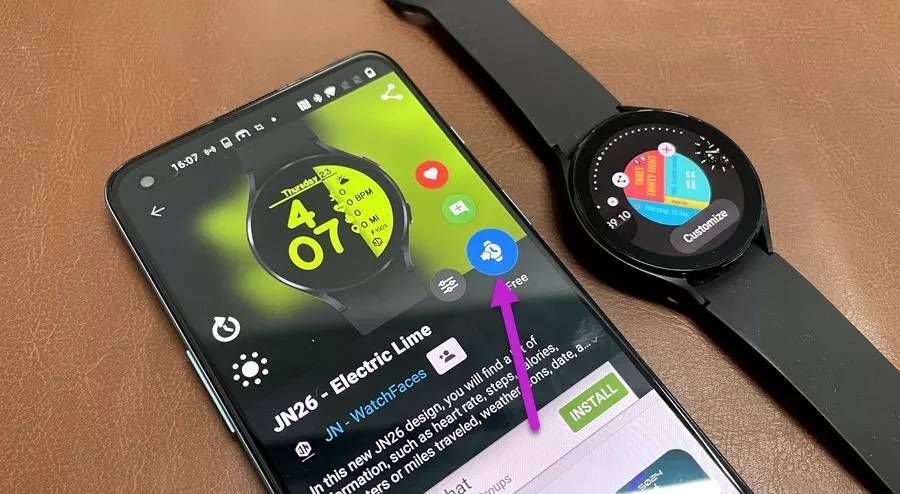
Another app that you can give a try is Open Watch Face. It has a flat design and lets you play around with the complications. However, the graphics are not as sharp as you'd want them to be.
The default watch face displays the time at the middle, while all the three complications are displayed at the top. Naturally, you are free to choose the complications of your choice.
There's a slight catch—the free version lets you add just one complication and you'll have to upgrade to the premium version to use the rest.
BRING ON THE STYLE
Watch Faces bring a unique look to your wrist, and the best part is that you can choose the one which suits your style and requirement the best. You can add your favorite watch faces to the recent list, and switch between them as you wish.
1 Comment
Digita1Err0r
Active Level 5
Options
- Mark as New
- Subscribe
- Subscribe to RSS Feed
- Permalink
- Report Inappropriate Content
09-25-2021 02:35 PM in
Wearables
I'll always stay away from facer and watchmaker
