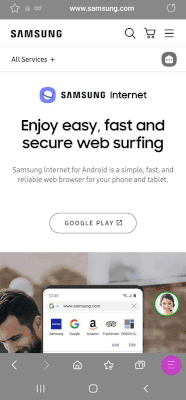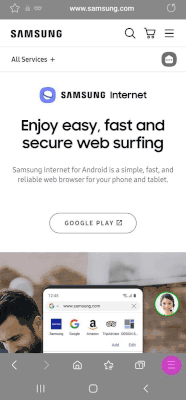- Mark as New
- Bookmark
- Subscribe
- Subscribe to RSS Feed
- Permalink
04-20-2022 10:42 AM (Last edited 04-20-2022 11:48 AM ) in
Tech TalkAn India only feature, Secret Downloading is a feature which aims at enhancing the browsing experience by taking privacy and security a notch higher. Files downloaded in Secret Mode will now remain a secret. These files will only be available in Secret Mode downloads. They will not be visible in the file manager as well. This feature is available in our latest update v16.2. Check out a quick overview of the feature below.
Enable/Disable Secret downloading
Secret downloading feature is enabled by default. In case, you want to disable/enable it, you can do so by following the below path:
Go to more -> Settings -> Personal browsing data -> Secret mode settings -> Download- Enable/Disable this as per your wish
Getting started with Secret Downloading
Secret download is by default enabled in Samsung Internet. However, in case you’ve disabled it, you can enable it again by following the path posted above.
To use this feature, turn on Secret Mode and start browsing and downloading. Any file downloaded in Secret Mode will be available in Secret Mode downloads. To increase privacy, it will not be available in normal mode downloads and file manager. A notification will be sent after the file is downloaded but unlike normal mode download notification it will not show the name of the file that has been downloaded.
Moreover, any image, video downloaded in Secret Mode will open in a new tab in the browser itself. Other type of downloads (PDF, Zip file etc.) can be opened using an application which supports them.
Move files from Secret Mode downloads to normal mode downloads
You can also move files downloaded in secret mode to normal mode downloads.
To move the files, go to secret mode downloads -> Click on more -> Select ‘move items’ -> Select the files you wish to move and click on ‘Move items’ icon on the bottom of the page -> Click on ‘Move’ on the pop-up displayed -> The files will get successfully moved.
Note: Moving files from secret mode downloads to normal mode downloads will enable them to be visible in the File Manager as well
Delete files in Secret Mode
A downloaded file can be deleted as well.
To delete a file, go to Secret Mode downloads -> Click on more -> Select ‘delete files’ -> Select the files you wish to delete and click on ‘Delete’ in the pop-up displayed -> The files will get successfully deleted
Share and Search for a file in Secret mode downloads
These features work the same way they do in normal mode downloads. A file downloaded in Secret mode can be shared using the ‘Share’ icon. You can also search for a particular file in Secret mode Downloads using the ‘Search’ icon.
Start downloading in Secret Mode now and tell us how you like the latest addition to the Samsung Internet Browser family in the comments below!
Upgrade to Samsung Internet v16.2 now and check out this exciting feature!
Drop us a note in the comment section for any queries or feedback and we’d be happy to assist you.
Thank you for being a part of the Samsung Internet Browser family!
All third party apps/ logos/ trademarks are registered marks of respective brand owners.
- Mark as New
- Subscribe
- Subscribe to RSS Feed
- Permalink
- Report Inappropriate Content
04-20-2022 10:44 AM in
Tech Talk- Mark as New
- Subscribe
- Subscribe to RSS Feed
- Permalink
- Report Inappropriate Content
04-20-2022 10:44 AM in
Tech TalkI saw in Samsung Internet that beta v17 already
- Mark as New
- Subscribe
- Subscribe to RSS Feed
- Permalink
- Report Inappropriate Content
04-21-2022 07:52 AM in
Tech Talk- Mark as New
- Subscribe
- Subscribe to RSS Feed
- Permalink
- Report Inappropriate Content
04-21-2022 06:22 PM in
Tech Talk- Mark as New
- Subscribe
- Subscribe to RSS Feed
- Permalink
05-26-2022 02:12 PM in
Tech TalkDear Samsung Member,
Greetings from Samsung Customer Support!
Thank you for your feedback. You can tell us more about your feedback here only. We will make sure that your feedback reaches the relevant team
Thank you for writing to Samsung.
Warm Regards,
Samsung Customer Support
- Mark as New
- Subscribe
- Subscribe to RSS Feed
- Permalink
- Report Inappropriate Content
04-28-2022 11:06 PM in
Tech Talk- Mark as New
- Subscribe
- Subscribe to RSS Feed
- Permalink
- Report Inappropriate Content
04-20-2022 01:56 PM in
Tech Talk- Mark as New
- Subscribe
- Subscribe to RSS Feed
- Permalink
- Report Inappropriate Content
04-20-2022 03:48 PM in
Tech Talk- Mark as New
- Subscribe
- Subscribe to RSS Feed
- Permalink
- Report Inappropriate Content
04-20-2022 03:50 PM in
Tech Talk