AMPK
Expert Level 3
Options
- Mark as New
- Bookmark
- Subscribe
- Subscribe to RSS Feed
- Permalink
- Report Inappropriate Content
03-09-2021 01:32 AM in
Tech Talk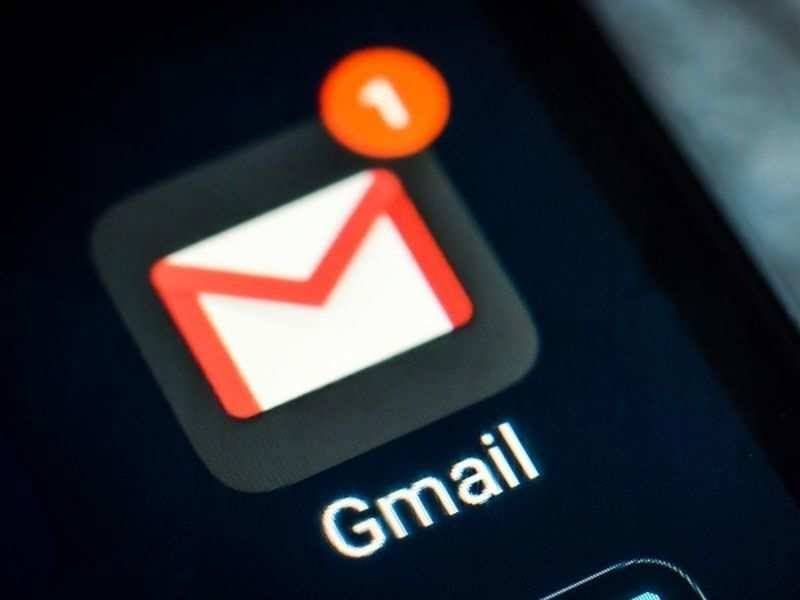
That 15GB space is shared among Gmail, Google Photos, Google Drive and also Google Docs, Sheets and Slides. If you are someone who’s very much invested in Google’s ecosystem, then the free storage space will fill up in a blink unless you take care of it by deleting unnecessary files, mails, etc.
Once the free storage space is full, you won’t be able to send/receive emails, add files or create a doc. So, if you are worried about your Google account storage space and wondering how to clear them. Here’s our detailed guide on it.
Clean up Gmail
The first thing you should be doing is cleaning up the clutter from Gmail. Every email consumes space and it even consumes more when it has some attachment to it.
Important emails are not a problem, however, bulk-deleting the ones lying around in the Promotions, Social, Spam tabs from ages could be a great idea.
Head to any Promotions/Social/Spam section -> Select all -> Hit the dustbin button
The problem with this solution is that there might be some mails which you want to keep. Luckily, there’s a solution for that as well.
All you need to do is identify the email ids from which you often receive promotional messages. Then copy that email address and paste it in the search bar and then delete all at once.
Repeat the same for other IDs to clear the clutter.
Another good method is to search the mails by their file size and then delete them one-by-one. But this method is most effective when the concern is freeing up storage space.
Once done with deleting all the emails, head to Trash and delete all to clear storage space. Here you can also become double sure before finally deleting the emails permanently.
Sanitise the Drive
Gmail isn’t the only thing that eats up the 15GB quota, Google Drive can also be a storage hog if you upload lots of files and documents to it or backup Google Photos in high quality.
Deleting files based on storage space they are consuming can help. To do this, open Google Drive on desktop and click on the Storage button. Now, sort the files in descending order and start deleting the ones you no longer need.
All the deleted files will be moved to Trash. Either let it sit there for 24 hours. If you need extra storage space instantly, head to Trash and click on Empty Trash button
Knowledge base- our mail box
0 Comments
