Sidhabhi
★★
Options
- Mark as New
- Bookmark
- Subscribe
- Subscribe to RSS Feed
- Permalink
- Report Inappropriate Content
10-19-2019 02:49 PM (Last edited 10-19-2019 03:04 PM ) in
Tech Talk
Furthermore, the method of changing the Live focuseffect has been changed as well. You now have a dedicated button where the Scene optimizer toggle would be in Photo mode – you have to press that button in order to view all effects. On One UI 1.x, the effects were simply laid out above the shutter button, which may actually be what many users would prefer as One UI 2.0 adds an additional step for switching between those effects.
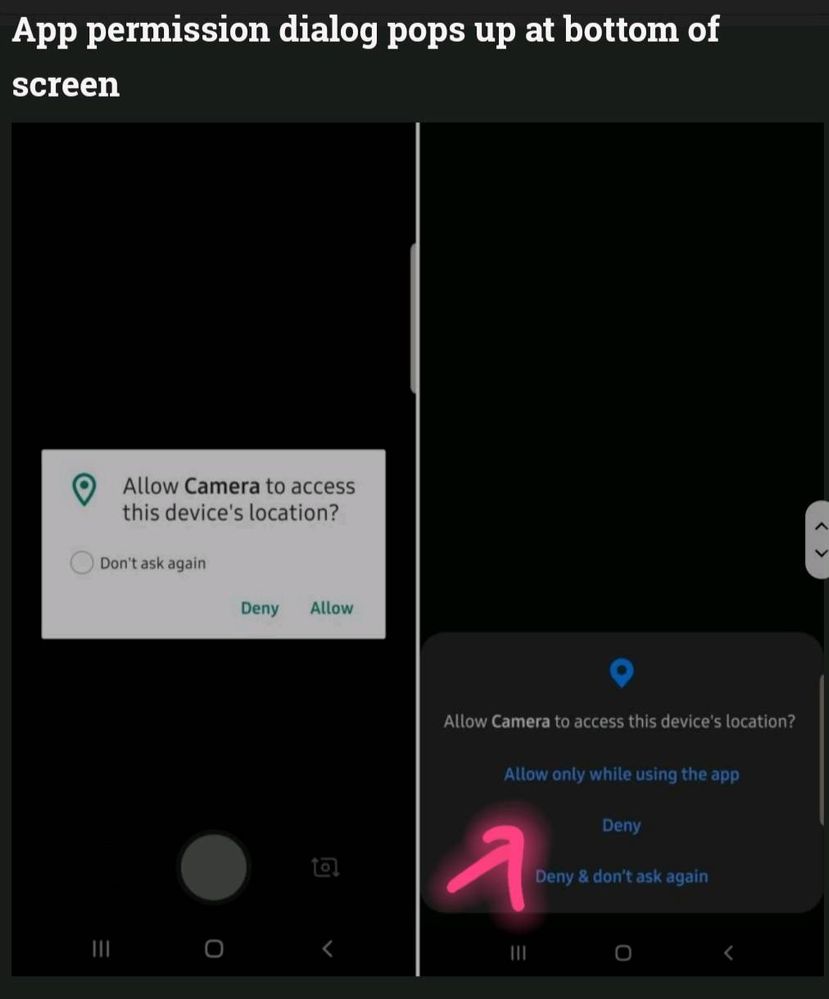
On One UI 2.0, the pop-up dialog for granting permissions to an app shows up at the bottom of the screen instead of in the middle. There are also more options for allowing permissions. For example, you can either deny a permission to the app, deny and tell the phone to never ask you again for that particular permission, allow the permission, or allow the permission only when while you are using this app so it doesn’t access data in the background.

Like the permissions dialog, the pop-up menu you get when tapping an app’s icon in the recent apps/multitasking screen also shows up at the bottom of the screen instead of below the app icon. This menu is where you can find the option to open an app in a pop-up window, in split-screen view with another app, view the app’s information, change its aspect ratio, or lock it so it isn’t cleared from memory when you tap the Clear all button.

In the Calendar app, Samsung has made it easier for you to go to a particular month or year. Instead of swiping a dial to change the month, you now get all months listed as buttons on a single page. And, when you’re trying to customize exactly how far ahead of an upcoming event you should get an alert, you can now manually select the minutes, hours, or days through a scrolling selection wheel.
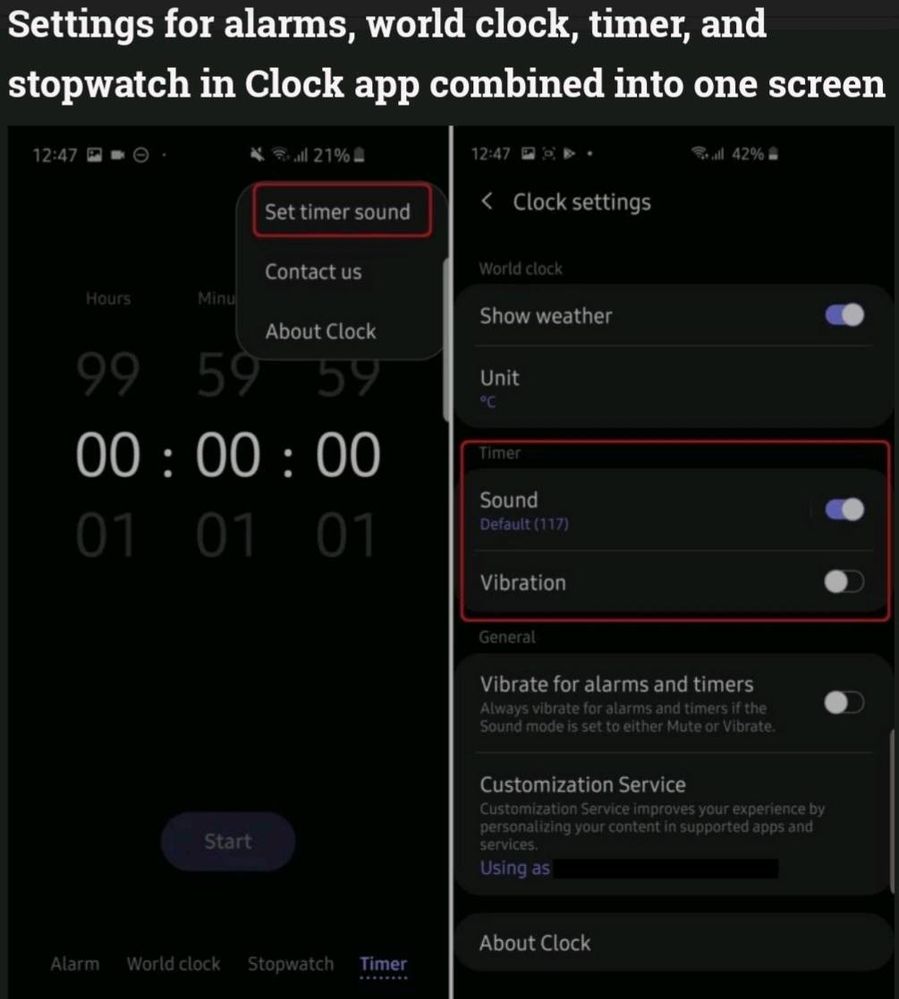
On One UI 2.0, there is a single consolidated menu for changing settings for the four different features — alarm, world clock, stopwatch, and timer — of the Clock app. On One UI 1.x, if you want to change the alert sound for the timer, you have to switch to the Timer tab; changing the weather unit to Fahrenheit or Celsius requires you to first switch to the World clock tab. Now, you can hit the three-dot button up top in any tab and find a Settings button to find all of those settings on a single screen.

When you use the Find on page function in the Samsung Internet browser for finding a word on a webpage, One UI 2.0 shows you the arrows for jumping to the previous and next result at the bottom right of the screen, making one-handed usage easier. On One UI 1.x, those arrows would be at the top of the screen, next to the typing field. Unfortunately, this doesn’t change in Chrome, as that isn’t a Samsung-made app.

If you use the Always On Display style that lets you add multiple time zones to the AOD screen, One UI 2.0 now shows each time zone in a vertical list. On One UI 1.x, each row shows you two time zones in a bigger font, leaving less space for adding multiple clocks compared to what is possible on One UI 2.0.

On One UI 2.0, you no longer have to have only app shortcuts on the lock screen (the ones you see at the bottom left and right corner). When you go into the customization menu for the lock screen shortcuts (Settings » Lock screen » Shortcuts), you will now see a list of shortcuts separated by whether they require the phone to be unlocked or not. Under the No unlock required section, you will have shortcuts to things as the flashlight and Do not disturb mode.

The Auto optimization feature, which can be found in the Device care section, was introduced with Android Pie and allowed the user to set a time at which all but the most recently used apps are cleared from memory and unnecessary files are deleted from storage. On One UI 2.0, Samsung is letting you choose if you want to clear all apps from memory instead of just the recent ones, and we have learned that this option will be turned on by default when the device has less than 12GB of RAM and turned off if a device has 12GB RAM or higher.

1 Comment
Anonymous
Not applicable
Options
- Mark as New
- Subscribe
- Subscribe to RSS Feed
- Permalink
- Report Inappropriate Content
10-19-2019 03:01 PM in
Tech Talk
need more inputs regarding app optimisation for background apps
