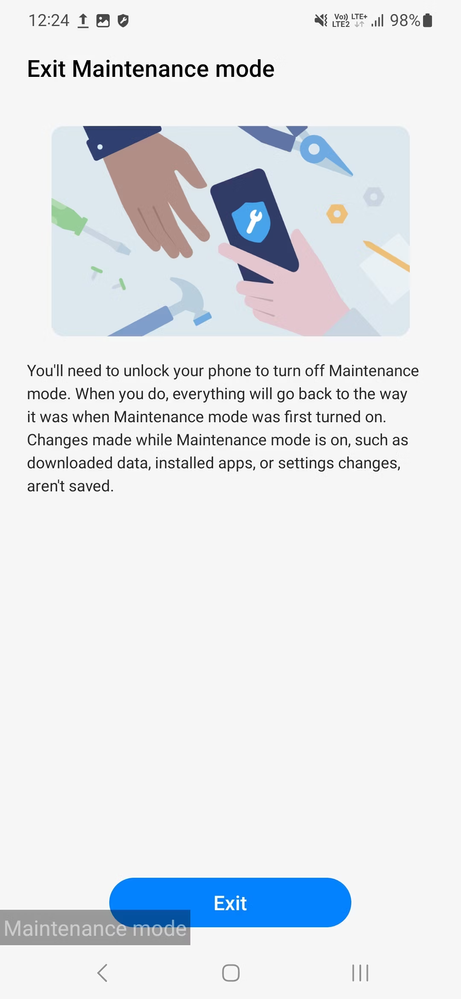- Mark as New
- Bookmark
- Subscribe
- Subscribe to RSS Feed
- Permalink
- Report Inappropriate Content
12-22-2022 04:30 PM (Last edited 12-24-2022 09:27 PM ) in
Tech TalkWhat is the Maintenance mode in Samsung Galaxy Phones?
Maintenance mode compatible devices
- Galaxy S21 series
- Galaxy S22 series
- Galaxy Z Fold 4
- Galaxy Z Flip 4
- Galaxy A53 5G
- Galaxy S20 series
- Galaxy F23 5G
How to enable Maintenance mode on your Samsung Galaxy phone
- Open the Settings menu.
- Scroll down and select Battery and device care.
- Tap Maintenance mode at the bottom of the list.
- Confirm your choice by tapping Turn on.



How to exit Maintenance mode
- Expand the notification shade on your Samsung Galaxy phone.
- Tap the Maintenance mode is running banner to exit the mode.
- Confirm your selection by tapping Exit from the page that opens.
- Verify your identity using your fingerprint or entering the phone's unlock pattern or PIN.
- This additional step prevents the technician or any other unauthorized person from exiting Maintenance mode on your phone.
- Mark as New
- Subscribe
- Subscribe to RSS Feed
- Permalink
- Report Inappropriate Content
12-22-2022 04:32 PM in
Tech Talk- Mark as New
- Subscribe
- Subscribe to RSS Feed
- Permalink
- Report Inappropriate Content
12-22-2022 04:33 PM in
Tech Talk- Mark as New
- Subscribe
- Subscribe to RSS Feed
- Permalink
- Report Inappropriate Content
12-22-2022 04:40 PM in
Tech Talk- Mark as New
- Subscribe
- Subscribe to RSS Feed
- Permalink
- Report Inappropriate Content
12-22-2022 05:05 PM in
Tech Talk- Mark as New
- Subscribe
- Subscribe to RSS Feed
- Permalink
- Report Inappropriate Content
12-22-2022 05:44 PM in
Tech Talk- Mark as New
- Subscribe
- Subscribe to RSS Feed
- Permalink
- Report Inappropriate Content
12-22-2022 05:08 PM in
Tech Talk- Mark as New
- Subscribe
- Subscribe to RSS Feed
- Permalink
- Report Inappropriate Content
12-22-2022 04:45 PM in
Tech Talk- Mark as New
- Subscribe
- Subscribe to RSS Feed
- Permalink
- Report Inappropriate Content
12-22-2022 05:28 PM in
Tech Talk- Mark as New
- Subscribe
- Subscribe to RSS Feed
- Permalink
- Report Inappropriate Content
12-22-2022 06:31 PM in
Tech Talk