AMPK
Expert Level 3
Options
- Mark as New
- Bookmark
- Subscribe
- Subscribe to RSS Feed
- Permalink
- Report Inappropriate Content
02-25-2021 04:28 PM in
Tech Talk
You can send text messages from your web browser on any computer.
Using Google Voice, you can make calls and send desktop text messages easily.
You can also send text messages from an email client through a number-based address.
Sometimes you want to send a text, but you either can't find your phone or you'd rather send it from your computer with files stored there. On newer Macs that are connected to your phone over iCloud, you can access your Messages app. Luckily for PC users, you can also send texts from your web browser.
There are several ways to do this, including downloading extra applications, but the simplest ways to send texts from a web browser is to utilize either Google Voice or your email. Just note that Google Voice is currently only enabled for sending messages within the US and Canada, or to American and Canadian phone numbers.
'There is one candidate to lead the budget department and her name is Neera Tanden': White House
You can also opt to use Google's Messages for web feature.
How to send texts from a web browser using Google Voice
1. Go to the Google Voice website.
2. Click on "For personal use."
3. Scroll down to the "Web" option to send over the web.
4. Signing up will create a new number for you. On the next page, type in your city or zip code. Available numbers will show up. Select one by clicking on it.
5. Once you choose your number, it will ask you for your actual phone number to verify you have one.
6. Type in your number and Google Voice will send you a code to connect it to a real phone.
7. You are now signed in. On the landing page, click on the Message icon.
8. Once you have the message sidebar open, click on "+ Send new message."
9. At the top of this screen, type in the number you want to send a text to. At the bottom is the entry bar where you can type your text.
10. Once you have your message, click on the send message icon (a green arrow). You have now sent a text message over Google Voice.
How to send texts from a web browser using your email
1. Open your email and click on the option to write a new email.
2. To find the carrier-based email address for the number you want to text, click on a site that will do this for you, such as Free Carrier Lookup.
3. Enter that number-based address into the address line of the email.
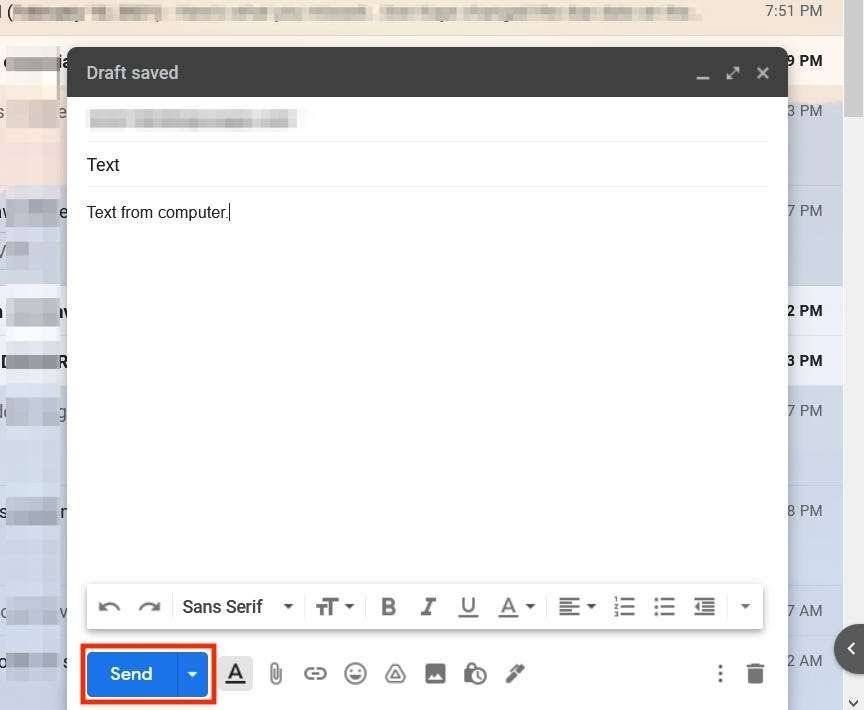
4. Now type and send your text as you would send an email
Using Google Voice, you can make calls and send desktop text messages easily.
You can also send text messages from an email client through a number-based address.
Sometimes you want to send a text, but you either can't find your phone or you'd rather send it from your computer with files stored there. On newer Macs that are connected to your phone over iCloud, you can access your Messages app. Luckily for PC users, you can also send texts from your web browser.
There are several ways to do this, including downloading extra applications, but the simplest ways to send texts from a web browser is to utilize either Google Voice or your email. Just note that Google Voice is currently only enabled for sending messages within the US and Canada, or to American and Canadian phone numbers.
'There is one candidate to lead the budget department and her name is Neera Tanden': White House
You can also opt to use Google's Messages for web feature.
How to send texts from a web browser using Google Voice
1. Go to the Google Voice website.
2. Click on "For personal use."
3. Scroll down to the "Web" option to send over the web.
4. Signing up will create a new number for you. On the next page, type in your city or zip code. Available numbers will show up. Select one by clicking on it.
5. Once you choose your number, it will ask you for your actual phone number to verify you have one.
6. Type in your number and Google Voice will send you a code to connect it to a real phone.
7. You are now signed in. On the landing page, click on the Message icon.
8. Once you have the message sidebar open, click on "+ Send new message."
9. At the top of this screen, type in the number you want to send a text to. At the bottom is the entry bar where you can type your text.
10. Once you have your message, click on the send message icon (a green arrow). You have now sent a text message over Google Voice.
How to send texts from a web browser using your email
1. Open your email and click on the option to write a new email.
2. To find the carrier-based email address for the number you want to text, click on a site that will do this for you, such as Free Carrier Lookup.
3. Enter that number-based address into the address line of the email.
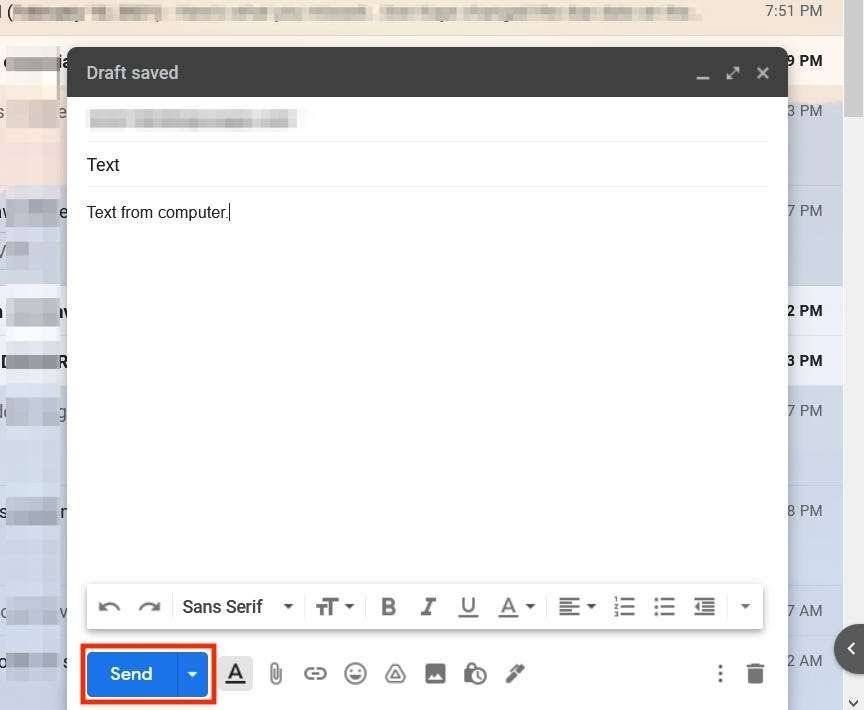
Knowledge base- SMS from computer.
0 Comments
