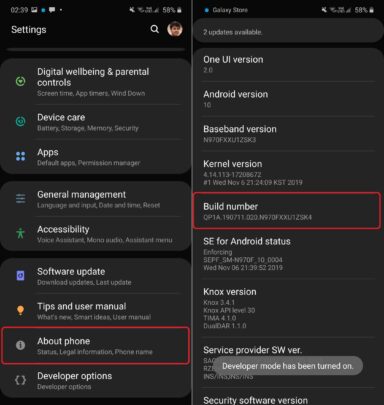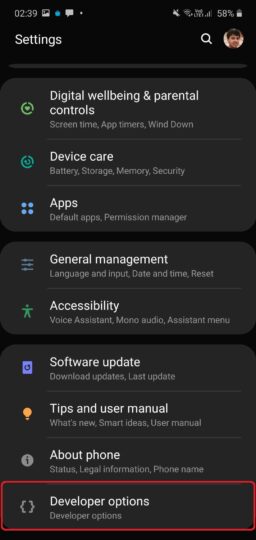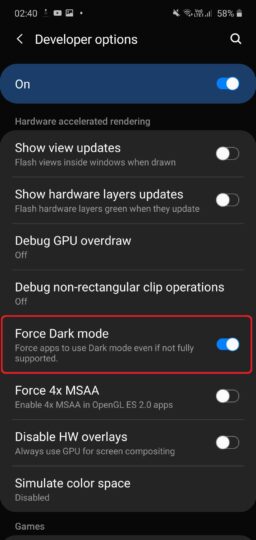- Mark as New
- Bookmark
- Subscribe
- Subscribe to RSS Feed
- Permalink
- Report Inappropriate Content
11-18-2019 09:49 AM in
Tech Talkollow the steps below to find out how you can force dark mode in all apps on Android 10/One UI 2.0 on your Galaxy S10 or Note 10.
Step 1: First, you need to unlock Android’s hidden developer options menu. To do so, open the Settings app, navigate to About phone, then select Software information. Then, tap Build number seven times. After the first few taps, you will see steps counting down, and once the developer options menu has been unlocked, you will see a popup message that says that developer mode has been turned on.
Step 2: Go back to the main screen of the Settings app and scroll all the way to the bottom to find a new entry called Developer options.
Step 3: Tap Developer options, then scroll down until you find the option call Force Dark mode.
Step 4: Enable the Force Dark mode option, and that’s it!
Most apps should now have a dark interface as long as you have dark mode enabled on your device (dark mode can be enabled or disabled using the toggle in the expanded notification shade). As we said above, things may not be perfect in all apps, and you will just have to be patient and wait for the developers of those apps to add official dark mode support for the best experience.
Having trouble following the steps above? Leave a comment down below and we’ll do our best to help.
- Mark as New
- Subscribe
- Subscribe to RSS Feed
- Permalink
- Report Inappropriate Content
11-18-2019 09:58 AM in
Tech Talk- Mark as New
- Subscribe
- Subscribe to RSS Feed
- Permalink
- Report Inappropriate Content
11-18-2019 10:04 AM in
Tech Talk- Mark as New
- Subscribe
- Subscribe to RSS Feed
- Permalink
- Report Inappropriate Content
11-18-2019 10:09 AM in
Tech Talk- Mark as New
- Subscribe
- Subscribe to RSS Feed
- Permalink
- Report Inappropriate Content
12-27-2019 08:53 PM in
Tech Talk- Mark as New
- Subscribe
- Subscribe to RSS Feed
- Permalink
- Report Inappropriate Content
11-23-2021 06:53 PM in
Tech TalkYes. Mine turns off each morning. I want it to stay on ALL the time like it did on my other Samsung.