Naveenpippal
★★
Options
- Mark as New
- Bookmark
- Subscribe
- Subscribe to RSS Feed
- Permalink
- Report Inappropriate Content
04-27-2023 03:41 PM (Last edited 04-27-2023 11:20 PM ) in
Tech Talk
Setting a custom call background for a contact is very simple.
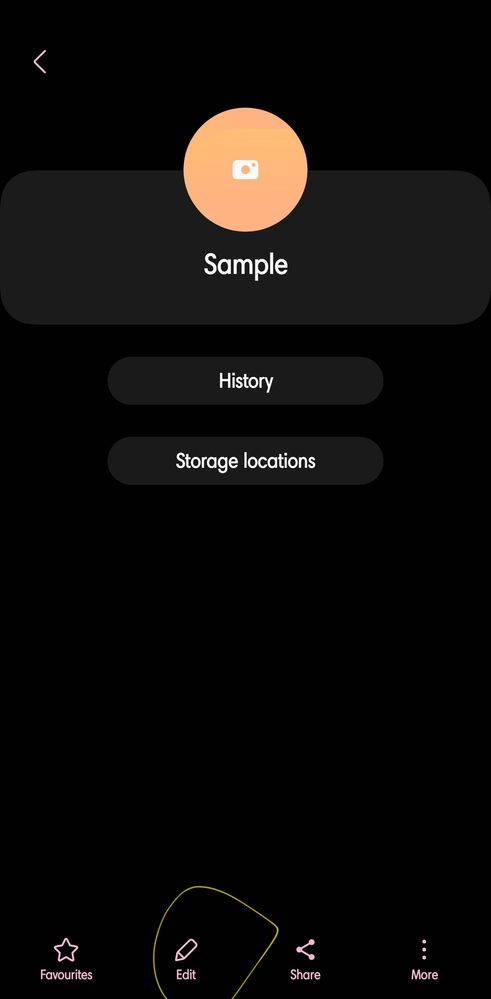
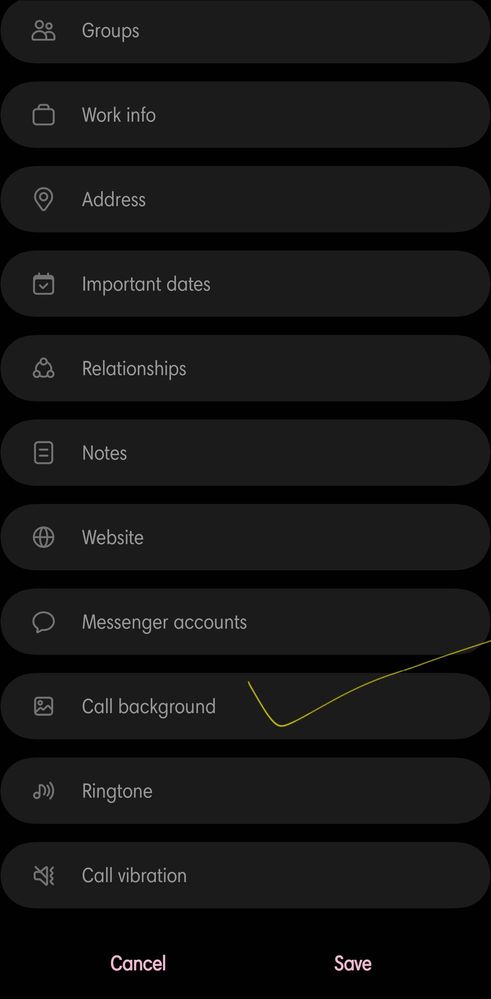
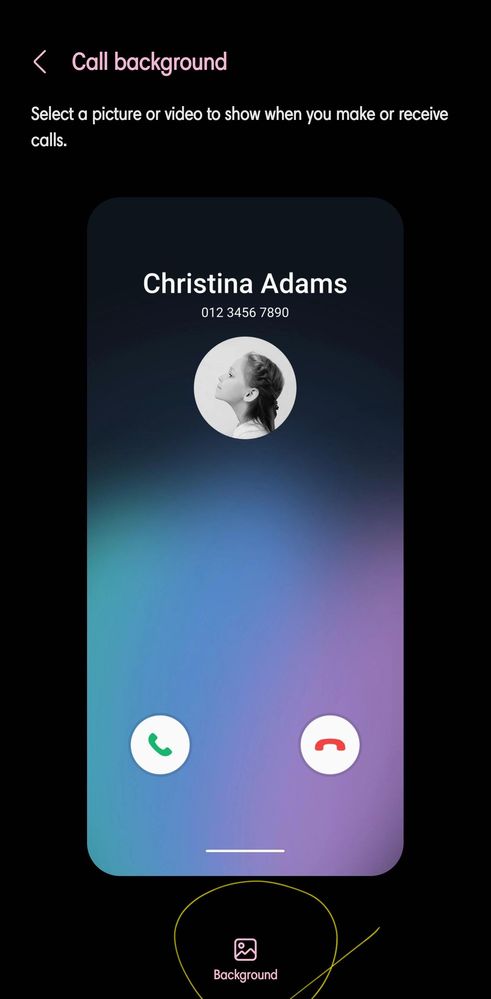
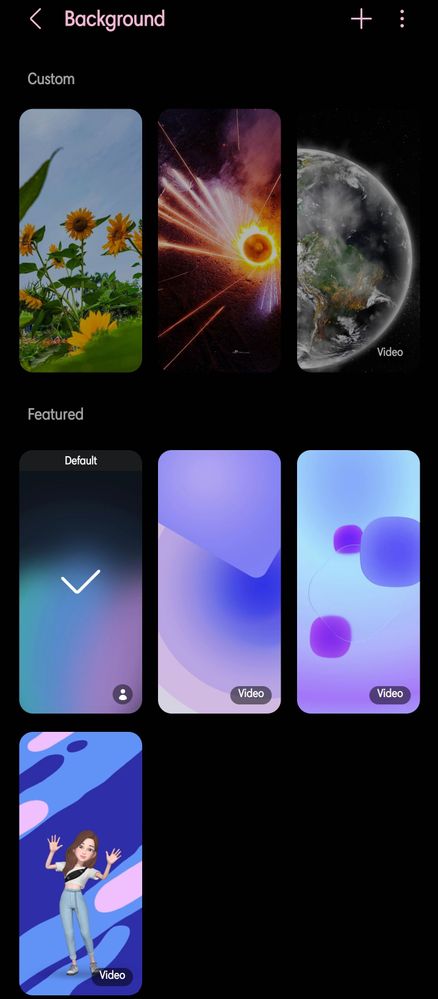
I Add some custom video and photo also
Let's open the Contacts app (or the Phone app and go to the “Contacts” tab), select the desired contact, tap the “Info” icon, and then the “Edit” button. Then, tap “View more” to expand the list of details you can edit, scroll all the way down, and tap “Call background.” Then, tap the “Background” button at the bottom of the screen, tap the “+” button in the upper-right corner, and select which photo or video you want to use.
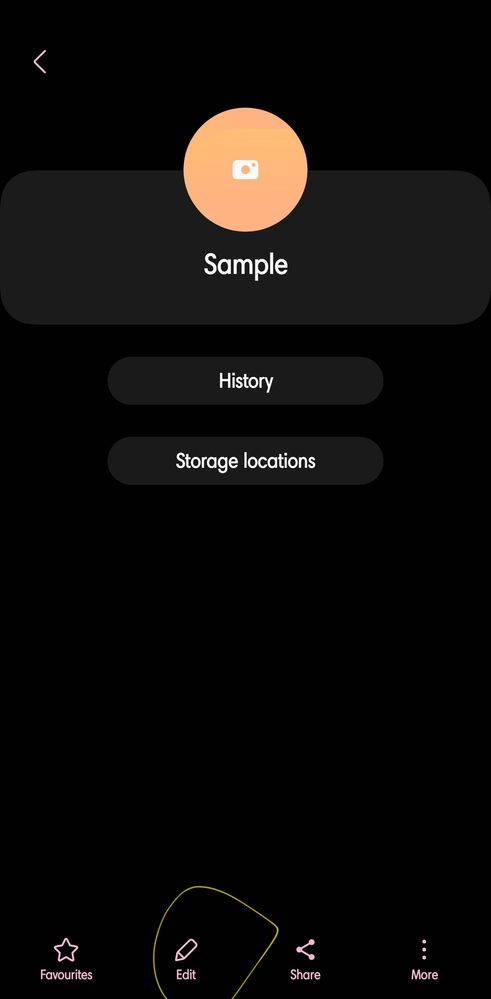
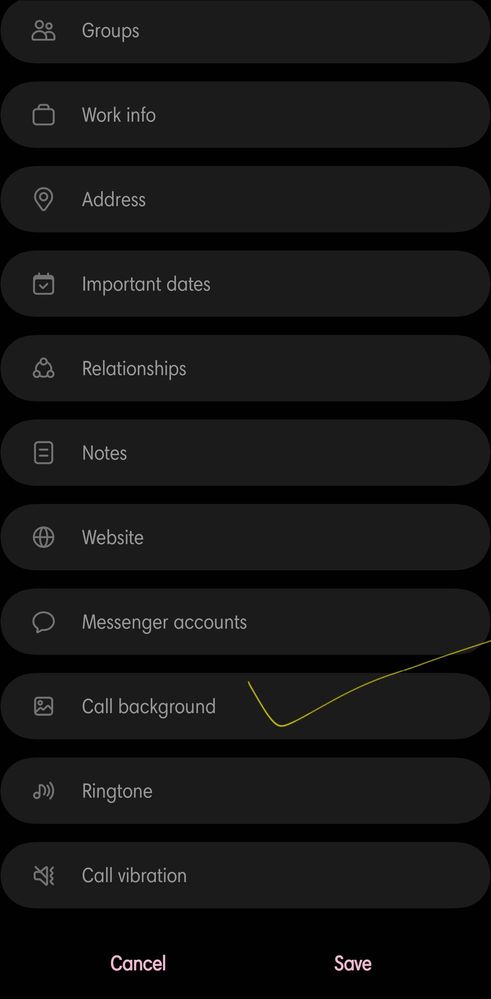
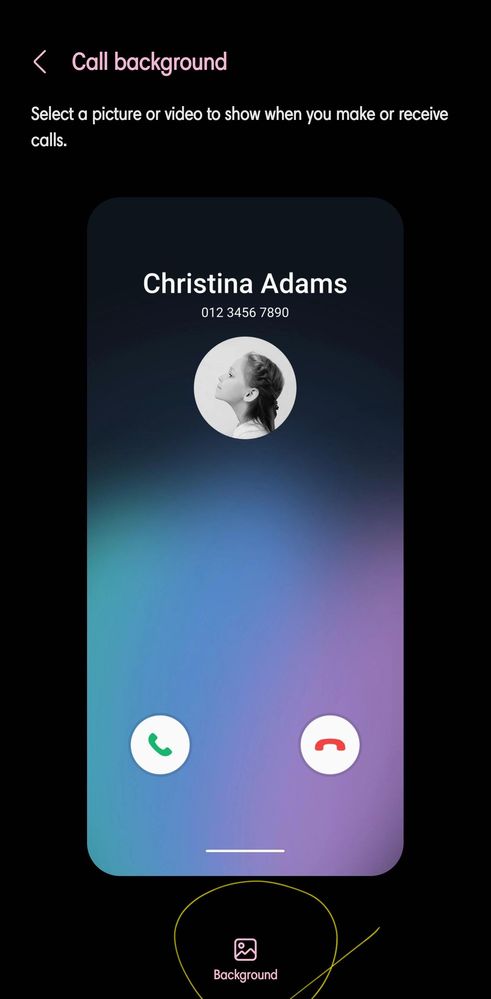
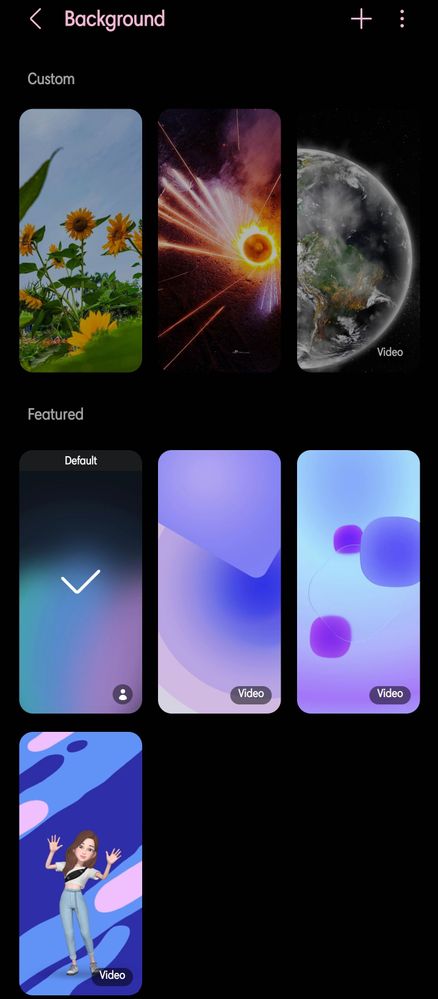
If the video is too long, Don't worry One UI 5.0 will allow you to trim it on the spot to a length that fits the custom call background. When you’re ready, tap “Set as call background.” Optionally, you can also enable the “Use video sound as ringtone” feature
4 Comments
UserAdik
Expert Level 5
Options
- Mark as New
- Subscribe
- Subscribe to RSS Feed
- Permalink
- Report Inappropriate Content
04-27-2023 09:17 PM in
Tech Talk
Nobody asked
urweebboii
Active Level 9
Options
- Mark as New
- Subscribe
- Subscribe to RSS Feed
- Permalink
- Report Inappropriate Content
07-03-2023 02:07 PM in
Tech Talk
🤣😂
VinsJuliya
Active Level 2
Options
- Mark as New
- Subscribe
- Subscribe to RSS Feed
- Permalink
- Report Inappropriate Content
08-27-2023 10:01 PM in
Tech Talk
This was removed in One UI 5.1 🥲🥲
technical_domin
Beginner Level 2
Options
- Mark as New
- Subscribe
- Subscribe to RSS Feed
- Permalink
- Report Inappropriate Content
08-30-2024 11:52 PM in
Tech Talk
Not getting it in one ui 5.1
