- Mark as New
- Bookmark
- Subscribe
- Subscribe to RSS Feed
- Permalink
- Report Inappropriate Content
07-09-2020 09:30 AM (Last edited 07-09-2020 09:38 AM ) in
Tech TalkIf you don't have time to read you can follow my screenshots and do same. Please do not touch other than these if you don't know what you are doing.
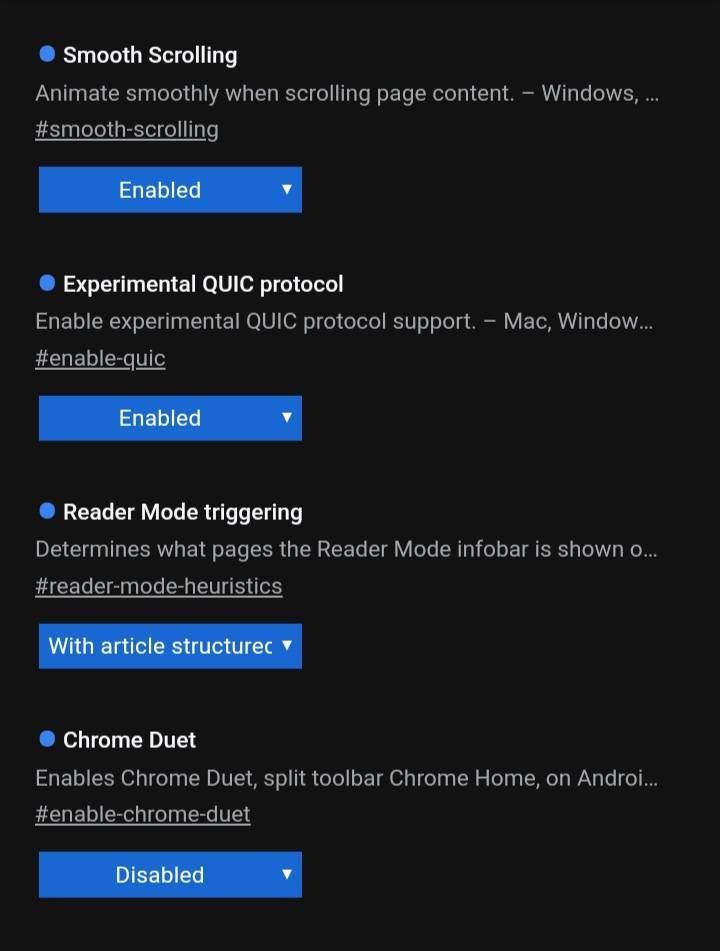


Best Chrome Flags for Android
We have already talked about Chrome Flags in detail but if you are looking to try out some Chrome Flags specific to Android smartphones, we have you covered. Before we tell you about some really cool Chrome Flags on Android, it’s important to know that you can access the Chrome Flags page in Android by entering “chrome://flags” in the address bar of Chrome Android. You can search for the required flags by typing the name of the flag in the search box.
Well, now that you know how to access Chrome Flags on Android, here are some cool Chrome Flags for Android you should try.
Chrome Duet
Smartphones today are packing massive screens. While the big screen is really good for consuming media or showing more content on a single page, it has made one-handed usage ergonomically impossible. Either you will have to use some weird hand positioning or use your second hand if you want to interact with the topmost part of your phone’s display. That’s why many app manufactures are now moving the interactive element of their apps to the bottom of the screen where they are easily accessible.

Dark Mode on All Webpages
Chrome on Android has the dark mode, but not all websites come with a dark mode. For instance, the Google Search page is all white and shows results in a white UI. Well, that’s where you can use the “chrome://flags/#enable-force-dark” to force a dark mode on all webpages. Once you enable this, all the webpages, irrespective if they support a dark theme or not, will turn dark. Yes, some pages don’t play with the forced dark theme but that’s a sacrifice you have to make for a complete dark experience.
Smooth Scrolling
There are times when we load up extensive webpages on our Android smartphones only to experience a lot of lag while scrolling. While this may not be a problem on high-end smartphones, it’s indeed a problem on many Android devices. As you must have guessed, the “Smooth Scrolling” flag should make scrolling in webpages better when enabled. This not only improves scrolling but also incorporates a seamless transition to hide any hiccups.
Parallel Download for Faster speed
UC browser users know this feature now you can try it on Chrome. It does that by allowing Chrome to access “Parallel downloading” feature which breaks down the file into chunks and download them simultaneously using parallel downloads. You can enable this flag by searching for “enable-parallel-downloading”. Do note that you might not see any comprehensible increase in download speed all the time as it is an experimental feature which also depends on your network speed.
For Faster Browsing
This isn’t a click-bait title. What it says, it actually does. Although you might not experience a ton load of improvement in speed, still it has a noticeable impact. Before enabling this flag, it is our duty to explain to you how exactly this flag operates and what it really does. Well, Google has recently launched a new connection protocol that it calls QUIC. This protocol is a mixture of both TCP and UDP protocol. When these two combine together, it gives not only a much faster browsing experience but also provides a much safer experience.improves the data exchange speed and hence the overall internet connectivity speed. To make most of this functionality, you will have to enable the Experimental QUIC protocol on your desired devices.
Screenshots


