random_name
Active Level 1
Options
- Mark as New
- Bookmark
- Subscribe
- Subscribe to RSS Feed
- Permalink
- Report Inappropriate Content
02-06-2025 04:50 PM in
Galaxy S
When I connect to another device using Samsung DeX, there is no option to use my S24 Ultra as a trackpad.
I have looked into other community posts on the same issue; they state that there should be a button on the bottom left of the screen to turn on the trackpad setting. However, there is no such button, and there is no option to choose from the notification panel, either.
Community posts that I have mentioned above:
5 Comments
_Rohit_Pathak_
Expert Level 5
Options
- Mark as New
- Subscribe
- Subscribe to RSS Feed
- Permalink
- Report Inappropriate Content
02-06-2025 05:11 PM in
Galaxy S
I'm sorry to hear you're experiencing difficulties using your Galaxy S24 Ultra as a trackpad in Samsung DeX mode. Let's explore some potential solutions:
1. Connection Method:
The ability to use your phone as a trackpad in DeX mode may depend on how you're connecting:
Wireless Connection: When connecting wirelessly, the option to use your phone as a trackpad is typically available.
Wired Connection (USB-C to HDMI): In some cases, this feature might not be available when using a wired connection.
2. Accessing the Trackpad Feature:
If you're connected wirelessly and still don't see the trackpad option:
Notification Panel: Swipe down from the top of your phone's screen to access the notification panel. Look for a notification or option labeled "Use phone as touchpad" and tap on it.
Navigation Bar: While in DeX mode, check the navigation bar at the bottom of your phone's screen. There should be a white rectangle icon with a black border; tapping this icon enables the touchpad function.
3. DeX Settings:
Ensure that the touchpad feature is enabled in the DeX settings:
Navigate to Settings > Advanced Features > Samsung DeX.
Scroll down to find the Mouse/Trackpad section.
Ensure that the option "Show touchpad when DeX runs" is toggled on.
4. Device Case:
If your phone has a case with a front cover, ensure that the cover is open. A closed front cover can prevent the touchpad from functioning properly.
5. Software Updates:
Make sure your device is running the latest software updates:
Go to Settings > Software Update > Download and Install.
Keeping your device updated can resolve potential software-related issues.
If you've tried these steps and still don't have access to the trackpad feature, consider reaching out to Samsung Support or visiting a Samsung service center for further assistance
1. Connection Method:
The ability to use your phone as a trackpad in DeX mode may depend on how you're connecting:
Wireless Connection: When connecting wirelessly, the option to use your phone as a trackpad is typically available.
Wired Connection (USB-C to HDMI): In some cases, this feature might not be available when using a wired connection.
2. Accessing the Trackpad Feature:
If you're connected wirelessly and still don't see the trackpad option:
Notification Panel: Swipe down from the top of your phone's screen to access the notification panel. Look for a notification or option labeled "Use phone as touchpad" and tap on it.
Navigation Bar: While in DeX mode, check the navigation bar at the bottom of your phone's screen. There should be a white rectangle icon with a black border; tapping this icon enables the touchpad function.
3. DeX Settings:
Ensure that the touchpad feature is enabled in the DeX settings:
Navigate to Settings > Advanced Features > Samsung DeX.
Scroll down to find the Mouse/Trackpad section.
Ensure that the option "Show touchpad when DeX runs" is toggled on.
4. Device Case:
If your phone has a case with a front cover, ensure that the cover is open. A closed front cover can prevent the touchpad from functioning properly.
5. Software Updates:
Make sure your device is running the latest software updates:
Go to Settings > Software Update > Download and Install.
Keeping your device updated can resolve potential software-related issues.
If you've tried these steps and still don't have access to the trackpad feature, consider reaching out to Samsung Support or visiting a Samsung service center for further assistance
_Rohit_Pathak_
Expert Level 5
Options
- Mark as New
- Subscribe
- Subscribe to RSS Feed
- Permalink
- Report Inappropriate Content
02-06-2025 05:12 PM in
Galaxy S
If I answered yours quiry then pls accept as a solution 🙏 click on the 3 dots on reply section to accept solution 🙏 Thanks
random_name
Active Level 1
Options
- Mark as New
- Subscribe
- Subscribe to RSS Feed
- Permalink
- Report Inappropriate Content
02-06-2025 05:45 PM in
Galaxy S
I have used a wireless connection, and as I mentioned earlier, there is no option to use the trackpad in the notification panel or navigation bar at the bottom left. I am using the latest version of One UI 6.1.
I am sharing a screenshot for your reference.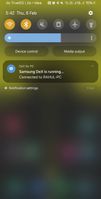

I am sharing a screenshot for your reference.
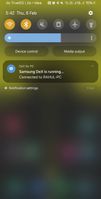

Moderator
Options
- Mark as New
- Subscribe
- Subscribe to RSS Feed
- Permalink
02-10-2025 12:32 PM in
Galaxy SDear Samsung Member,
Greetings from Samsung Customer Support!
As per your query, we want to inform you that the option to use device as trackpad comes on navigation bar itself.
Warm Regards,
Samsung Customer Support
random_name
Active Level 1
Options
- Mark as New
- Subscribe
- Subscribe to RSS Feed
- Permalink
- Report Inappropriate Content
02-10-2025 12:34 PM in
Galaxy S
No i did not get the option on the navigation bar
