- Mark as New
- Bookmark
- Subscribe
- Subscribe to RSS Feed
- Permalink
- Report Inappropriate Content
02-02-2020 07:42 PM in
Galaxy SSamsung One UI 2.0 features a streamlined design that keeps you up to date without getting in the way of what you’re doing. In the One UI 2.0, Notifications take up less space, so you can focus on what matters even more.
Minimized notifications can be enabled in Settings. With the pop-up call enabled, it will no longer cut you off from whatever you were doing.
How to stop incoming calls from taking over your screen:
- Open the Phone app
- Then tap on the three-dot button in the upper-right corner
- Now select Settings from the menu
- Tap on Call display while using apps
- Choose Pop-up

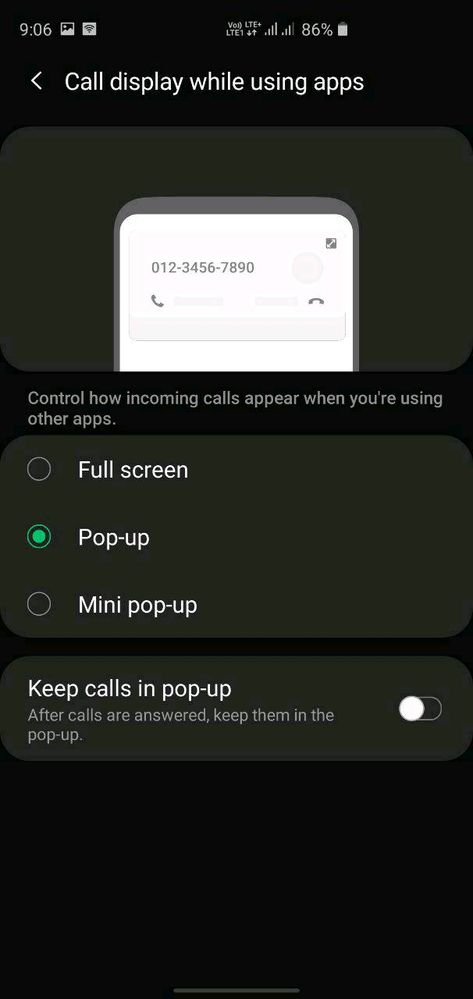
Further, you can resize the call notification size. To do so, just go for Mini-pop-up inside the Call display while using apps page (above).
Additionally, you can keep the call in the pop-up while using the phone app, just toggle the Keep calls in pop-up option. Now, you will get the call notification with a simple Answer and Decline key on the popup at the top of the display.
Nifty and useful feature I say of One UI 2.0😉👌- Mark as New
- Subscribe
- Subscribe to RSS Feed
- Permalink
- Report Inappropriate Content
02-02-2020 07:50 PM in
Galaxy S- Mark as New
- Subscribe
- Subscribe to RSS Feed
- Permalink
- Report Inappropriate Content
02-02-2020 07:53 PM in
Galaxy S- Mark as New
- Subscribe
- Subscribe to RSS Feed
- Permalink
- Report Inappropriate Content
02-02-2020 09:15 PM in
Galaxy S- Mark as New
- Subscribe
- Subscribe to RSS Feed
- Permalink
- Report Inappropriate Content
02-02-2020 09:24 PM in
Galaxy S- Mark as New
- Subscribe
- Subscribe to RSS Feed
- Permalink
- Report Inappropriate Content
02-02-2020 09:28 PM in
Galaxy S- Mark as New
- Subscribe
- Subscribe to RSS Feed
- Permalink
- Report Inappropriate Content
02-02-2020 09:31 PM in
Galaxy S- Mark as New
- Subscribe
- Subscribe to RSS Feed
- Permalink
- Report Inappropriate Content
02-02-2020 09:36 PM in
Galaxy S- Mark as New
- Subscribe
- Subscribe to RSS Feed
- Permalink
- Report Inappropriate Content
02-03-2020 02:24 PM in
Galaxy S- Mark as New
- Subscribe
- Subscribe to RSS Feed
- Permalink
- Report Inappropriate Content
02-04-2020 08:21 PM in
Galaxy S