- Mark as New
- Bookmark
- Subscribe
- Subscribe to RSS Feed
- Permalink
- Report Inappropriate Content
02-26-2025 02:42 PM in
Galaxy S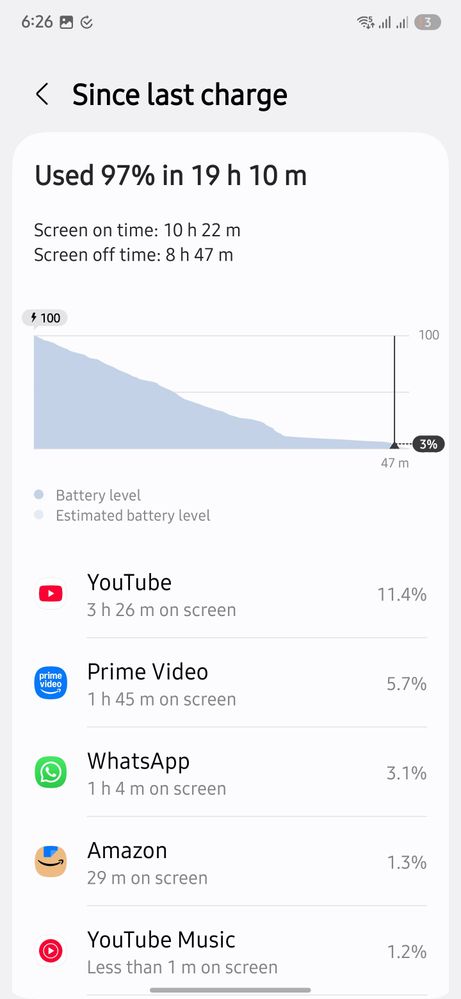

- Mark as New
- Subscribe
- Subscribe to RSS Feed
- Permalink
- Report Inappropriate Content
02-26-2025 03:19 PM in
Galaxy S- Mark as New
- Subscribe
- Subscribe to RSS Feed
- Permalink
- Report Inappropriate Content
02-26-2025 06:41 PM in
Galaxy S- Mark as New
- Subscribe
- Subscribe to RSS Feed
- Permalink
- Report Inappropriate Content
02-26-2025 06:48 PM in
Galaxy S- Mark as New
- Subscribe
- Subscribe to RSS Feed
- Permalink
- Report Inappropriate Content
03-04-2025 01:03 PM in
Galaxy S- Mark as New
- Subscribe
- Subscribe to RSS Feed
- Permalink
- Report Inappropriate Content
02-26-2025 06:42 PM in
Galaxy S- Mark as New
- Subscribe
- Subscribe to RSS Feed
- Permalink
- Report Inappropriate Content
02-26-2025 06:48 PM in
Galaxy S- Mark as New
- Subscribe
- Subscribe to RSS Feed
- Permalink
- Report Inappropriate Content
02-26-2025 06:48 PM in
Galaxy S- Mark as New
- Subscribe
- Subscribe to RSS Feed
- Permalink
- Report Inappropriate Content
02-26-2025 06:55 PM in
Galaxy S- Mark as New
- Subscribe
- Subscribe to RSS Feed
- Permalink
02-27-2025 09:11 AM in
Galaxy SDear Samsung Member,
Greetings from Samsung Customer Support!
As per your concern, we want to inform you that when initially using the device, battery consumption may be rapid due to learning battery usage patterns and application of performance optimization. It will stabilize after a certain period, but if still facing issues, kindly perform the following steps to resolve your issue.
● Galaxy device Battery drain issue: Note: Charge in one go instead of charging many times as it affects the life span of battery and battery performance.
1. Perform Battery Optimization: Go to Settings > Select Device Maintenance/Device Care > Optimize > Optimize all options like Battery, Storage, and Memory.
2. Turn off Wi-Fi, GPS, Bluetooth etc. when not in use.
3. Check device network fluctuation.
Avoid usage in areas with low network/fluctuation.
4. Reduce the display brightness level or set the device to auto-brightness mode.
5. Adjust screen timeout settings: Go to Settings > Display > Screen timeout > Select the minimum screen timeout.
6. Check which application is or interface is using more battery from device care and try to update app or avoid using that app.
7. Close background running apps.
8. Turn off auto sync of e-mails, app data etc.
Open notification panel > Turn off auto sync option.
9. Reset the device:
IMPORTANT:
• Kindly create data backup of your device via SMART switch mobile application or http://www.samsung.com/in/support/smartswitch pc suite.
• Remember google password before resetting the device because it is required during initial setup.
• If you do not remember it, then reset, (Forgot password) your google account.
• For this:
• Open Gmail (https://accounts.google.com/servicelogin) > forgot password >Select """"try another way"""" > Next > Enter a new password > Next
Please follow the below steps to reset the device:
Settings > General Management > Reset > Temporary cloud backup or External storage backup > tab on Factory data reset (This will erase all data, including files and downloaded apps)
If the issue still persists than we request that you share the log file from your device within 15 minutes of the occurrence of the issue. You can do this by using the error report option available in the Samsung Members application.
Additionally, if possible, please include a video or screenshot demonstrating the issue. Here are the steps to share the log file:
To share a log file, (Open Samsung member application >> Tap on support >> Tap on send feedback >> Choose composer option >> Select error >> Select the appropriate category >> Type your query)
Warm Regards,
Samsung Customer Support

