- Mark as New
- Bookmark
- Subscribe
- Subscribe to RSS Feed
- Permalink
- Report Inappropriate Content
10-19-2019 05:16 PM (Last edited 10-20-2019 12:33 AM ) in
Galaxy SDevice care section redesigned, has dedicated tips section
The Device care screen in the device settings has been given a makeover, with the four main categories (Battery, Storage, Memory, and Security) now shown as a vertical list. The score calculated for your phone’s overall optimization continues to show at the top.
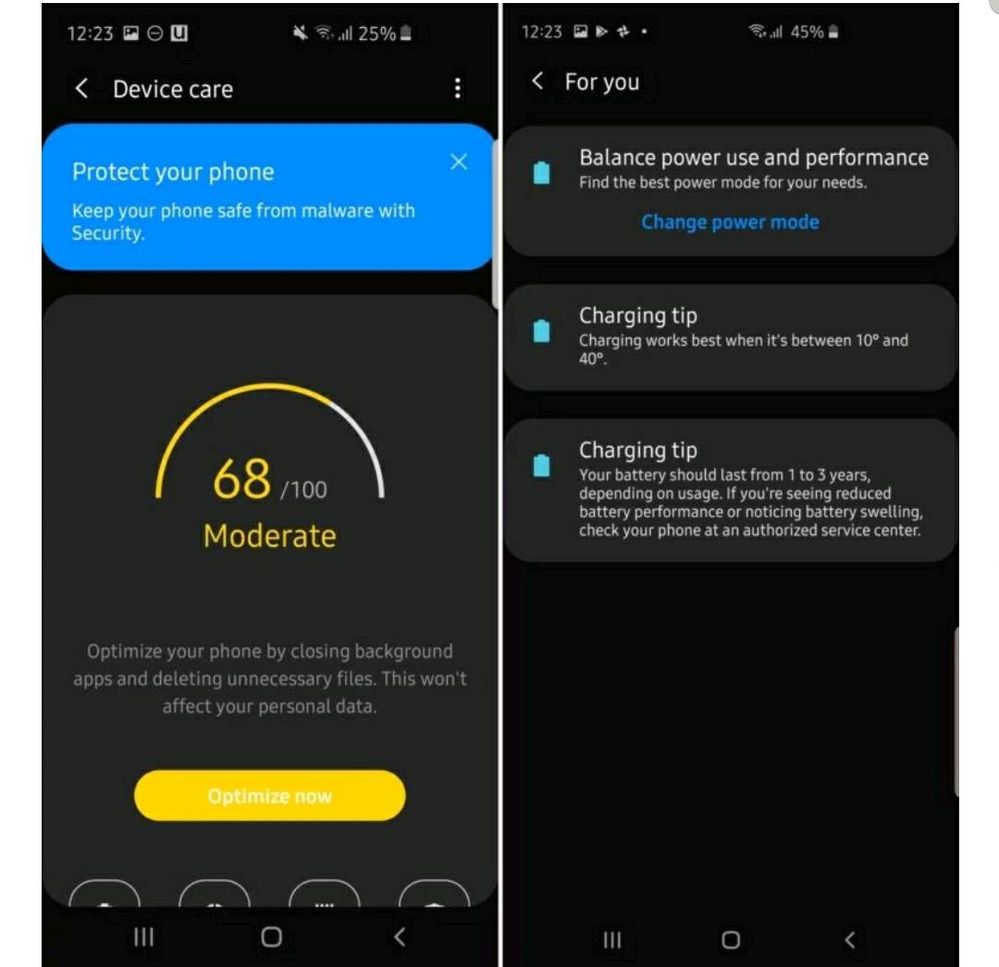
Furthermore, you now have a dedicated button at the top of the Device care screen in which you can view various tips for keeping your device optimized. On One UI 1.x, there is no dedicated tips section – you simply see a new tip at the top of the main Device care screen every time you open it.
Battery usage can be checked for last seven days, screen on time is always displayed on top
If you look at your battery stats often, either to check how long your phone lasts or to boast or curse battery life online on websites and forums, you will like the redesigned battery usage screen in Device care on One UI 2.0. Now, you can check the battery usage stats for the last seven days instead of just the time since the device was last charged. The screen on time, meanwhile, is always visible at the top.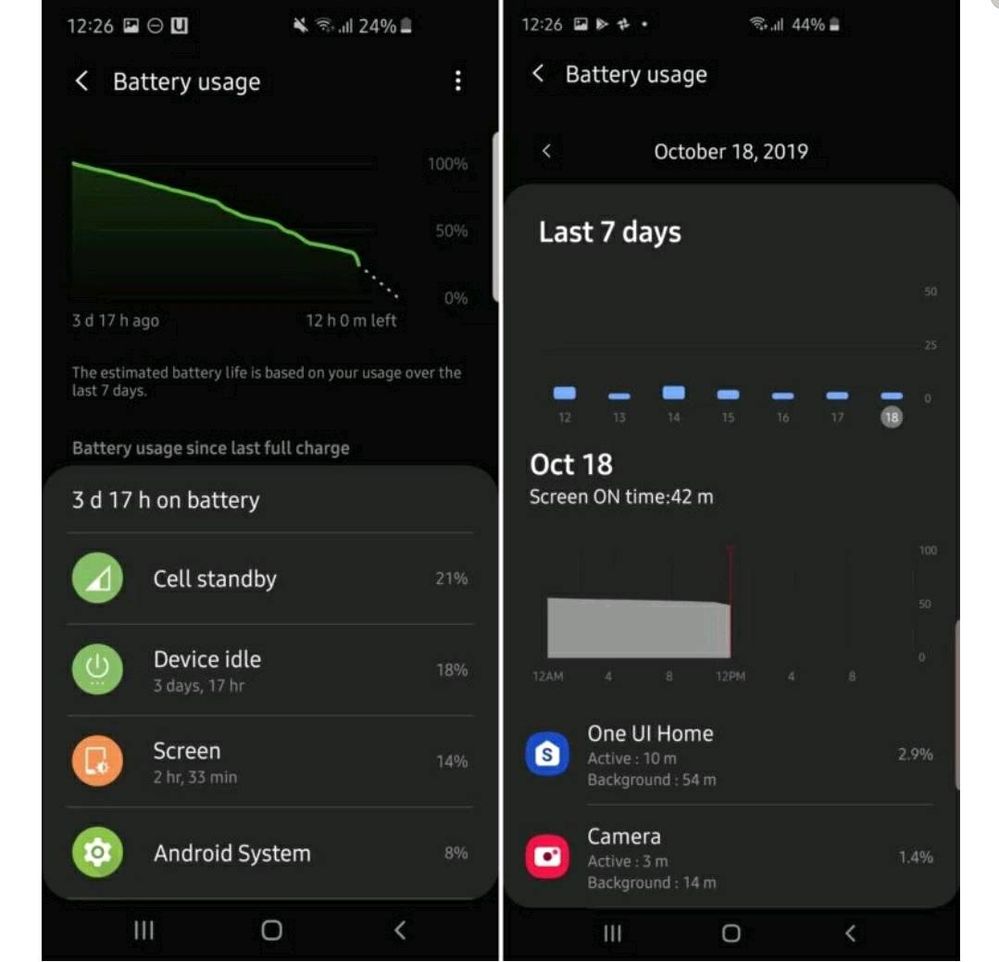
Change size of pop-up for incoming call when you’re using other apps
On One UI 1.x, when a call comes in while you’re using your phone, you have the option to make the incoming call show up as a pop-up instead of taking you away from the app you’re using. On One UI 2.0, you can change the size of that pop-up in the Phone app’s settings – open the Phone app, tap the three-dot button at the top right, tap Settings, then tap Call display while using apps. The new Mini pop-up option will show just the name of the caller, the accept and reject buttons, and a button to view the incoming call in full screen.
Roaming clocks shown as vertical list in Always On Display
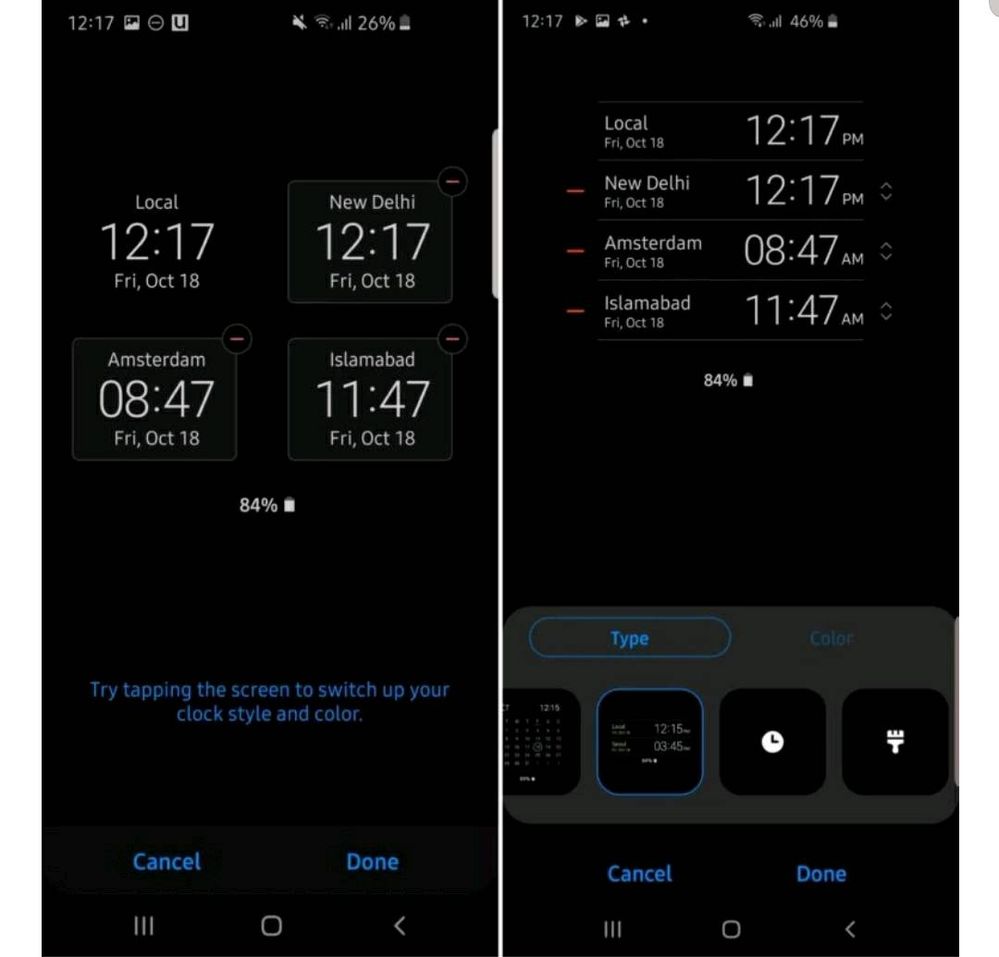
If you use the Always On Display style that lets you add multiple time zones to the AOD screen, One UI 2.0 now shows each time zone in a vertical list. On One UI 1.x, each row shows you two time zones in a bigger font, leaving less space for adding multiple clocks compared to what is possible on One UI 2.0.
Secure Folder will first ask for fingerprint, then take you to pattern/PIN input screen if needed
On One UI 2.0, if you have your device secured with your fingerprint and open Secure Folder, you will get a direct dialog for fingerprint recognition at the bottom of the screen, and you can go to the password/PIN/pattern recognition screen using the button below the fingerprint icon. One UI 1.x takes you a new screen as soon as you tap the Secure Folder shortcut.
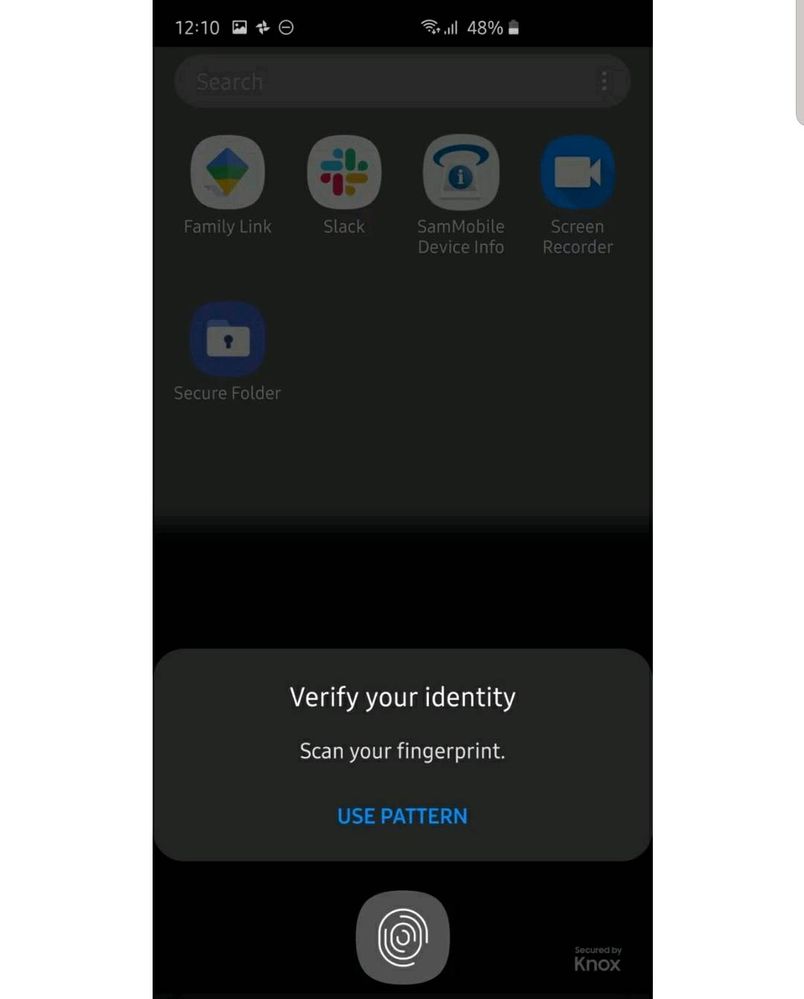
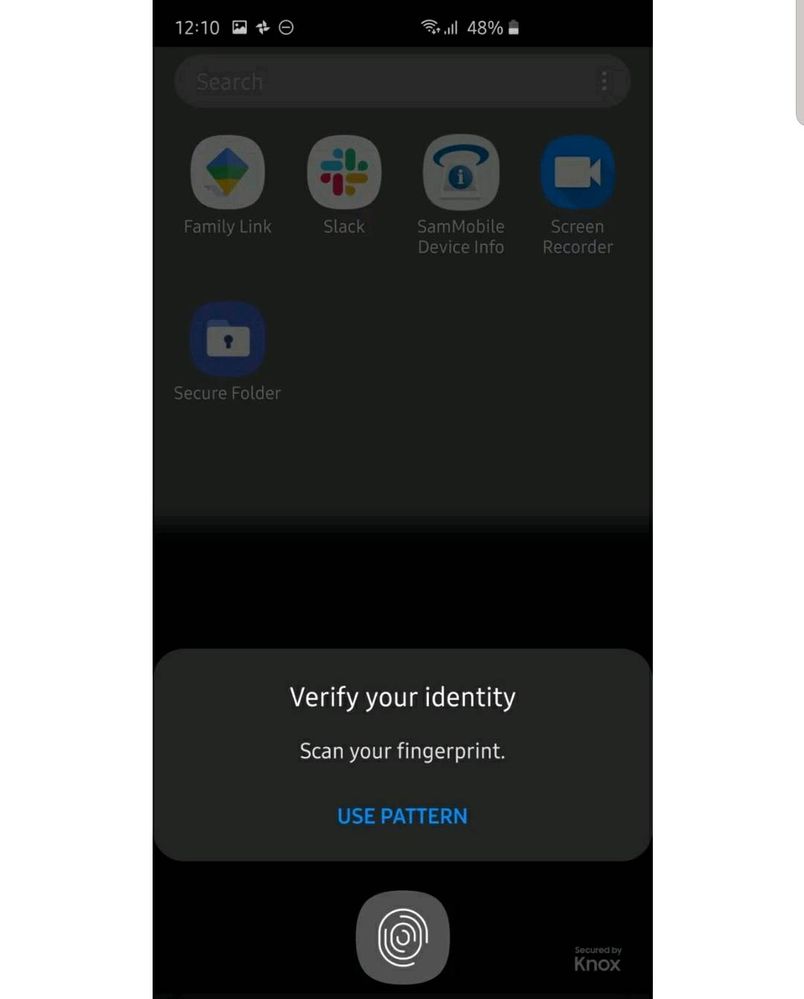
Wallpapers and themes are separate options in the Settings app
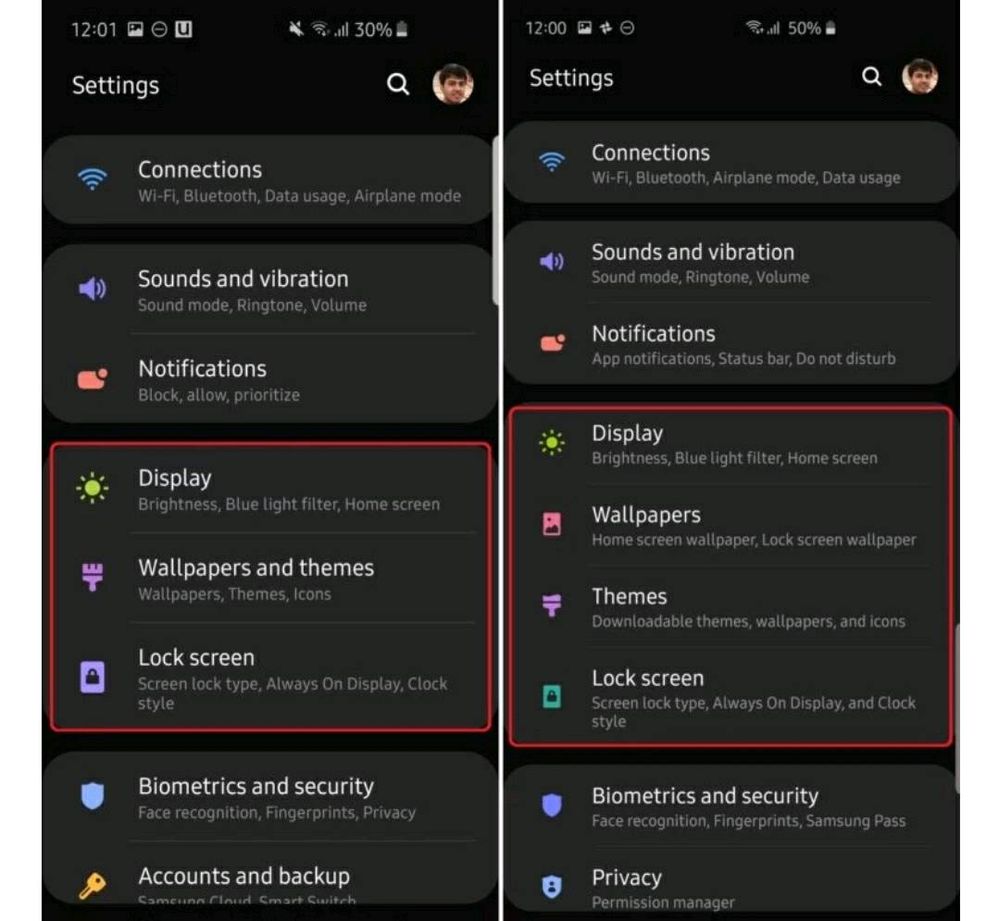
Privacy and Location get dedicated entries in Settings app
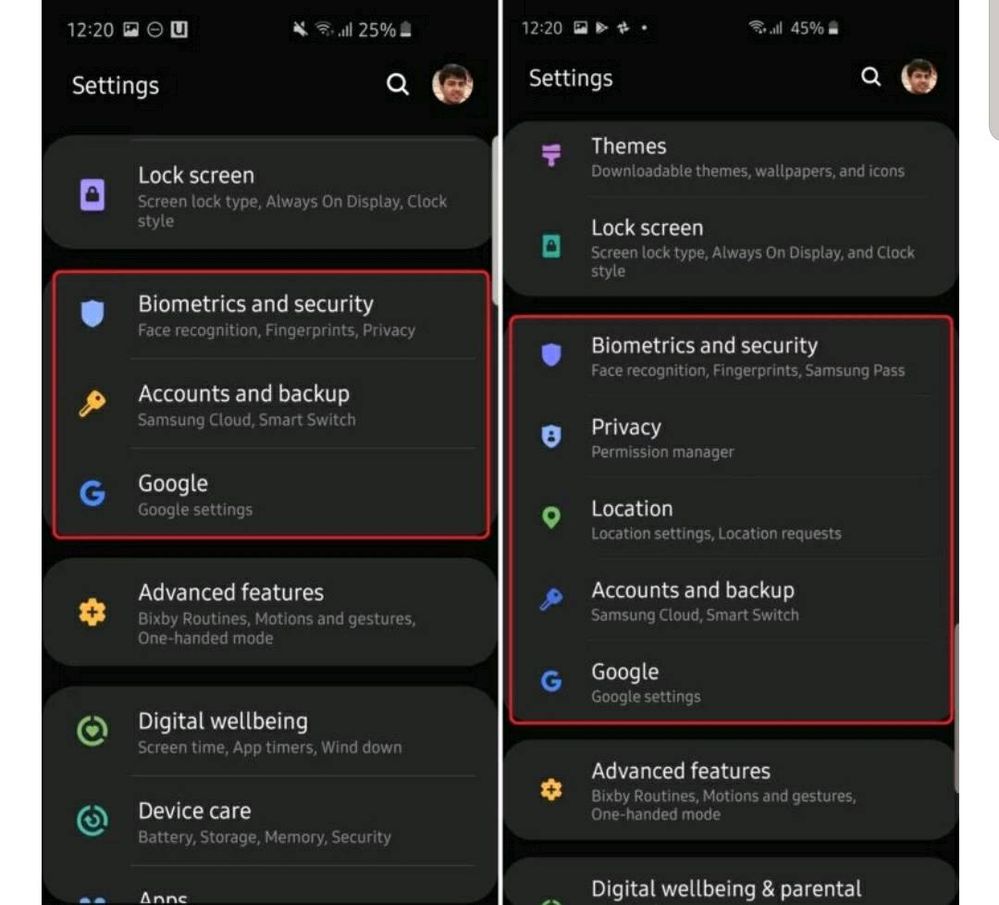
Improve face recognition

With the Android 10 beta for Galaxy S10 devices already out we are getting some sneak peek into the changes Samsung is bringing to its OneUI interface. There are two new features present in the beta which will aim to enhance the face recognition functionality.
The first one is called “alternative look” which will help your phone recognize your face even when you change your appearance. As expected this feature will require you to register your face when you change your appearance.
Additionally the face recognition will require you to keep your eyes open while unlocking your device which should help improve security.
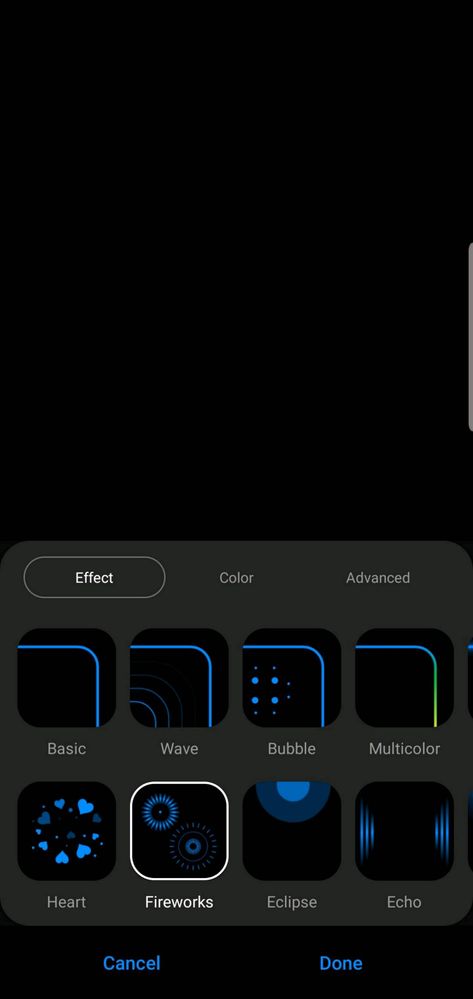
- Mark as New
- Subscribe
- Subscribe to RSS Feed
- Permalink
- Report Inappropriate Content
10-19-2019 05:20 PM in
Galaxy S- Mark as New
- Subscribe
- Subscribe to RSS Feed
- Permalink
- Report Inappropriate Content
10-19-2019 05:26 PM (Last edited 10-19-2019 05:26 PM ) in
Galaxy S1. Face recognition
2. dedicated entry for location and privacy
3.secure folder finger print verification
i dislike
1. device care
2. pop up for incomin calls, its too small.
great post, keep posting more about your experiences
- Mark as New
- Subscribe
- Subscribe to RSS Feed
- Permalink
- Report Inappropriate Content
10-19-2019 05:34 PM in
Galaxy S- Mark as New
- Subscribe
- Subscribe to RSS Feed
- Permalink
- Report Inappropriate Content
10-19-2019 05:37 PM in
Galaxy S- Mark as New
- Subscribe
- Subscribe to RSS Feed
- Permalink
- Report Inappropriate Content
10-19-2019 07:55 PM in
Galaxy S- Mark as New
- Subscribe
- Subscribe to RSS Feed
- Permalink
- Report Inappropriate Content
10-19-2019 08:10 PM in
Galaxy S- Mark as New
- Subscribe
- Subscribe to RSS Feed
- Permalink
- Report Inappropriate Content
10-19-2019 08:04 PM in
Galaxy S- Mark as New
- Subscribe
- Subscribe to RSS Feed
- Permalink
- Report Inappropriate Content
10-19-2019 08:11 PM in
Galaxy S- Mark as New
- Subscribe
- Subscribe to RSS Feed
- Permalink
- Report Inappropriate Content
10-19-2019 08:16 PM in
Galaxy S