mehra34201
Active Level 5
Options
- Mark as New
- Bookmark
- Subscribe
- Subscribe to RSS Feed
- Permalink
- Report Inappropriate Content
01-04-2019 01:12 PM (Last edited 03-15-2019 09:14 PM ) in
Galaxy S
1. First, you need to download Odin 3.13.1, the update.zip for CRK1 to CRL1, the update.zip for CRL1 to DRL7, and the CRK1 Odin files.
2. If you have an SD Card in your Galaxy S8+, copy the update.zip to the SD Card. If you don’t have an SD Card, skip this step.
3. In the Odin files contained in the zip named SM-G955U_1_20181108095727_feno0ruhgd_fac.zip, you will see six files. Odin has 5 categories but only 4 will be used.
4. Put your Samsung Galaxy S8+ into Odin mode by turning it off then holding Power + Volume Down + the Bixby button.
5. Now open Odin and click BL, AP, CP, and HOME_CSC then select the corresponding files from the ZIP you extracted earlier. Don’t put anything in userdata. This could erase all the data on your Galaxy S8+.
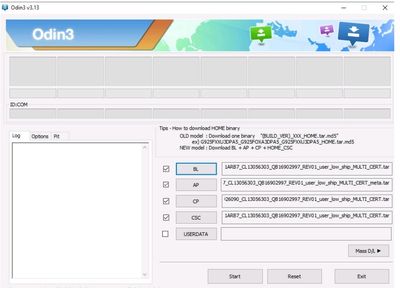
6. Click start.
7. Odin is going to flash the new firmware onto your Galaxy S8+.
8. Wait from 5 to 10 minutes to install the update. Once this is done, shut off your phone then reboot to the recovery by holding power + Bixby + volume up.
9. Now update using the CRK1 to CRL1 OTA.
10. Using the volume and power buttons, select “apply update from SD card.” If you do not have an SD Card, skip to step
11. Use the volume buttons to select the update.zip file and the power button to select it. The update will then start. The update can take between 2 to 10 minutes. Once you finish this step, skip to step
12. If you don’t have an SD Card, use the volume buttons to select the “apply update from adb” option. Open command prompt on your PC and type:
adb sideload [file location of update.zip]
and hit enter. The update will begin and should take around 2 to 10 minutes.

13. Now update using the CRL1 to DRL5 OTA.
14. Use the volume buttons and power to select “apply update from SD card.” If you do not have an SD Card, skip to step
15. Use the volume buttons again to select the update.zip file and the power button to select it. The update will then start. The update can take between 2 to 10 minutes. Once you finish this step, skip to step
16. If you don’t have an SD Card, use the volume buttons to select the “apply update from adb” option. Then open a command prompt/Terminal on your PC and type:
adb sideload [file location of update.zip]
and hit enter. The update will begin and should take around 2 to 10 minutes

17. Reboot your phone and enjoy the One UI beta.
2. If you have an SD Card in your Galaxy S8+, copy the update.zip to the SD Card. If you don’t have an SD Card, skip this step.
3. In the Odin files contained in the zip named SM-G955U_1_20181108095727_feno0ruhgd_fac.zip, you will see six files. Odin has 5 categories but only 4 will be used.
4. Put your Samsung Galaxy S8+ into Odin mode by turning it off then holding Power + Volume Down + the Bixby button.
5. Now open Odin and click BL, AP, CP, and HOME_CSC then select the corresponding files from the ZIP you extracted earlier. Don’t put anything in userdata. This could erase all the data on your Galaxy S8+.
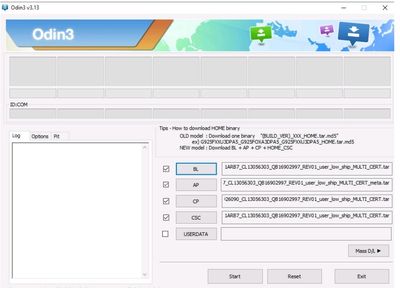
6. Click start.
7. Odin is going to flash the new firmware onto your Galaxy S8+.
8. Wait from 5 to 10 minutes to install the update. Once this is done, shut off your phone then reboot to the recovery by holding power + Bixby + volume up.
9. Now update using the CRK1 to CRL1 OTA.
10. Using the volume and power buttons, select “apply update from SD card.” If you do not have an SD Card, skip to step
11. Use the volume buttons to select the update.zip file and the power button to select it. The update will then start. The update can take between 2 to 10 minutes. Once you finish this step, skip to step
12. If you don’t have an SD Card, use the volume buttons to select the “apply update from adb” option. Open command prompt on your PC and type:
adb sideload [file location of update.zip]
and hit enter. The update will begin and should take around 2 to 10 minutes.

13. Now update using the CRL1 to DRL5 OTA.
14. Use the volume buttons and power to select “apply update from SD card.” If you do not have an SD Card, skip to step
15. Use the volume buttons again to select the update.zip file and the power button to select it. The update will then start. The update can take between 2 to 10 minutes. Once you finish this step, skip to step
16. If you don’t have an SD Card, use the volume buttons to select the “apply update from adb” option. Then open a command prompt/Terminal on your PC and type:
adb sideload [file location of update.zip]
and hit enter. The update will begin and should take around 2 to 10 minutes

17. Reboot your phone and enjoy the One UI beta.
3 Comments
Nitin3020
Expert Level 2
Options
- Mark as New
- Subscribe
- Subscribe to RSS Feed
- Permalink
- Report Inappropriate Content
01-04-2019 02:31 PM in
Galaxy S
👍👍
manoharnema
Active Level 6
Options
- Mark as New
- Subscribe
- Subscribe to RSS Feed
- Permalink
- Report Inappropriate Content
01-04-2019 11:09 PM in
Galaxy S
Thanks for sharing the information
admin_
Expert Level 5
Options
- Mark as New
- Subscribe
- Subscribe to RSS Feed
- Permalink
- Report Inappropriate Content
01-06-2019 04:20 PM in
Galaxy S
Thank you for being a part of Samsung community. Please know that we are continuously working to improve the Samsung customer experience, and we have taken your feedback into consideration. We want to improve Samsung so it serves your needs and is the best product it can be. If you have any other suggestions you would like to share with our product team, please let us know. Your comments and requests are greatly appreciated. We appreciate you taking the time to share your ideas.
Be sure to hit ♡ when you find an answer that works for you. For Further assistance, you can get in touch with us via Live Chat option by following- http://livechat.support.samsung.com/Customer_new/IN. You can also connect us via Samsung Members web community by following mentioned url-https://community.samsungmembers.com/en_IN#/
Be sure to hit ♡ when you find an answer that works for you. For Further assistance, you can get in touch with us via Live Chat option by following- http://livechat.support.samsung.com/Customer_new/IN. You can also connect us via Samsung Members web community by following mentioned url-https://community.samsungmembers.com/en_IN#/
