- Mark as New
- Bookmark
- Subscribe
- Subscribe to RSS Feed
- Permalink
- Report Inappropriate Content
02-07-2023 10:11 PM (Last edited 02-09-2023 10:24 AM ) in
Galaxy S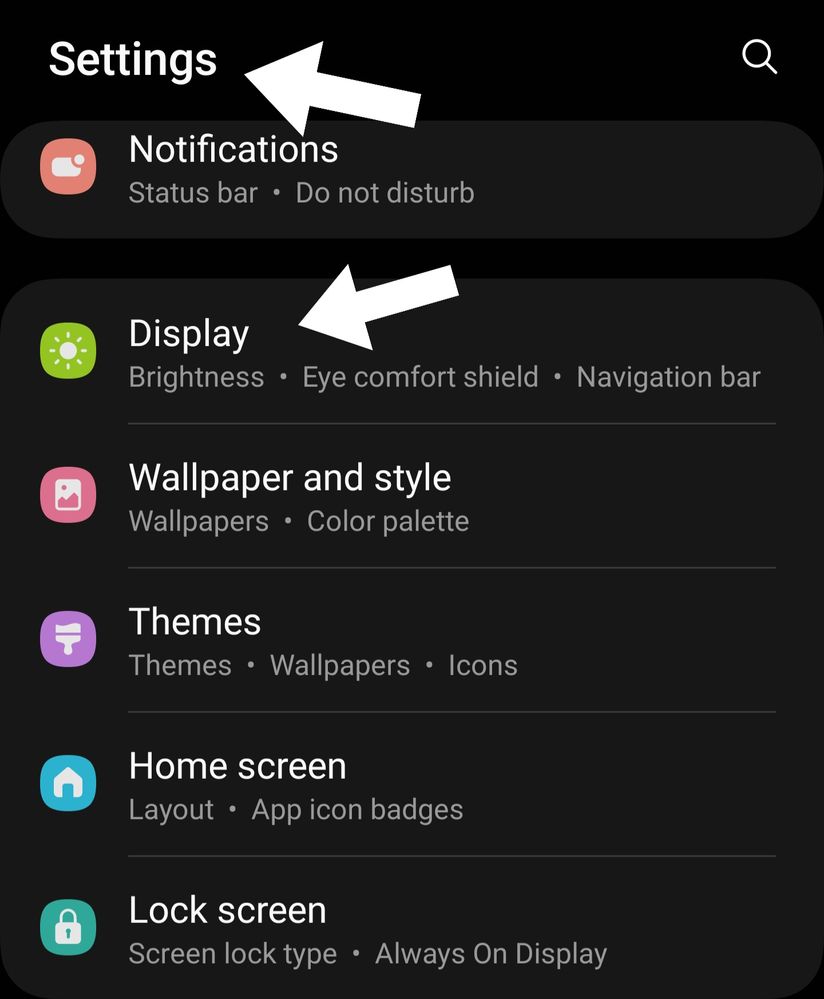 1st
1st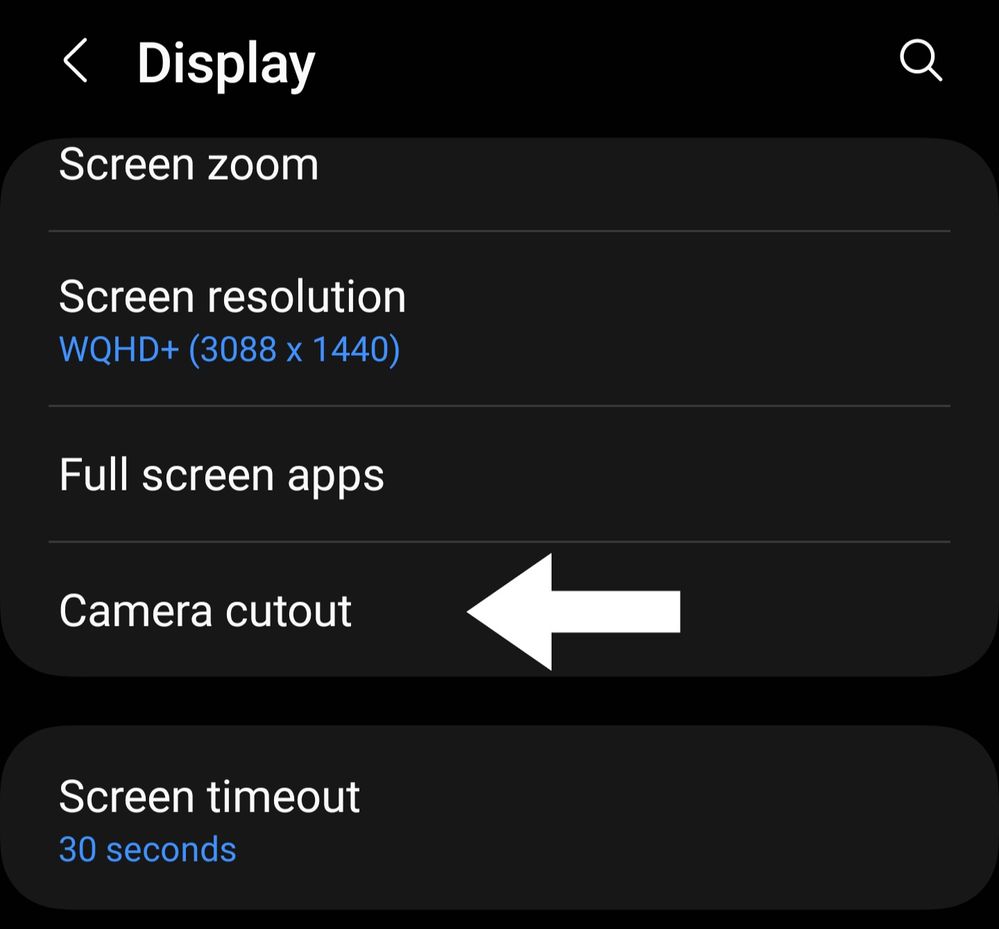 2nd
2nd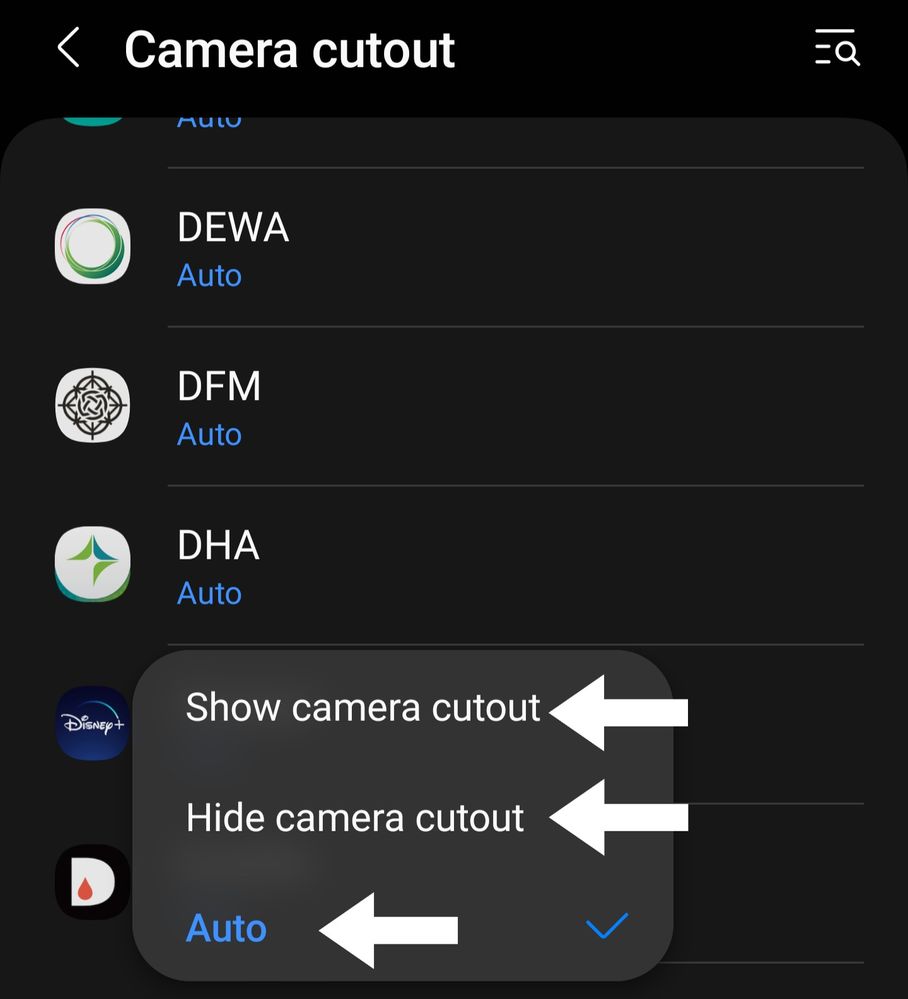 3rd
3rd- Mark as New
- Subscribe
- Subscribe to RSS Feed
- Permalink
- Report Inappropriate Content
02-08-2023 11:43 AM in
Galaxy S- Mark as New
- Subscribe
- Subscribe to RSS Feed
- Permalink
- Report Inappropriate Content
09-24-2024 02:47 PM in
Galaxy SThanks so much for this thread as the quick start guide doesn't say this is a light sensor on it, even though it really should. So glad I know now 🌼🍁🍃🍁🌼
- Mark as New
- Subscribe
- Subscribe to RSS Feed
- Permalink
- Report Inappropriate Content
09-24-2024 02:49 PM in
Galaxy S- Mark as New
- Subscribe
- Subscribe to RSS Feed
- Permalink
- Report Inappropriate Content
09-24-2024 02:53 PM in
Galaxy SHi JimmyA camera cutout doesn't work but atleast I know about the light sensor I can use a sparkley sticker on the front camera 📸
- Mark as New
- Subscribe
- Subscribe to RSS Feed
- Permalink
- Report Inappropriate Content
09-24-2024 02:57 PM in
Galaxy S- Mark as New
- Subscribe
- Subscribe to RSS Feed
- Permalink
- Report Inappropriate Content
09-24-2024 03:01 PM in
Galaxy SOkey Dokey... 🍃
