- Mark as New
- Bookmark
- Subscribe
- Subscribe to RSS Feed
- Permalink
- Report Inappropriate Content
07-25-2020 09:48 PM in
Galaxy SYou can simply tap on these notifications to expand them in a pop-up view so that you wouldn’t have to leave the app you’re already using.
The smart pop-up view notifications can be pretty useful at times; however, we can’t say that they are always useful since the notifications linger around on the screen until you get rid of them manually.
This can be quite a distraction especially when you are indulged in a movie or rather want a distraction-free experience when working on something on your smartphone.
Nonetheless, it’s fairly simple to enable or disable the feature on your Samsung device running the One UI update.
How to enable or disable smart pop-up view
To enable or disable smart pop-up view simply follow the steps below.
1. Head over to Settings.
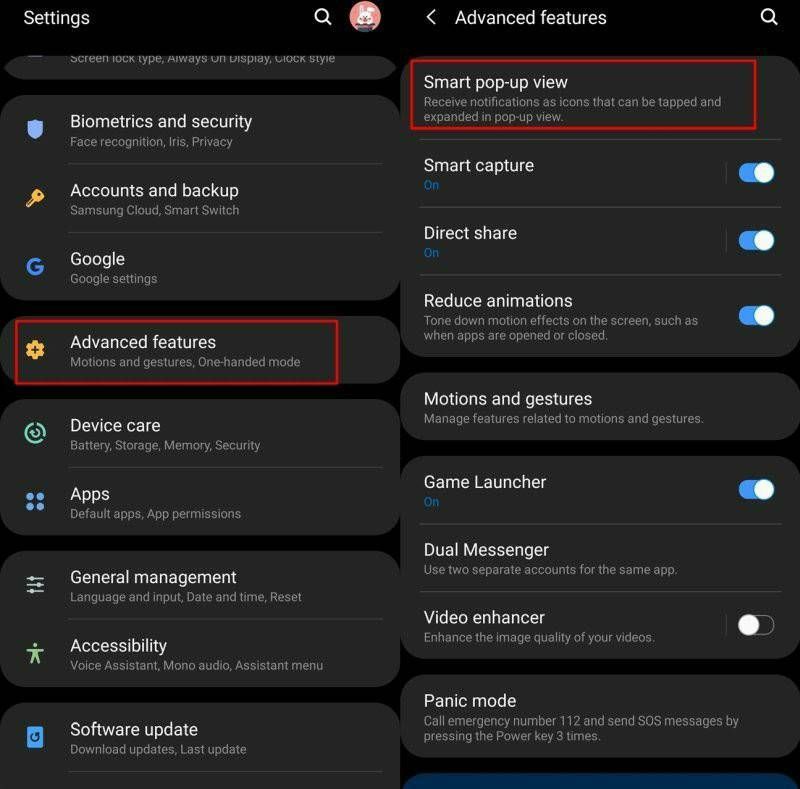
2. Tap on Advanced features
3. Right on top of the list of options, you’d see the Smart pop-up view option.

4. Simply tap on Smart pop-up view and then select the apps which you want to make use of the Smart pop-up view feature. See the toggle buttons in the red border in the screenshot above.
5. If you’re looking to disable the feature, then simply toggle off the feature for all the applications.
That’s it. The entire process would take less than a minute.
- Mark as New
- Subscribe
- Subscribe to RSS Feed
- Permalink
- Report Inappropriate Content
07-25-2020 09:57 PM in
Galaxy S- Mark as New
- Subscribe
- Subscribe to RSS Feed
- Permalink
- Report Inappropriate Content
07-25-2020 10:17 PM (Last edited 07-25-2020 10:17 PM ) in
Galaxy S- Mark as New
- Subscribe
- Subscribe to RSS Feed
- Permalink
- Report Inappropriate Content
07-25-2020 10:32 PM in
Galaxy S- Mark as New
- Subscribe
- Subscribe to RSS Feed
- Permalink
- Report Inappropriate Content
07-26-2020 02:50 AM in
Galaxy S- Mark as New
- Subscribe
- Subscribe to RSS Feed
- Permalink
- Report Inappropriate Content
07-25-2020 10:49 PM in
Galaxy S- Mark as New
- Subscribe
- Subscribe to RSS Feed
- Permalink
- Report Inappropriate Content
07-25-2020 11:01 PM in
Galaxy S