- Mark as New
- Bookmark
- Subscribe
- Subscribe to RSS Feed
- Permalink
- Report Inappropriate Content
07-18-2020 01:21 PM (Last edited 07-22-2020 06:55 AM ) in
Galaxy Note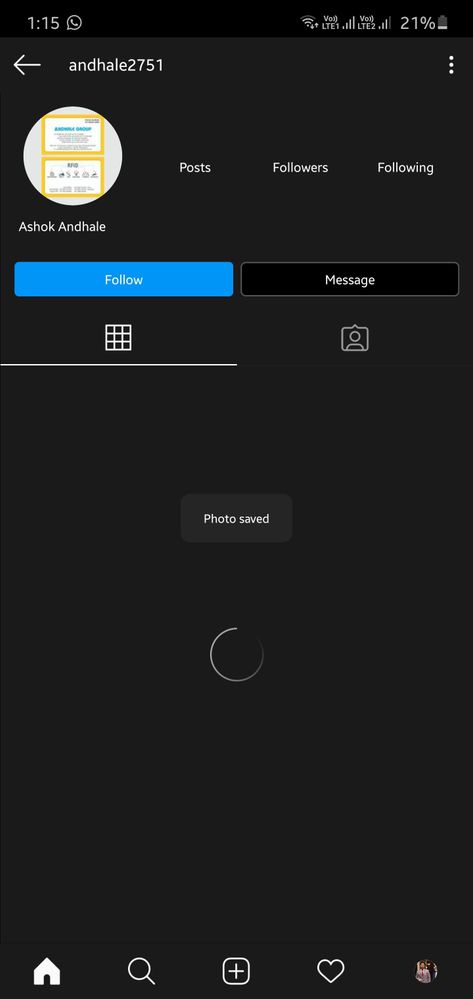
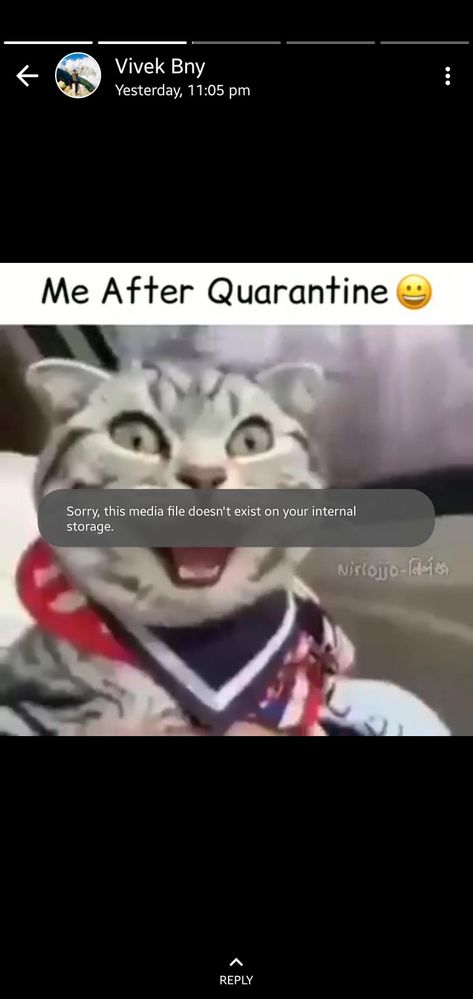
Solved! Go to Solution.
2 Solutions
Accepted Solutions
- Mark as New
- Subscribe
- Subscribe to RSS Feed
- Permalink
- Report Inappropriate Content
07-19-2020 12:57 AM in
Galaxy NoteHi boss,
First you have to trace the reason behind the toast notification(this kind of notification is called as toast). To trace the app which sends you a toast, you have to install an app called Nice catch which is developed by samsung to trace app which shows adds, which vibrates or rings your device or sent a toast.
http://apps.samsung.com/appquery/appDetail.as?appId=com.samsung.android.app.goodcatch
Simply install the app and open it. When ever you see a toast just open the Nice catch app and look for the toast section. It will show the recent app which displayed a toast notification. Once you trace the app let us know so that we can figure out a permanent solution.
- Mark as New
- Subscribe
- Subscribe to RSS Feed
- Permalink
- Report Inappropriate Content
07-22-2020 05:04 AM (Last edited 07-26-2020 06:01 AM ) in
Galaxy Note- Mark as New
- Subscribe
- Subscribe to RSS Feed
- Permalink
- Report Inappropriate Content
07-18-2020 03:28 PM (Last edited 07-18-2020 03:33 PM ) in
Galaxy Note(Switch off your phone. Press and hold, power button, Bixby button and volume-up button for 4-5 seconds till the phone turn on and boot into the recovery mode.
Use volume keys to navigate to 'wipe cache partition.' Use power key to select and confirm. Then reboot your device. Normally, this will not effect any personal data or settings.)
- Mark as New
- Subscribe
- Subscribe to RSS Feed
- Permalink
- Report Inappropriate Content
07-18-2020 04:12 PM in
Galaxy Note- Mark as New
- Subscribe
- Subscribe to RSS Feed
- Permalink
- Report Inappropriate Content
07-19-2020 05:53 AM in
Galaxy Note- Mark as New
- Subscribe
- Subscribe to RSS Feed
- Permalink
- Report Inappropriate Content
07-18-2020 07:57 PM in
Galaxy Note- Mark as New
- Subscribe
- Subscribe to RSS Feed
- Permalink
- Report Inappropriate Content
07-19-2020 05:58 AM (Last edited 07-22-2020 05:06 AM ) in
Galaxy Note- Mark as New
- Subscribe
- Subscribe to RSS Feed
- Permalink
- Report Inappropriate Content
02-04-2021 08:02 PM in
Galaxy Note- Mark as New
- Subscribe
- Subscribe to RSS Feed
- Permalink
- Report Inappropriate Content
02-04-2021 09:56 PM in
Galaxy Note- Mark as New
- Subscribe
- Subscribe to RSS Feed
- Permalink
- Report Inappropriate Content
03-16-2021 02:12 AM in
Galaxy NoteIt worked!!!
- Mark as New
- Subscribe
- Subscribe to RSS Feed
- Permalink
- Report Inappropriate Content
06-02-2023 09:52 PM in
Galaxy NoteThank you thank you!!!!! I accidentally touched this on my S22 ultra, changing it from default to 2 mins 😭😫 it was driving me insane!
No one knew what I meant I had no clue what "toasts" were lol, Oh my goodness I'm so glad you saw this and added the world's easiest instructions for a hammer head like me!!! 🤣🤣🤣🤣
Thank you 🙏🏻
