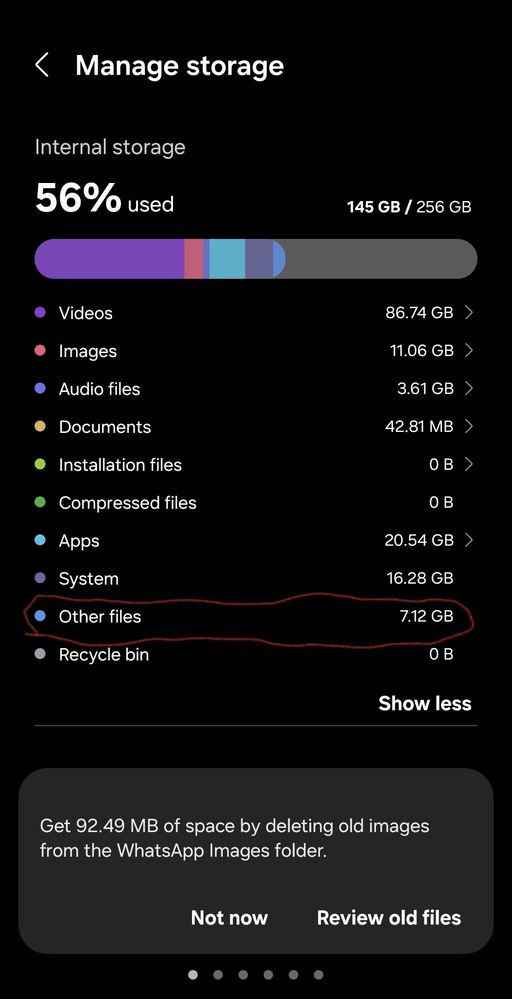- Mark as New
- Bookmark
- Subscribe
- Subscribe to RSS Feed
- Permalink
- Report Inappropriate Content
12-03-2023 07:57 PM in
Galaxy Gallery- Mark as New
- Subscribe
- Subscribe to RSS Feed
- Permalink
- Report Inappropriate Content
12-03-2023 09:39 PM in
Galaxy Gallery- Mark as New
- Subscribe
- Subscribe to RSS Feed
- Permalink
- Report Inappropriate Content
12-03-2023 10:12 PM (Last edited 12-03-2023 10:12 PM ) in
Galaxy Gallery- Mark as New
- Subscribe
- Subscribe to RSS Feed
- Permalink
- Report Inappropriate Content
12-04-2023 08:54 AM in
Galaxy GalleryDear Samsung member,
Greetings from Samsung Customer Support!
As per your concern, we would request you kindly perform the following steps to resolve your issue.
Clear some memory and delete unnecessary files using the Device maintenance>Tap 'Memory'>To speed up your device by reducing the amount of memory you are using, tick apps from the apps list, and tap CLEAN NOW.
Manage memory space through device Maintenance.
On the Settings screen, tap Device Maintenance>Tap 'Storage'>Tap CLEAN NOW. To delete files or uninstall apps that you do not use anymore, select a category under USER DATA. Then, tick items to select and tap DELETE or UNINSTALL.
Back up pictures and videos using Google Photos:
On the apps screen, select Google Photos>Activate Back up & sync option. Please note you need to sign in Google Account to back up and sync>After that select upload size for photos and videos through settings>Select files to back up to your cloud storage and tap Archive> If you finished backing up files, you can delete some files saved on your device to secure device storage through Delete from the device. Any pictures or videos backed up already to cloud storage will be safe even if the files from the device are deleted.
Back up and restore data using Samsung Cloud>Tap Samsung Cloud>Tap Backup settings>Select data for which backup up is required and then Tap Backup Now.
Empty the recycle bin: Swipe up to reveal your app's screen>Tap the Settings icon>Tap “Battery and device care”.
On some older operating systems, this is called “Device care”>Tap “Storage”>Under “Recycle bin”, tap the app you want to empty the recycle bin for>Tap “Empty” to delete all the files>Press and hold one file, then select the ones you want to delete>Tap “Delete”
Uninstall the unused apps: Swipe up to reveal your app's screen>Tap the Settings icon>Tap “Battery and device care”.
On some older operating systems, this is called “Device care”>Tap “Storage”>Tap “Unused apps”>Select the apps you wish to uninstall>Tap “Uninstall”.
Delete duplicate files: Swipe up to reveal your app screen.
Tap the Settings icon>Tap “Battery and device care”. On some older operating systems, this is called “Device care”>Tap “Storage”>Tap “Duplicate files”>Select the version of the file or files you wish to delete>Tap “Delete”.
Reset settings: Reset all settings to their default.
Reset network settings: Reset Wi-Fi, Bluetooth, and other network settings to their default.
Reset accessibility settings: Reset accessibility settings to their defaults.
Reset your device: https://www.samsung.com/in/support/mobile-devices/samsung-galaxy-mobile-how-to-perform-a-factory-res...
In case the issue still occurs please visit the service center for a physical inspection of your device. You can locate your nearest service center with this given link: https://www.samsung.com/in/support/service-center/
Warm Regards,
Samsung Customer Support