himanshukr01
Active Level 5
Options
- Mark as New
- Bookmark
- Subscribe
- Subscribe to RSS Feed
- Permalink
- Report Inappropriate Content
04-24-2022 10:20 AM in
Galaxy A
I am using galaxy A80 but its battery backup is going decrease day by day...
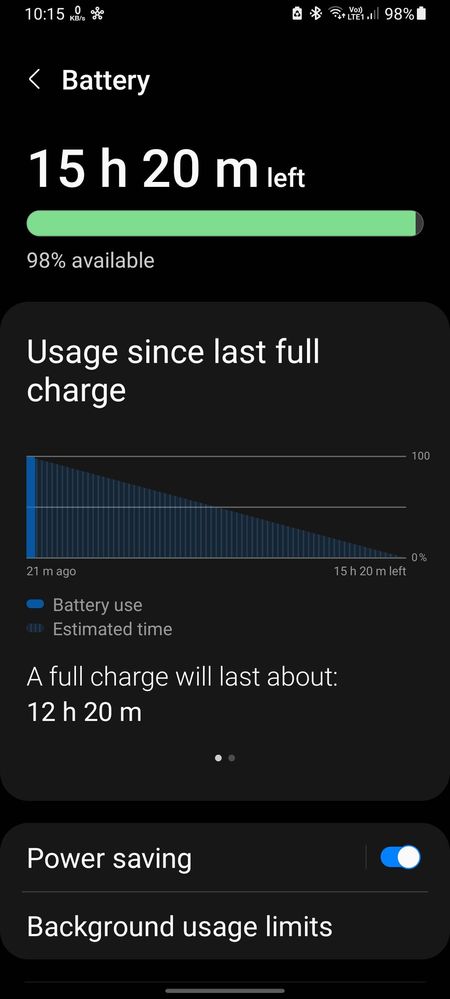
Anyone else a80 user pls tell me whats your battery backup mine is frustrated 😔😔
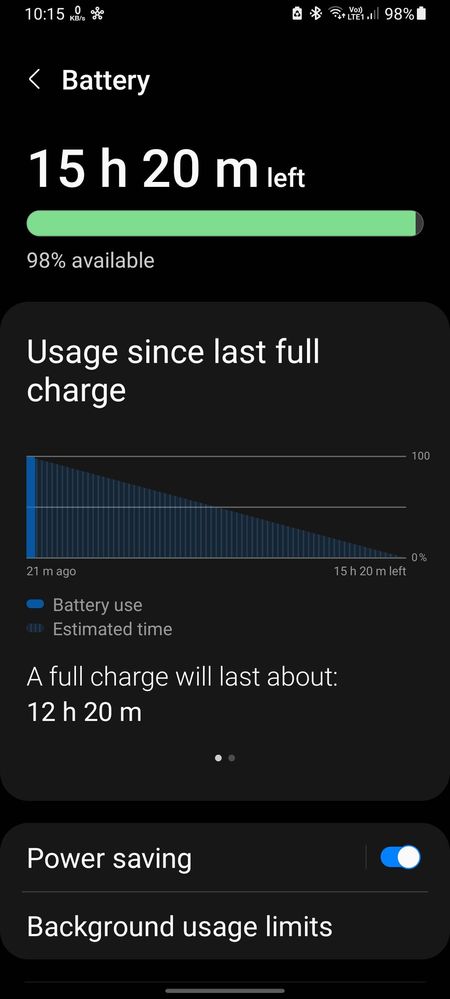
Should i need to replace the battery or its ok??
If any setting to engance please suggest me
6 Comments
Pankaj2379
Active Level 5
Options
- Mark as New
- Subscribe
- Subscribe to RSS Feed
- Permalink
- Report Inappropriate Content
04-24-2022 10:27 AM in
Galaxy A
May be because of its pop up camera. But you can change battery at Samsung service center after 18 months of purchasing phone.
himanshukr01
Active Level 5
Options
- Mark as New
- Subscribe
- Subscribe to RSS Feed
- Permalink
- Report Inappropriate Content
04-24-2022 10:31 AM in
Galaxy A
I dont take selfie often,
Hardy 1 time in 2 days so it couldn't be a reason of battery loss😞
Hardy 1 time in 2 days so it couldn't be a reason of battery loss😞
WalkieTechie
Expert Level 4
Options
- Mark as New
- Subscribe
- Subscribe to RSS Feed
- Permalink
- Report Inappropriate Content
04-24-2022 10:32 AM in
Galaxy A
1. Settings > Battery and Device care > Battery > Background usage limits > Put unused apps to sleep - ON
2. Settings > Apps > Click on the 3 dots on top right > Reset app preferences
3. Settings > General Management > Reset > Reset all Settings
2. Settings > Apps > Click on the 3 dots on top right > Reset app preferences
3. Settings > General Management > Reset > Reset all Settings
IcyJay30
Expert Level 3
Options
- Mark as New
- Subscribe
- Subscribe to RSS Feed
- Permalink
- Report Inappropriate Content
04-24-2022 10:43 AM (Last edited 04-24-2022 10:48 AM ) in
Galaxy A
3700mah for big screen is very low, weak networks also drain battery
himanshukr01
Active Level 5
Options
- Mark as New
- Subscribe
- Subscribe to RSS Feed
- Permalink
- Report Inappropriate Content
04-24-2022 10:45 AM in
Galaxy A
Actually, yes i was also thinking about this
Anfalanu
Active Level 5
Options
- Mark as New
- Subscribe
- Subscribe to RSS Feed
- Permalink
- Report Inappropriate Content
04-24-2022 11:09 AM in
Galaxy A1 : Charge in one go instead of charging many times
as it affects the life span of battery and battery
performance.
2: Perform Battery Optimisation:
Settings Select Device Maintenance/Device Care
wOptimize )) Optimize all options like Battery,
Storage and Memory.
3: Swipe down on the home screen to open the
notification panel.
)pTap on Bluetooth, Location/GPS, Wl-FI, Mobile
hotspot, NFC, etc. to turn off.
4: We recommend you avoid using in areas with low
network/fluctuation.
wKindly check whether the mobile network fluctuates
frequently or the network signal is low in your area. In
both cases, the battery will drain considerably fast.
5: Kindly set the device display brightness in auto
mode(if available).
Swipe down on the home screen to open notification
panelwTurn on Auto-brightness option if available.
6: Navigate to the Apps screen and tap on Settings)
Tap on DisplaywTap Screen timeout))Select
minimum screen timeout.
7: Kindly check which application is or interface is
using more battery from device care. And try to
update the app or avoid using that app.
B: Too many applications running in the background
may cause battery drainage. Please close the
background running applications in the device.
)pTap on the recent key and close the background
running the application.
9: We request you to turn off the auto-sync option, it
will stop the synchronization of the device with the
server & reduce the battery drainage.
Swipe down on the home screen to open notification
panel))Turn off the auto-sync option.
1 0: if the issue has not been resolved then check the
device in safe mode.
Steps to enter into Safe Mode: Power off the
devico)Press and hold the Power key for one or two
seconds to turn on the devico)When the Samsung
logo appears, press and hold the Volume down key.
Exit safe mode:
Hold the power button on the right-hand side and
select restart on the screen.
Note: if your device functions correctly in Safe Mode,
it is most likely that the issue lies with a 3rd party
application that can be uninstalled to resolve the
problem.
1 1 : Update the software: Settings) Software
update)Download and install))Download))Tap on
Install now
Note: Your phone will restart after the update is
installed.
1 2: if the issue has not been resolved then reset the
device:
wKindly create data backup of your device via the
SMART switch mobile application
wRemember google password before resetting the
device because it is required during initial setup.
wSettingp)General ManagementwReset))Reset
settings: Reset all settings to their defaultwReset
network settings: Reset Wl-FI, Bluetooth, and other
network settings to their default))Factory data reset:
Reset your device to its factory default settings. This
will erase all data, including files and downloaded
apps.
After Performing the troubleshooting steps if the
issue still persists, kindly get back to us with
additional information- Error logFile, Video, or Screen-
shots. This will help us to further investigate and
resolve your concern.
Samsung member- Get help- Feedback- Error Report (
Please attach the Error log file within 1 5 minutes of
the error occurring).
Thank you for writing to Samsung.
