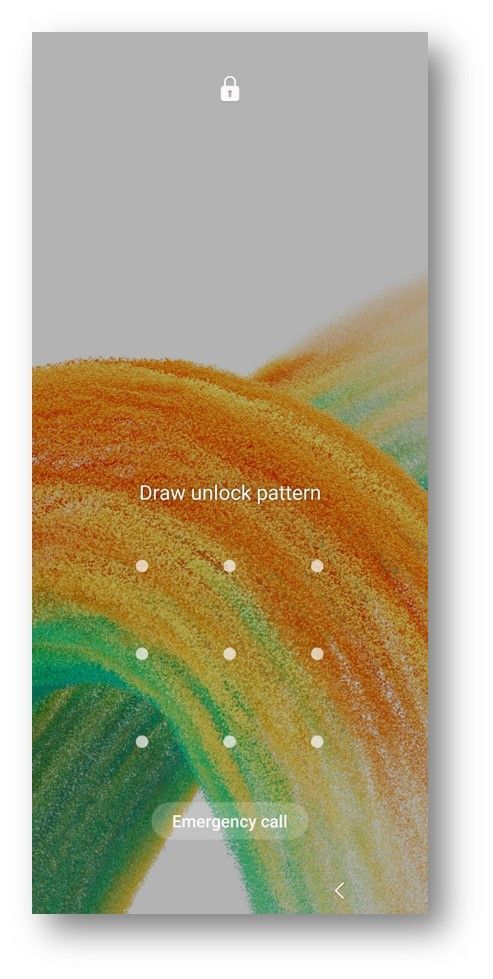- Mark as New
- Bookmark
- Subscribe
- Subscribe to RSS Feed
- Permalink
12-21-2022 04:57 PM (Last edited 12-21-2022 05:12 PM ) in
Tech TalkStuck in an emergency situation and not being able to decide whom to inform?
Do not worry! You now have an emergency calling feature at your fingertips.
Samsung has introduced a new and improved feature: Fast Emergency Dialer (FED).
FED enables the device to create a list of all available emergency service numbers (Police, Fire and medical department) based on your current location. It is quite useful if you like to travel a lot as emergency numbers are updated based on the latest whereabouts. With this, you can quickly call for help for emergency services without knowing those emergency services numbers in advance.
From One UI 5 onwards, FED is the main screen launcher for emergency dialer.
You can also save your medical information using ‘View medical info’ button on Emergency call screen. Green floating button at the bottom of the screen navigates to Traditional Emergency Dialer (TED).
Traditional Emergency Dialer (TED) consists of ‘In Case Of Emergency (ICE)’ list where you can save your closed one’s contact numbers. It also has a keypad to manually dial a number.
Some frequently asked questions about Emergency Call
Q: How to access emergency call feature?
A: There are 2 ways to access the feature:
1. Use “Emergency call” button on phone’s lock screen
For One UI 4 and before, this is the only option to access emergency dialer
2. Use “Emergency SOS” button from power menu
One UI 5 and higher versions have this additional access point
Q: How to manage personal emergency contacts?
A: You can easily manage the emergency contacts as mentioned below:
Path 1: Settings > Safety and emergency > Emergency contacts
Path 2: Contacts > My profile > Emergency contacts
From One UI 4 onwards, you can access a setting that can enable/disable ‘Show on Lock screen’ button to show/hide saved emergency contacts on Emergency dialer screen. You can add/update emergency contacts using “Add member” button.
Q: How to manage medical information?
A: Personal medical information can be accessed in two ways as mentioned below:
Path 1: Settings > Safety and emergency > Medical Info
Path 2: Contacts > My profile > Medical Info
You can add/update personal medical information using “Edit” button on top right of screen. Users can disable "Show on lock screen" setting on Medical info screen in case they do not wish to show their medical information in Emergency Dialer.
First Responders and Medical providers, such as paramedics, nurses, and doctors, are increasingly aware of and use ICE to look to notify a person's emergency contacts and obtain critical medical information when a patient arrives unconscious or is unable to answer questions.
Note: By default, the medical information you add will be available from the Lock screen, without unlocking it. This makes it available to first responders (unknown people, who came forward for helping you in an emergency)
So, what are you waiting for?
Now that you know all about the latest emergency features, go on and complete setting up your galaxy devices with all safety & medical information.
Let us know your feedback or queries by dropping a note in the comments section!
- Mark as New
- Subscribe
- Subscribe to RSS Feed
- Permalink
- Report Inappropriate Content
12-21-2022 05:05 PM in
Tech TalkYou realy will feel need of this feature. !
- Mark as New
- Subscribe
- Subscribe to RSS Feed
- Permalink
- Report Inappropriate Content
01-29-2023 11:45 PM (Last edited 01-29-2023 11:47 PM ) in
Tech TalkMujhe last 1mahine se shayad hi koi notification aya hoga. Chahiye to activity ka video upload karta hu kal.

- Mark as New
- Subscribe
- Subscribe to RSS Feed
- Permalink
- Report Inappropriate Content
01-29-2023 11:58 PM in
Tech Talk- Mark as New
- Subscribe
- Subscribe to RSS Feed
- Permalink
- Report Inappropriate Content
12-21-2022 05:51 PM in
Tech Talk- Mark as New
- Subscribe
- Subscribe to RSS Feed
- Permalink
- Report Inappropriate Content
12-22-2022 08:50 AM in
Tech Talk- Mark as New
- Subscribe
- Subscribe to RSS Feed
- Permalink
- Report Inappropriate Content
12-22-2022 09:42 PM (Last edited 12-22-2022 09:42 PM ) in
Tech Talk- Mark as New
- Subscribe
- Subscribe to RSS Feed
- Permalink
- Report Inappropriate Content
12-22-2022 10:35 PM in
Tech Talk- Mark as New
- Subscribe
- Subscribe to RSS Feed
- Permalink
- Report Inappropriate Content
12-27-2022 03:12 PM in
Tech Talk- Mark as New
- Subscribe
- Subscribe to RSS Feed
- Permalink
- Report Inappropriate Content
12-29-2022 11:15 PM in
Tech Talk