amanjalwehra
Expert Level 2
Options
- Mark as New
- Bookmark
- Subscribe
- Subscribe to RSS Feed
- Permalink
- Report Inappropriate Content
04-08-2020 06:57 PM in
Tech TalkThe Edge panel is a feature that is unique to Samsung’s mobile devices. It’s generally paired with Galaxy smartphones that have curved display edges, but now it’s not exclusive to this design and can also be found on the flat-screened Galaxy smartphones.

Edge panel is essentially a part of Edge Screen. It aims to bring more convenience to the user through shortcuts for apps and app pairs for Split Screen view, along with other features, some of which can’t be accessed elsewhere on the device. Think of it as a different apps drawer that can be accessed anywhere by swiping the Edge panel handle from the edge of the screen towards the center. One that features additional tools and widgets.
Now let us limit our discussion, we will discuss only the aspects of this edge panel that helps in multitasking.
In simple terms , multitasking is when you do activities at the same time. Multitasking is the neee of the time. So lets see some tips and tricks that make your work more easy.
Open any aap from any screen:
Apps edge is the default panel and can accommodate up to 10 app shortcuts. On any screen just swipe the edge on which side you have set the edge panel, App edge will open, just tap on the app you want to open.
Let us open Gallery app from edge panel while using Samsung Internet.
Note : Only that apps appear in in Edge panel that you have set in edge panel settings.
Picture in picture view of app:
Sometimes ,you dont want to leave the present app but you want to open a new app.. Suppose you are surfing Internet ,at the same time you want to open samsung notes to add something from Imternet to notes . Dont worry, Edge panel made this easy as opening a single app.
- Open Apps Edge by sliding finger inwards from edge.
- Tap on app you want to open and drag it to the box that shows message ' show in pop up view'.
- Your required app will open in Pop up view above the app you are running .
- You can adjust the size of the window of the app or minimize it.
- You can drag minimized icon to every corner of the screen.

Open two apps simultaneously from Edge panel.
Everyone knows that Samsung smartphones can open two apps at a time on single screen by splitting the screen in to two parts. This is a good feature for the users who want to use two apps . But you have to open two apps one by one to use them on a single screen by a specific method. But this Edge panel allows you to open two apps simultaneously on one screen with just a single tap.
For this you have to create app pair in the Edge
Panel.

I love to watch youtube videos while surfing my favorite sites. For this I hava to open both apps one by one or open them in a specific method to open them in split window. But with this Edge panel I donot have to follow these steps.I have to just tap the app pair that I have created on the Apps Edge Panel.
Here is the animation that shows how I open YouTube and Samsung Internet simultaneously just with a tap.

Use Calculator everywhere and anywhere.
Sometimes while shopping online ar while chatting with anyone you feel need to use calculator. The way everyone follows is the old way, leave the app and open calculator. But Edge panel makes your Smart differeny form otheres. Jus swipe the edge panel ,you will see calculator in your service. It is just one step ahead of simple multi tasking.

This Edge calculator also keeps record of your history.
These are some of the ways by which Edge panel helps us in Multitasking. Tell us in comments how you use your Edge panel in a smart way?
................................................................................................
Thanks
Samsung BA
Aman jalwehra
0 Comments
