- Mark as New
- Bookmark
- Subscribe
- Subscribe to RSS Feed
- Permalink
- Report Inappropriate Content
07-04-2020 08:30 PM (Last edited 07-04-2020 08:35 PM ) in
Tech Talk
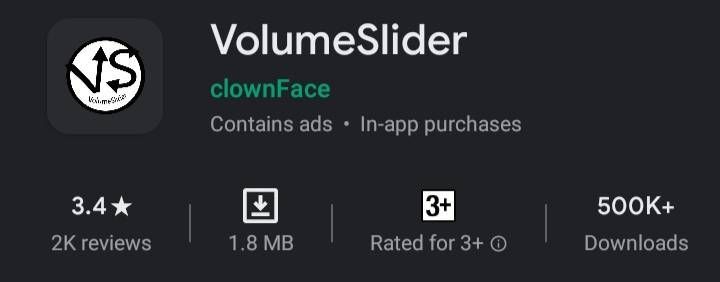
Installing the App
The app that lets you control volume by swiping the edge of your screen is called VolumeSlider/Volume Control Panel, and it's available straight from Google Play.Control Volume by Swiping Your Screen
Once you've set everything up, you're ready to try out the new feature. Like the popup explained, just long-press the trigger area on the side of your screen, then slide your finger up or down to adjust the volume level. When you do that, you'll see a toast message at the bottom of your screen that tells you the current volume level, so it's not intrusive at all. If you'd like, you can use the system volume dialog to verify that the volume was adjusted properly, but aside from that, you can ditch this menu in favor of an easy swipe gesture from now on.





Solved! Go to Solution.
1 Solution
Accepted Solutions
- Mark as New
- Subscribe
- Subscribe to RSS Feed
- Permalink
- Report Inappropriate Content
07-04-2020 10:19 PM (Last edited 07-04-2020 10:20 PM ) in
Tech Talk- Mark as New
- Subscribe
- Subscribe to RSS Feed
- Permalink
- Report Inappropriate Content
07-04-2020 10:19 PM (Last edited 07-04-2020 10:20 PM ) in
Tech Talk- Mark as New
- Subscribe
- Subscribe to RSS Feed
- Permalink
- Report Inappropriate Content
07-04-2020 10:50 PM (Last edited 07-04-2020 10:54 PM ) in
Tech Talk- Mark as New
- Subscribe
- Subscribe to RSS Feed
- Permalink
- Report Inappropriate Content
07-10-2020 01:04 PM in
Tech Talk- Mark as New
- Subscribe
- Subscribe to RSS Feed
- Permalink
- Report Inappropriate Content
07-04-2020 11:16 PM (Last edited 07-04-2020 11:16 PM ) in
Tech Talk- Mark as New
- Subscribe
- Subscribe to RSS Feed
- Permalink
- Report Inappropriate Content
07-05-2020 08:41 AM in
Tech Talkkeep it coming 💫
