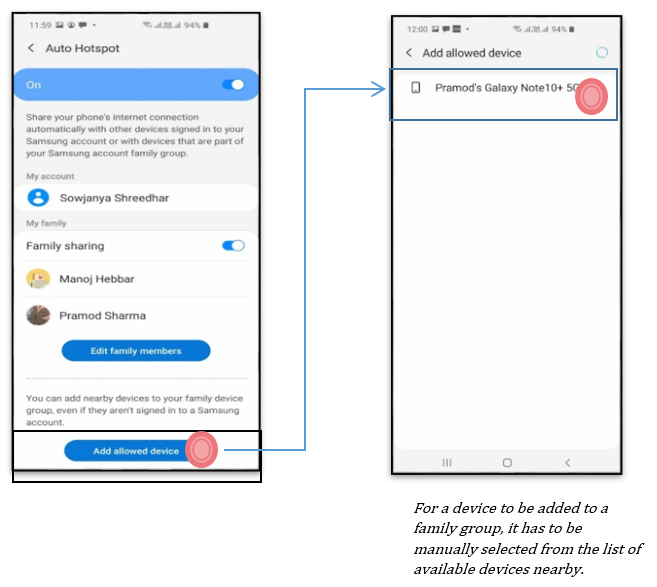- Mark as New
- Bookmark
- Subscribe
- Subscribe to RSS Feed
- Permalink
10-28-2020 05:19 PM in
Tech TalkTired of having to ask someone every time you needed to use a mobile hotspot?
Well, not anymore! Say hello to the newly introduced Auto Hotspot feature on all Samsung phones including the M-series, A-series and above (running One UI 2.0). The all new Auto Hotspot enables mobile internet to be shared with nearby Samsung devices without having to enter a password.
How does Auto Hotspot change the mobile internet sharing experience?
Let us explore three scenarios.
1. Hotspot sharing between multiple devices on the same Samsung account (“only your account” mode):
When logged into the same Samsung account, the auto hotspot feature allows nearby Samsung devices to remotely turn on and connect to the mobile hotspot on a host (primary) Samsung device whenever needed.
2. Hotspot sharing between family members (“family sharing” mode):
To make the hotspot sharing experience between family members even more seamless, the Auto Hotspot feature comes with a “Family Sharing” mode, allowing users to create family groups by searching & invite other Samsung Account members.
3. Hotspot sharing between nearby devices (“add allowed device” mode):
Nearby Samsung devices (capable of supporting auto hotspot) that are not signed into a Samsung Account can also be added into the family group for easier hotspot sharing, by selecting them as shown and adding them to the Family group.
FAQs
1. How can I check if my Samsung device would support the Auto hotspot feature?
The Auto Hotspot feature works on Samsung devices running One UI 2.0. To check if your device supports this feature, navigate to Settings > About Phone > Software Information > One UI version
2. How can I navigate to the Auto Hotspot control on my Samsung device?
Navigate through Settings > Connections > Tap on Mobile Hotspot & Tethering >
Tap on Mobile Hotspot > Auto Hotspot
3. How can I turn on the Auto Hotspot on my device for others to access my hotspot?
1. Sign into Samsung Account on the device (if not already done, as a pre-requisite).
2. Navigate to Settings > Connections > Tap on Mobile Hotspot & Tethering > Tap on Mobile Hotspot > Auto Hotspot (Toggle it ON)
4. How can I find and connect to an Auto Hotspot on another device near me?
Samsung devices with the auto hotspot feature would be listed under the “Auto Hotspot” section in Wi-Fi settings, as shown.
- Mark as New
- Subscribe
- Subscribe to RSS Feed
- Permalink
- Report Inappropriate Content
10-28-2020 05:41 PM in
Tech Talk- Mark as New
- Subscribe
- Subscribe to RSS Feed
- Permalink
- Report Inappropriate Content
10-28-2020 06:26 PM in
Tech TalkYou can't add non Samsung devices to allowed devices..
you can add only Samsung devices which are not logged in with Samsung account to allowed devices
- Mark as New
- Subscribe
- Subscribe to RSS Feed
- Permalink
- Report Inappropriate Content
10-28-2020 06:34 PM in
Tech Talk- Mark as New
- Subscribe
- Subscribe to RSS Feed
- Permalink
- Report Inappropriate Content
10-30-2020 08:08 AM in
Tech Talk- Mark as New
- Subscribe
- Subscribe to RSS Feed
- Permalink
- Report Inappropriate Content
10-30-2020 09:25 AM in
Tech Talk- Mark as New
- Subscribe
- Subscribe to RSS Feed
- Permalink
- Report Inappropriate Content
10-28-2020 05:54 PM in
Tech Talk- Mark as New
- Subscribe
- Subscribe to RSS Feed
- Permalink
- Report Inappropriate Content
10-31-2020 10:33 PM in
Tech Talk- Mark as New
- Subscribe
- Subscribe to RSS Feed
- Permalink
- Report Inappropriate Content
10-28-2020 07:37 PM in
Tech Talk- Mark as New
- Subscribe
- Subscribe to RSS Feed
- Permalink
- Report Inappropriate Content
10-29-2020 11:47 AM in
Tech Talk