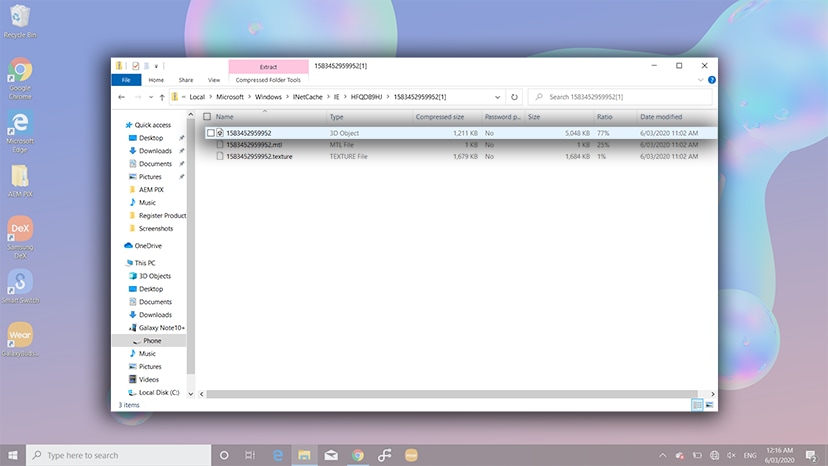Have you ever wished that you could easily transfer a real object into a digital file? The technology is here, but most of us simply do not have access to high-end 3D scanners that can reconstruct the digital geometry of a physical model. Not to mention that some objects can be way too big for any traditional 3D scanner. However, there is another, much cheaper way to create 3D models corresponding to real-world objects.
What is photogrammetry?
Photogrammetry (or SFM – Structure From Motion) is a process that estimates the three-dimensional coordinates of surface points using pictures of a single physical object taken from different angles. At least that’s the oversimplified one-line explanation. You take a bunch of pictures of the object from all possible directions, then you use these photos as an input for a specialized software. This software will look for features that are visible in multiple pictures and try to guess from which point was the picture taken. Knowing the camera positions and orientations, it creates a 3D point that corresponds to the 2D feature on the photo (basically a pixel). Ideally, you’d get a finished 3D mesh as an output. But often it might be better to process the reconstructed points into a mesh manually for much better results.
Software
The list of available photogrammetry software is pretty long. The problem is that most of the programs are either very expensive or limited in features in the free version. Some programs even offer cloud-based computation, which is handy, but further increases the cost.
Using the 3D Scanner on my Samsung Phone
Create fun 3D images with your Galaxy Note10+, Note10+ 5G, S20+ and S20 Ultra by capturing an object using the 3D Time of Flight (ToF) depth camera. Simply download 3D Scanner on your on your compatible Galaxy phone to begin creating your very own 3D models.
Follow the below guide the learn how to use the 3D Scanner feature on your Galaxy phone.
Please Note: The 3D Scanner is only available on the Galaxy Note10+, Galaxy Note10+ 5G, S20+ & S20 Ultra. Functionality may differ depending on various factors including shooting conditions - being outdoors, object characteristics - object is too large, too small, highly reflective or extremely dark. The measurement range is approximately in between 20x20x20 (cm) by 80x80x80(cm).

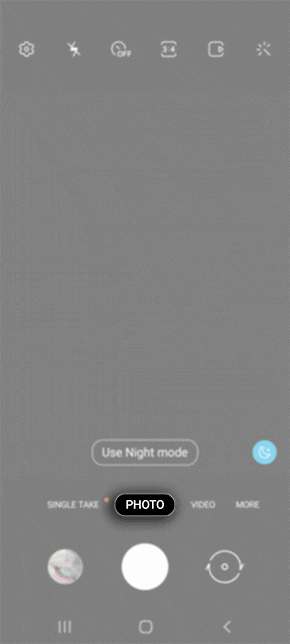





For best results, scan things that are at least 20cm tall and aren't dark, transparent or reflective. Also make sure there's nothing else nearby that could be scanned by mistake. Ensure you hold your phone 20 - 80cm away from what you want to scan.


Transferring to a PC
You can easily transfer you 3D scan to your PC to further edit, simply connect your Galaxy phone and PC using a Samsung approved cable then drag and drop the zipped file onto your desktop or downloads on your PC. Ensure you have unlocked your Galaxy phone and allowed permissions to access your data saved on the device.