- Mark as New
- Bookmark
- Subscribe
- Subscribe to RSS Feed
- Permalink
- Report Inappropriate Content
10-11-2019 10:20 AM (Last edited 10-11-2019 10:28 AM ) in
Others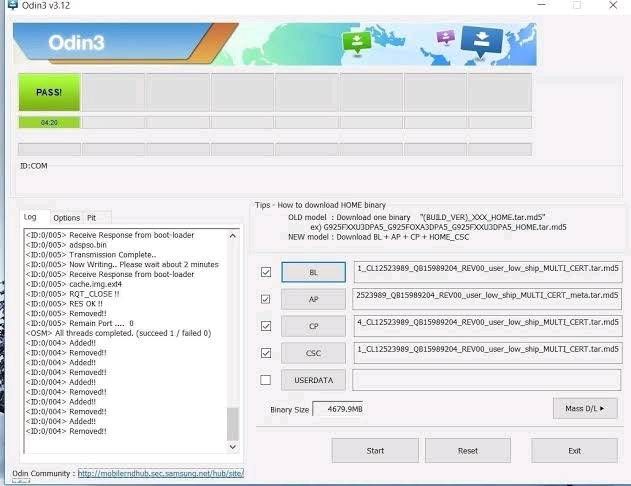
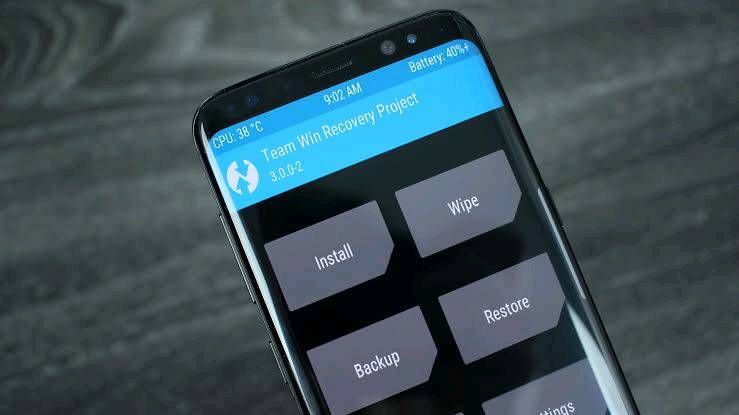
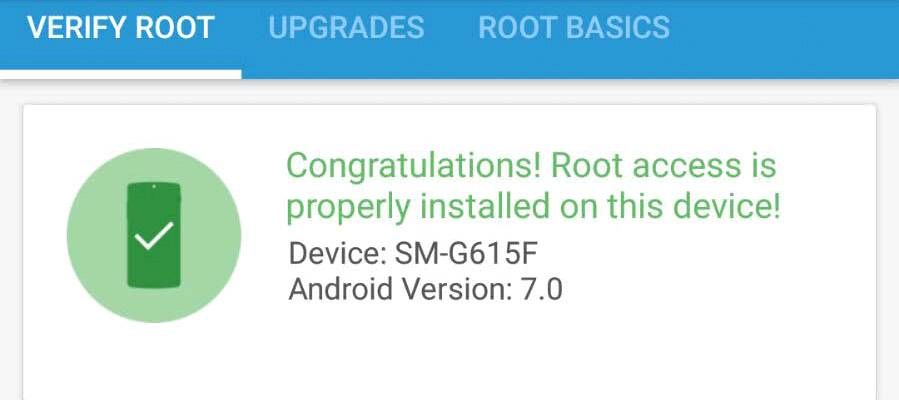

- Mark as New
- Subscribe
- Subscribe to RSS Feed
- Permalink
- Report Inappropriate Content
07-10-2021 02:08 AM (Last edited 07-10-2021 02:10 AM ) in
OthersAm facing the same issue just stuck with it. Unlocking your bootloader is not for the faint of heart. Unlocking your device and installing your own software might cause the device to stop working, disable important features and functionality, and even make the device unsafe to the point of causing you harm.
- Mark as New
- Subscribe
- Subscribe to RSS Feed
- Permalink
- Report Inappropriate Content
08-14-2021 11:26 PM in
OthersNo, to understand what rooting is you'll have to know some basics about the directory hierarchy in Linux (as Android uses Linux kernels, it is applicable for Android too):
Unlike Windows, where the net storage can be partitioned into several partitions(such as C:\ and F:\), storage in Linux branches out from a single directory- the root directory.
- Mark as New
- Subscribe
- Subscribe to RSS Feed
- Permalink
- Report Inappropriate Content
09-20-2021 07:05 PM in
OthersThanks for the information.
- Mark as New
- Subscribe
- Subscribe to RSS Feed
- Permalink
- Report Inappropriate Content
10-17-2021 11:53 AM in
OthersAm facing the same issue. I just google it and found the solution but they redirect me to the payment page where i can pay it and after the software download will start.
- Mark as New
- Subscribe
- Subscribe to RSS Feed
- Permalink
- Report Inappropriate Content
10-26-2021 12:57 AM (Last edited 10-26-2021 01:00 AM ) in
OthersIt's most certainly worth it, in my opinion, only if you're sure about rooting your phone and know what you're doing. And its also some time dangerous.
- Mark as New
- Subscribe
- Subscribe to RSS Feed
- Permalink
- Report Inappropriate Content
11-02-2021 05:13 PM in
OthersIt helped alot thank you!!!!!
- Mark as New
- Subscribe
- Subscribe to RSS Feed
- Permalink
- Report Inappropriate Content
11-02-2021 06:32 PM in
OthersI am glad that I find the solution, I was trying to find the proper guide for unlocking bootloader for samsug devices and I appreciate this.
- Mark as New
- Subscribe
- Subscribe to RSS Feed
- Permalink
- Report Inappropriate Content
11-18-2021 03:14 PM in
OthersGreat effort for this amazing information.
- Mark as New
- Subscribe
- Subscribe to RSS Feed
- Permalink
- Report Inappropriate Content
11-21-2021 07:11 AM in
Others- Mark as New
- Subscribe
- Subscribe to RSS Feed
- Permalink
- Report Inappropriate Content
11-21-2021 04:36 PM in
OthersGreat effort for this amazing information.
