- Mark as New
- Bookmark
- Subscribe
- Subscribe to RSS Feed
- Permalink
- Report Inappropriate Content
03-29-2020 10:17 AM (Last edited 03-30-2020 06:17 PM ) in
Others
Turn On Dolby Atmos on your Samsung Galaxy S10
In order to use this feature you must first turn it on from your phone settings.
- Using two fingers, swipe down from the top of the screen
- From the Quick Settings panel swipe to and tap Dolby Atmos to turn it on
You can also do this by going to Settings then Sounds and vibration, scroll down to find and tap Sound quality and effects, then enable Dolby Atmos .
How it works
Dolby Atmos on your mobile phone uses a special software to create a moving audio experience even when using the headphones or built-in phone speakers. This further enhances the stereo effect making listening to music, watching movies, or playing games a great experience.
Dolby Atmos Advanced Settings
Even with this feature enabled on your Galaxy S10 you can still personalize it further from the advanced settings.
If you are playing games then you can amplify even the lowest sounds by turning on Dolby Atmos for gaming.
- Go to Settings.
- Search for Sound quality and effects.
- Tap Sound quality and effects.
- Turn on the Dolby Atmos for gaming switch.
Adjust Equalizer on Galaxy S10
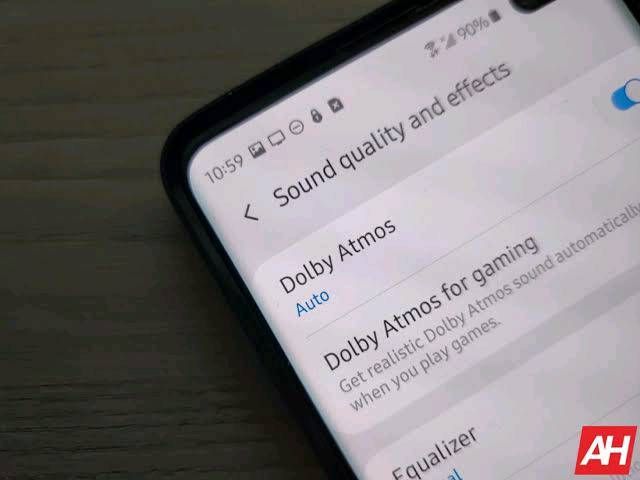
If you are listening to music on your phone then you can change the equalizer setting to fit the music genre.
- Go to Settings
- Search for and select Sound quality and effects.
- Tap Sound quality and effects again
- Tap Equalizer to choose your desired settings. You can choose Normal, Pop, Classic, Jazz, Rock, or Custom.
For more advanced Equalizer settings, tap Advanced. Use your finger to move the scroll bars up or down and adjust the different audio settings.
Use the UHQ upscaler
UHQ or Ultra High Quality upscaler only works when using a wired headphone. UHQ Audio estimates and recovers the loss produced during the playback of CD, MP3, streaming quality sound and converts it closer to the original sound allowing for a more pleasant listening experience.
- Go to Settings
- Search for and select Sound quality and effects.
- Tap Sound quality and effects again
- Tap UHQ upscaler.
- You can choose between the following two settings: Bit upscaling which is the default setting when you plug in headphones or Bit and bandwidth upscaling which is a more advanced upscaling option that will make the sound quality higher.
Create a sound profile on Samsung Galaxy S10
You can create a sound profile that is a personalized setting that works for you.
- Go to Settings
- Search for and select Sound quality and effects.
- Tap Sound quality and effects again
- Swipe to and tap Adapt Sound.
- Choose your age group.
- To hear a preview of the different options, tap the gear icon and then follow the on-screen instructions.
Truly Experience the Dolby Atmos here🤩
- Mark as New
- Subscribe
- Subscribe to RSS Feed
- Permalink
- Report Inappropriate Content
01-22-2021 06:18 PM in
Others