Ařpît
Expert Level 2
Options
- Mark as New
- Bookmark
- Subscribe
- Subscribe to RSS Feed
- Permalink
- Report Inappropriate Content
04-10-2020 10:28 PM (Last edited 04-10-2020 10:29 PM ) in
Galaxy Store (Apps & more)
Customize Your Volume Panel Theme with official Samsung's app🔥
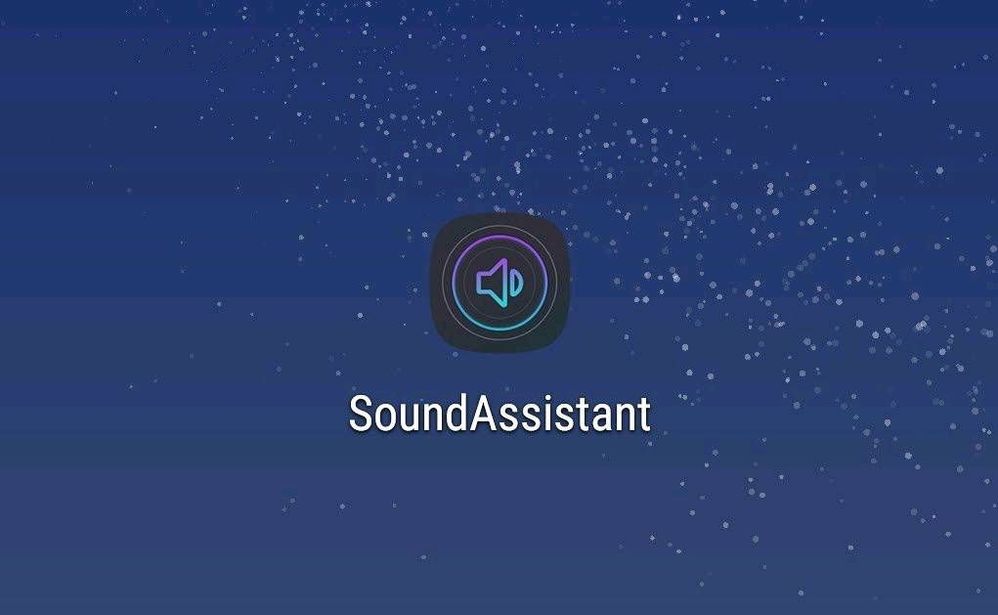
The first option you'll see is 'Scenarios.' Essentially, Scenarios allows you to customize your phone's sound depending on what time range you select. By default, you'll see 'Home,' 'Work,' and 'Sleep.' You can tweak the name, the days, the exact time range, and what you'd like it to do at that time. For example, you could have your phone automatically switch to vibrate mode and disable media volume when you get to work. Depending on your daily schedule, this could be very handy.

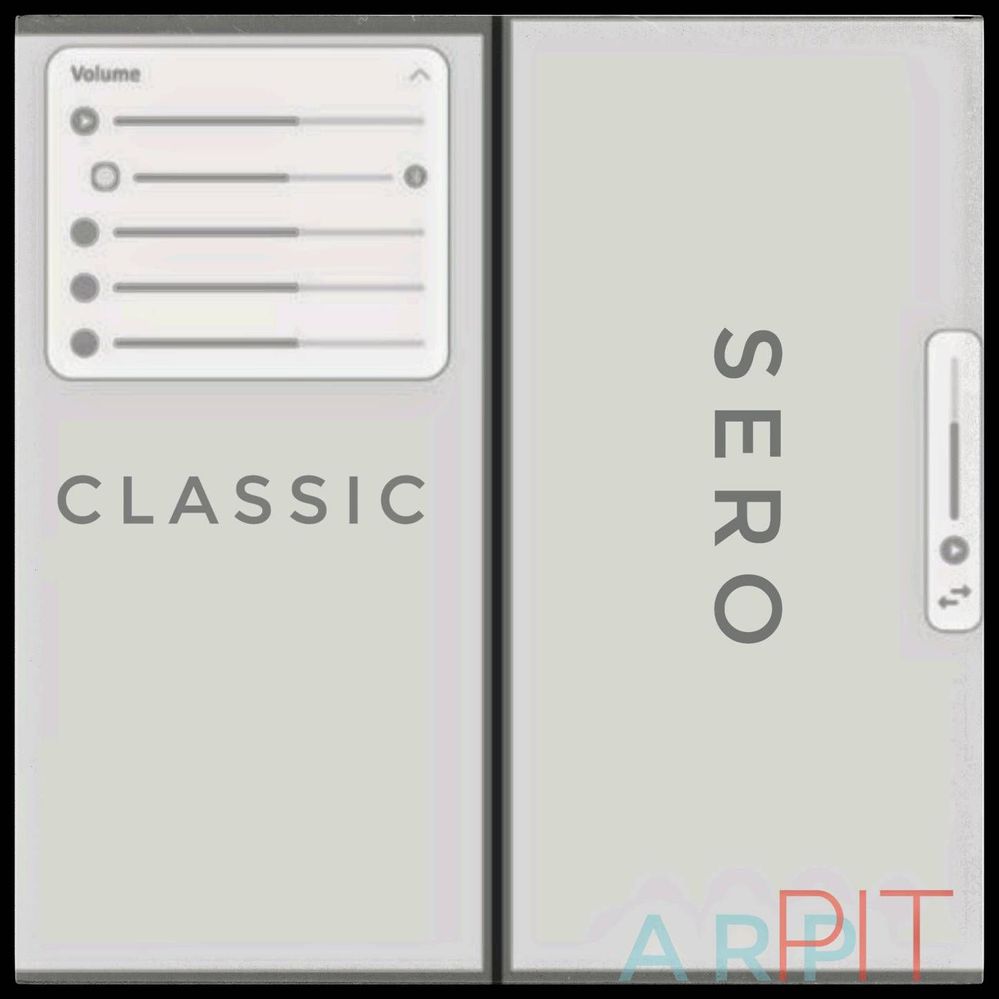
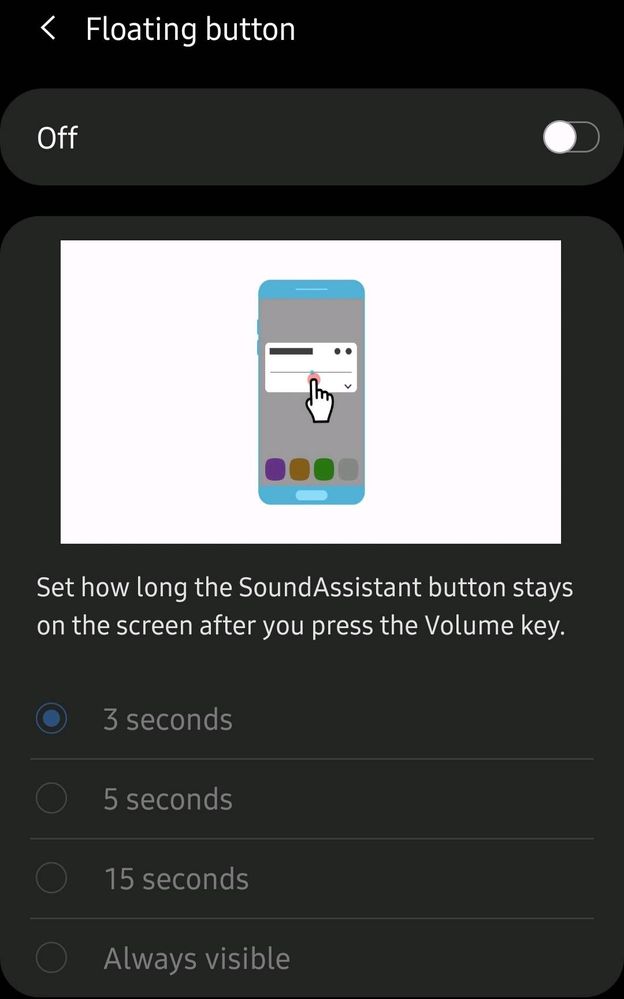
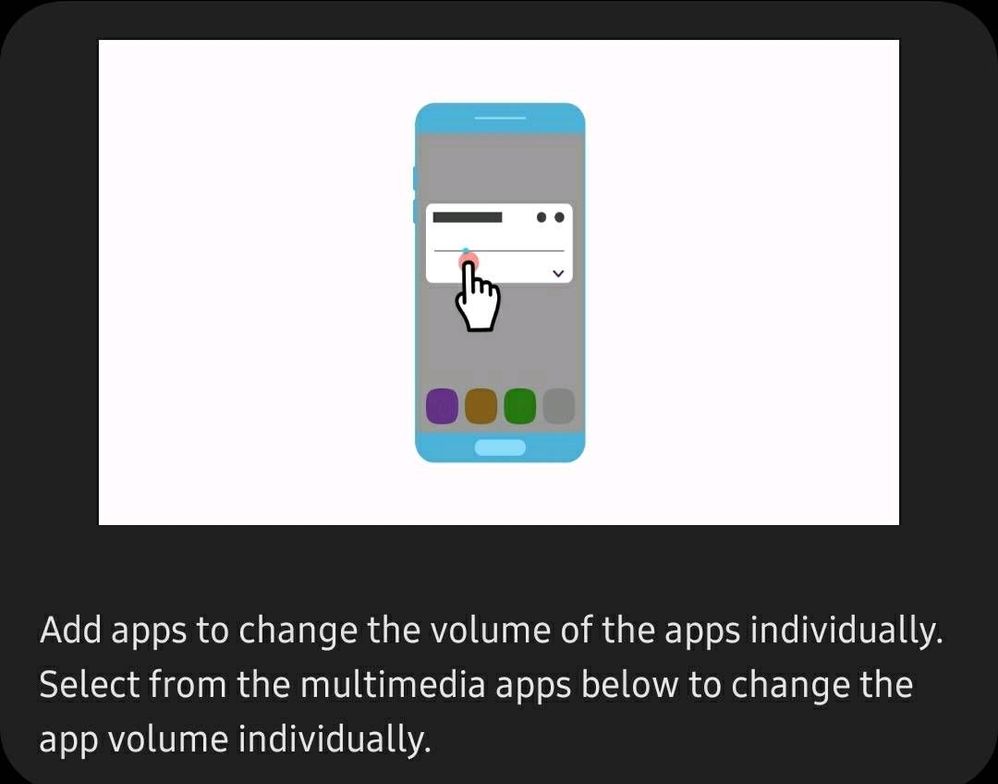
Now we can easily customize our Galaxy's Volume Pannel Theme without worrying about privacy issue... Samsung has Sound Assistant in its portfolio...Here's more about the Samsung's Sound Assistant...
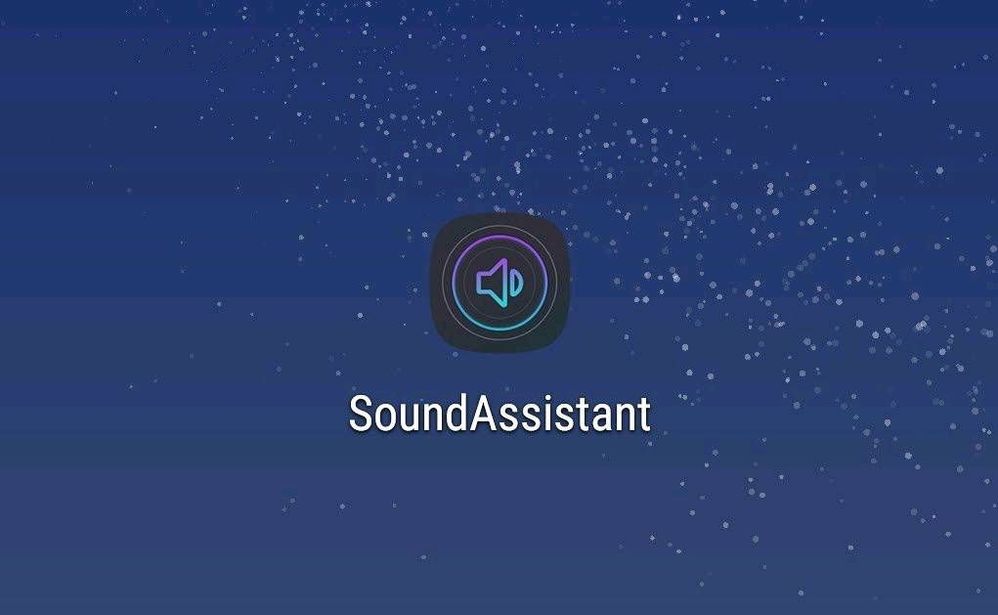
Samsung's SoundAssistant app gives you greater control over sound on your Galaxy device..
It is a well-known fact that Samsung develops many of its own applications and services. Whether we are looking for the latest version of the Samsung Internet browser or any other standard application found in your Galaxy device, this is where you will find it. Simply type in the name of the application you are looking for in the search bar or browse the entire archive below.
Sound Assistant is one of them. The current Galaxy S series, Note series and other Samsung's smartphones has a bigger focus on audio than any previous Samsung flagships. The speaker gets surprisingly loud, nice AKG earphones come in the box, and the onboard Bluetooth 5.0 enables features such as Dual Audio (the ability to stream to two Bluetooth devices simultaneously). In keeping with this theme, Samsung has just published a SoundAssistant app on the Play Store and there own Galaxy Store for Samsung devices running Android 7.0 Nougat+. It's pretty cool.

Next option is 'Volume Panel Theme' is the next feature. This allows you to customize your Volume Panel by changing its theme. If you also want to give your panel a new look, Volume panel will appear in left or right side of screen instead of top of the screen (you can rearrange its position on your choice). There are two themes available: Sero and Classic, where Classic is the basic version whereas Sero is the latest version. And also there are 9 colours to choose within..
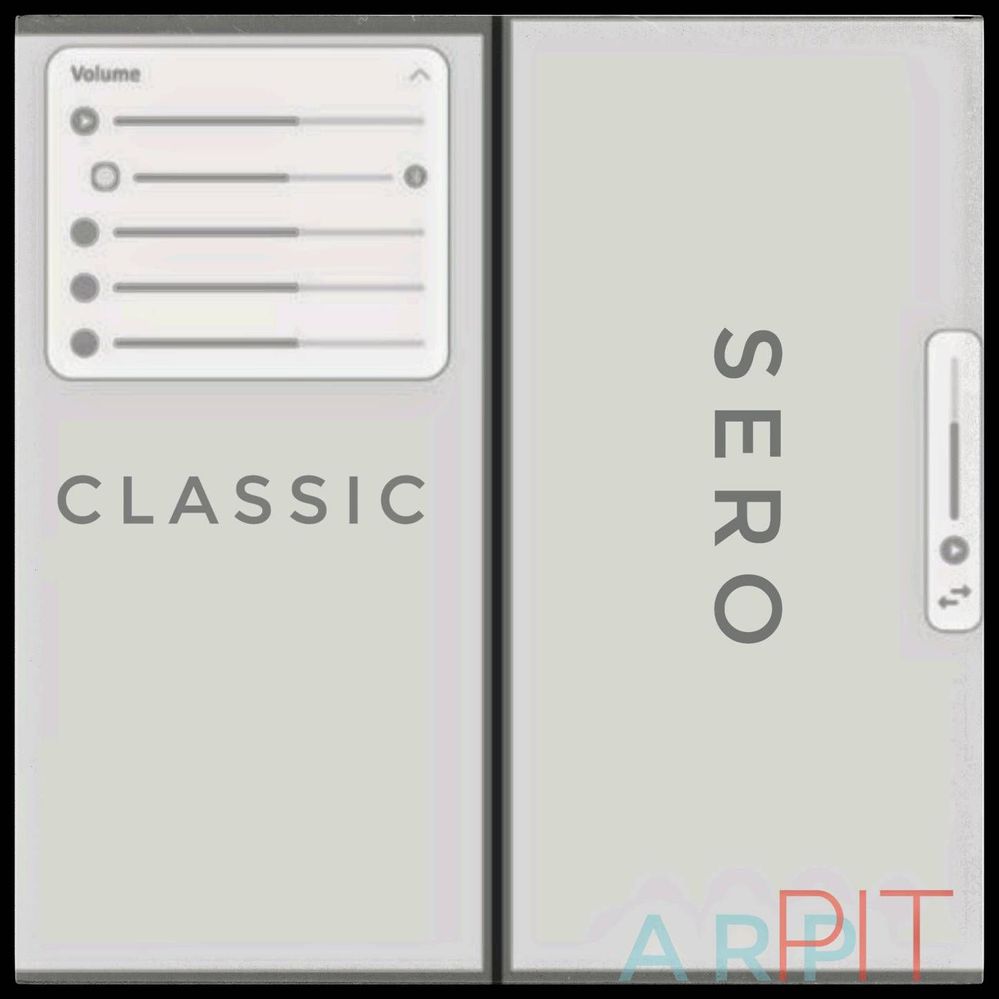
Next option is, 'Floating Button' is the next feature. Basically, this allows you to fine-tune your sound without having to open the app every time. If you enable this, a small floating button will appear on the left side of your screen (you can rearrange it). Press it, and you'll be able to tweak your volume intricately in a range from 0 to 150. If you have an app currently playing sound, you can adjust that as well. There are two buttons that appear on the top right of the prompt; the left one opens a popup of the 'Sound Quality and Effects' section in settings, and the right one opens SoundAssistant. For such a tiny button, you can do a lot with it.
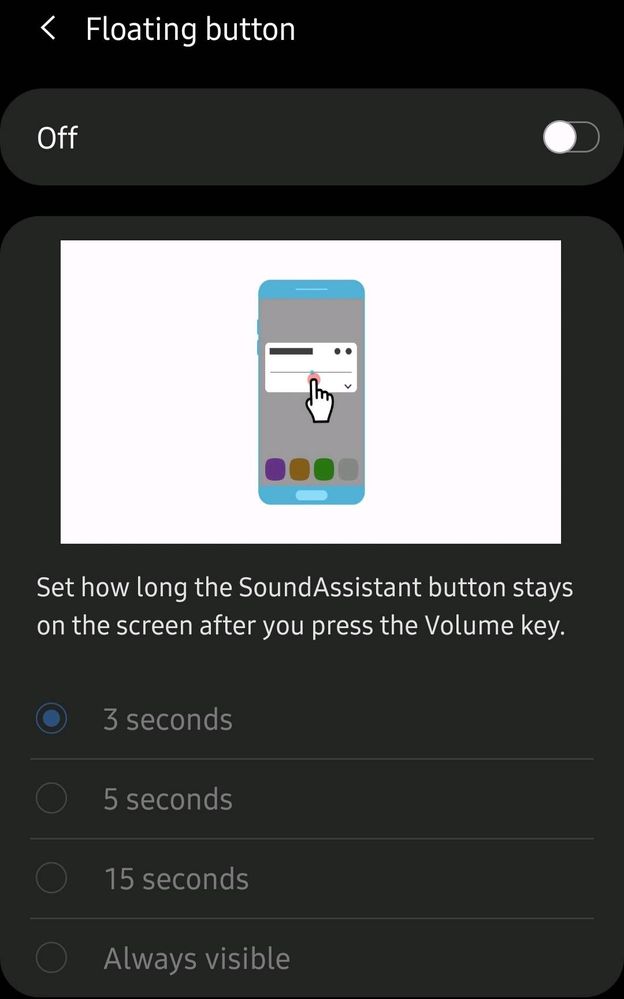
The next option is 'Control media volume,' which allows you to choose if you'd like your volume rocker to adjust your ringtone volume or media volume by default. I'm seeing a lot of people hyped to see this, but after checking several Galaxy A51, I realized that this feature came stock (Settings -> Sounds and Vibration -> Default Volume key control). However, this wasn't the case with previous Galaxy devices, so this may still be a good reason to download SoundAssistant.
'Individual app volumes' is pretty self-explanatory; if you'd previously tuned the volume for a specific app, you can either adjust it here, or remove the custom setting altogether. This option is probably best if you have a game or music app that you want to hear the sound from, but the default is too loud. Under 'Control Audio,' 'Dual app sound' allows you to play audio from two apps at the same time, and 'Always play using phone' lets you choose specific apps to only play through the phone's speaker. It seems that both of these features are dependent on what device you have.
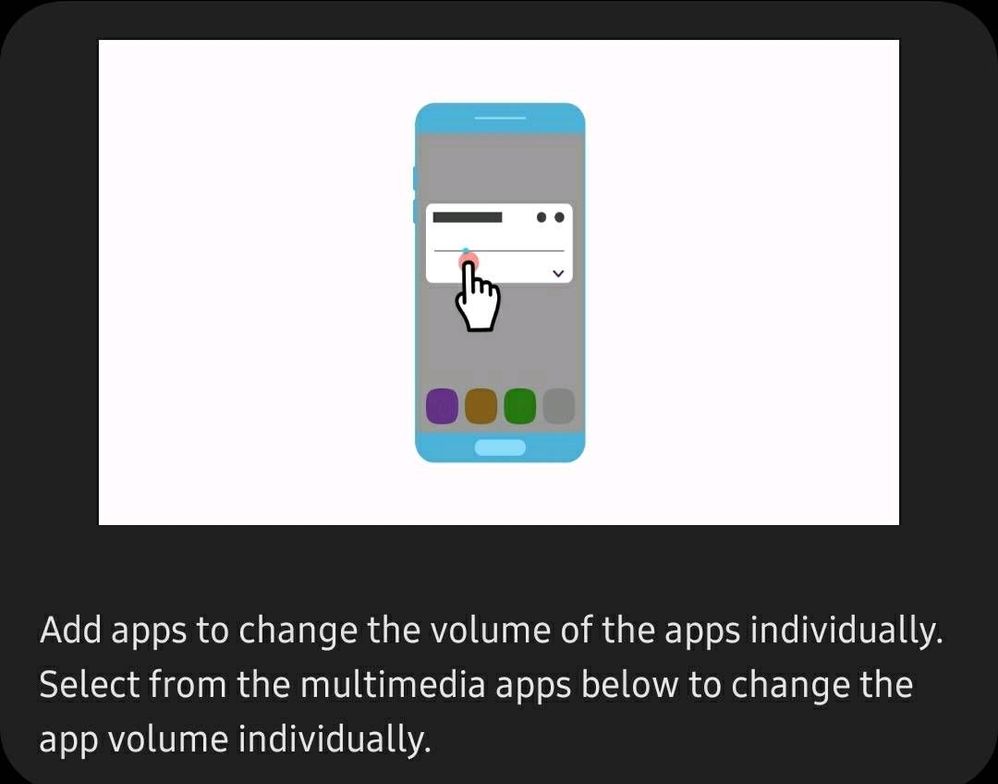
The last two options are also easy to decipher. 'Mono audio' will switch the sound from stereo to mono (in both earphones), which means that if you're only using one earphone, you'll still be able to hear everything. And 'Left and right sound balance' lets you choose what percentage of the sound goes to which ear.
All in all, this app packs a lot of functionality into a small 10 MB package..
#GalaxyTechfluencer
#GalaxyStore
#SoundAssistant
#music
4 Comments
NaveedKazi8888
Active Level 7
Options
- Mark as New
- Subscribe
- Subscribe to RSS Feed
- Permalink
- Report Inappropriate Content
04-10-2020 11:02 PM in
Galaxy Store (Apps & more)
you can also try volume styles from Google playstore
https://play.google.com/store/apps/details?id=com.tombayley.volumepanel
https://play.google.com/store/apps/details?id=com.tombayley.volumepanel
Ařpît
Expert Level 2
Options
- Mark as New
- Subscribe
- Subscribe to RSS Feed
- Permalink
- Report Inappropriate Content
04-10-2020 11:08 PM in
Galaxy Store (Apps & more)
it's for them who don't want third party app...
NaveedKazi8888
Active Level 7
Options
- Mark as New
- Subscribe
- Subscribe to RSS Feed
- Permalink
- Report Inappropriate Content
04-10-2020 11:11 PM in
Galaxy Store (Apps & more)
I know I just gave a choice and its upto end users what they want to choose so chill
Anonymous
Not applicable
Options
- Mark as New
- Subscribe
- Subscribe to RSS Feed
- Permalink
- Report Inappropriate Content
04-11-2020 02:02 AM in
Galaxy Store (Apps & more)
what about dolby atmos?
