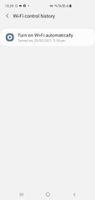- Mark as New
- Bookmark
- Subscribe
- Subscribe to RSS Feed
- Permalink
- Report Inappropriate Content
02-24-2021 05:05 PM in
Galaxy S- Mark as New
- Subscribe
- Subscribe to RSS Feed
- Permalink
- Report Inappropriate Content
02-24-2021 06:27 PM in
Galaxy S- Mark as New
- Subscribe
- Subscribe to RSS Feed
- Permalink
- Report Inappropriate Content
09-07-2022 12:00 AM in
Galaxy SSamsungSM-A325F
- Mark as New
- Subscribe
- Subscribe to RSS Feed
- Permalink
09-12-2022 10:21 AM in
Galaxy SHello,
Please follow the below steps:
- Restart your device by pressing and holding the Volume down and Power keys for 7 to 10 seconds.
- Check if you have installed any third-party application from an unsecured source (other than Google and Galaxy stores), it may cause the issue.
Head to My Files > Downloads > Check if you have any apps installed from browsers.
- Check if you have any updates for your device. Setting > Software update > Install.
- Try to reset network settings:
Settings > Scroll to and tap "General management" > Tap "Reset" > "Reset network settings." > Reset Settings and Reset.
Then try to reconnect to the Wi-Fi.
- If the same issue occurs, kindly send us the device logs. The device logs will send it via Samsung Members App> the technicians will diagnose these logs to determine the cause > they will respond to you with the solution and if you need to go to the service center for physical diagnosis.
- To send the device logs, please follow the below:
Press and hold Samsung members Icon > Then tap on Error reports > Select the category of your report > Make sure that "Send Log Data" is selected to help resolve your inquiry> Describe your problem in detail> Change the frequency to whatever you prefer > Then send it.
For more information regarding this, you are welcome to visit our website and watch the tutorial sending logs by following the link below:
https://www.samsung.com/ae/support/mobile-devices/how-to-send-error-report-in-your-galaxy-device/
- Mark as New
- Subscribe
- Subscribe to RSS Feed
- Permalink
- Report Inappropriate Content
02-24-2021 06:49 PM in
Galaxy S- Mark as New
- Subscribe
- Subscribe to RSS Feed
- Permalink
- Report Inappropriate Content
02-24-2021 07:07 PM in
Galaxy SNavigate to Settings.
From the home screen, swipe up for the Apps Screen and touch Settings. You can also pull the notification bar down and touch the Settings icon.
Find Wi-Fi.
Using the search bar at the top of Settings, search for “Wi-Fi” and touch the correct result. You can also find it in Connections > Wi-Fi.
Touch ADVANCED.
At the top of the screen, touch ADVANCED.
Touch Keep Wi-Fi on during sleep.
Scroll to the bottom and touch Keep Wi-Fi on during sleep.
Touch VIEW MORE at the bottom if you cannot find the setting.
Choose the desired option.
Choose the desired option.
Always will keep the Wi-Fi connection on at all times.
- Mark as New
- Subscribe
- Subscribe to RSS Feed
- Permalink
- Report Inappropriate Content
02-25-2021 07:36 PM (Last edited 02-25-2021 07:39 PM ) in
Galaxy S- Mark as New
- Subscribe
- Subscribe to RSS Feed
- Permalink
- Report Inappropriate Content
02-25-2021 10:26 PM in
Galaxy S- Mark as New
- Subscribe
- Subscribe to RSS Feed
- Permalink
- Report Inappropriate Content
02-25-2021 11:33 PM in
Galaxy S- Mark as New
- Subscribe
- Subscribe to RSS Feed
- Permalink
- Report Inappropriate Content
02-26-2021 02:02 AM in
Galaxy S