Aadi_sparta
Active Level 2
Options
- Mark as New
- Bookmark
- Subscribe
- Subscribe to RSS Feed
- Permalink
- Report Inappropriate Content
06-03-2024 02:16 AM in
Galaxy S
I heard a many good things about the samsung mail app hence today i thought to install and check how useful and centralize it is insted using multiple apps.
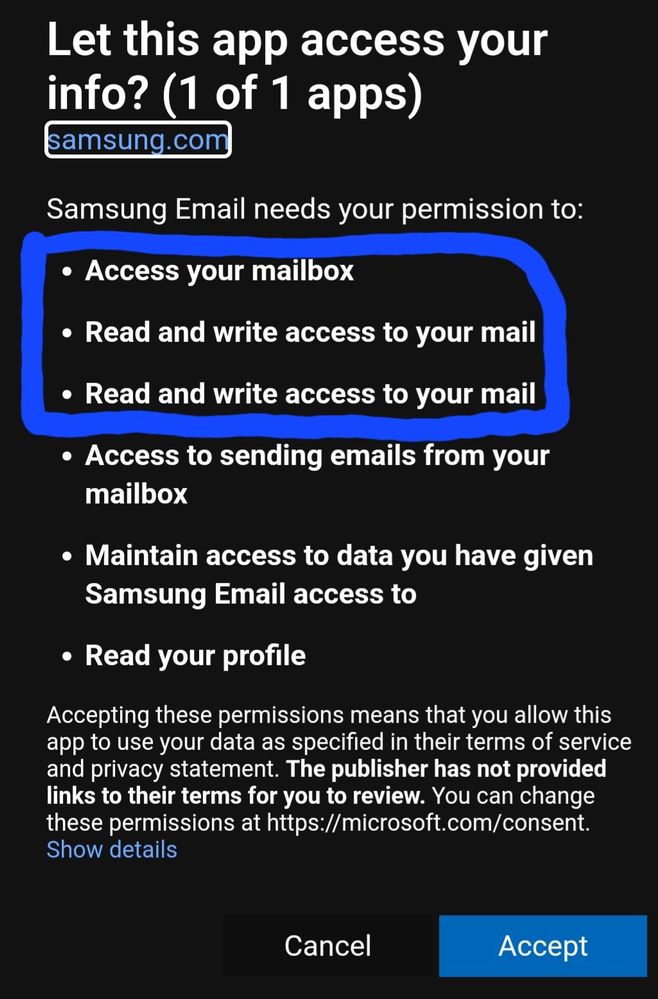
After install the app initiallybi started to install my outlook mail and its progess accordingly but at the last step before launch the mail setup it asked the permission for read and write my mails through the app.
I have just shocked why should i gave access to samsung to read and write my mails for just using one centralize app.There is definitely a security breach and i do not want to give access them to read and write my personal and professional mails rather will use individual app.
Guys pl check and read carefully before installing any app in your phone even if its belongs to samsung.
I really feeling unsecure after gone through with this experience.earlier i heard a news about samsung security but thats from outsiders but what if samsung itself having and intruder.
Pl find the below screnshot for reference.
Samsung pass app is also the similer strategy.
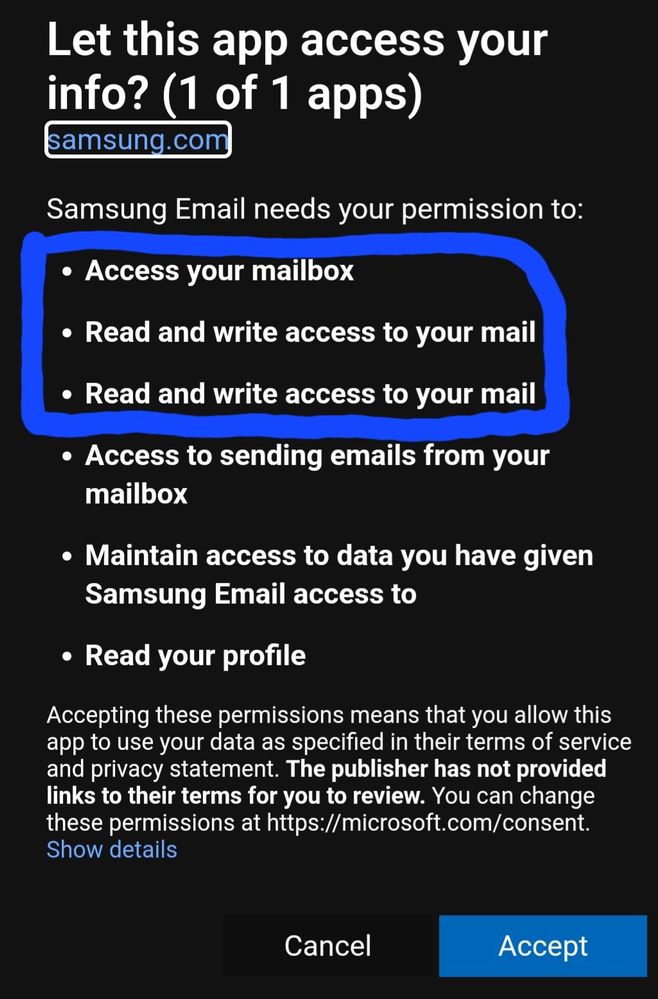
4 Comments
Umangmathur
Expert Level 5
Options
- Mark as New
- Subscribe
- Subscribe to RSS Feed
- Permalink
- Report Inappropriate Content
06-03-2024 06:50 AM in
Galaxy S
Yeah use Gmail or Outlook it's always good
Aadi_sparta
Active Level 2
Options
- Mark as New
- Subscribe
- Subscribe to RSS Feed
- Permalink
- Report Inappropriate Content
06-19-2024 10:39 PM in
Galaxy S
Outlook also having an issue in my phone..unable to add yahoo account.Samsung team also unable to resolve.
ĎÈXȚÈŘ
Active Level 6
Options
- Mark as New
- Subscribe
- Subscribe to RSS Feed
- Permalink
- Report Inappropriate Content
06-03-2024 07:08 AM in
Galaxy S
Your concerns about app permissions, especially regarding access to your personal and professional emails, are valid. Here’s a detailed explanation of why these permissions are requested and what you can do to ensure your security:
### Why Permissions are Needed
When you install an email client, such as the Samsung Mail app, it needs certain permissions to function properly:
1. **Read Emails:** To display your emails within the app.
2. **Write Emails:** To allow you to send emails through the app.
3. **Manage Emails:** To enable features like deleting, archiving, or organizing emails.
### Understanding Permissions
While it may seem invasive, these permissions are necessary for the app to provide a fully functional email experience. However, it's crucial to ensure that the app is trustworthy before granting these permissions.
### Security Concerns
Your security concerns are understandable. It’s important to be cautious with any app, even those from reputable companies like Samsung. Here are some steps to enhance your security:
1. **Research the App:**
- Look for reviews and information about the app from trusted sources.
- Check for any known security issues or breaches related to the app.
2. **Read Permissions Carefully:**
- Always read the permissions an app requests. If you are uncomfortable with any of them, reconsider installing the app.
3. **Use Trusted Sources:**
- Download apps from official stores like the Google Play Store, which has security measures in place to check apps for malicious activity.
4. **Alternative Solutions:**
- If you are uncomfortable with the permissions, continue using individual apps for your different email accounts.
### Taking Action
Here’s what you can do if you decide to use the Samsung Mail app or any other email app:
1. **Review Permissions:**
- When prompted for permissions, review them carefully. Grant only those you are comfortable with.
2. **Check Security Settings:**
- Go to **Settings > Apps > Samsung Mail (or the app you are using) > Permissions** to see what permissions the app has and adjust them if necessary.
3. **Monitor App Activity:**
- Regularly check your email accounts for any unusual activity.
### Conclusion
While centralizing your emails into one app can be convenient, it's crucial to ensure that the app is secure and that you are comfortable with the permissions it requests. If you prefer not to grant such permissions, continuing to use individual apps for each email service is a safe alternative.
Feel free to share your experience and concerns with others to raise awareness about app permissions and security. It's always better to be cautious, especially when dealing with sensitive information.
### Why Permissions are Needed
When you install an email client, such as the Samsung Mail app, it needs certain permissions to function properly:
1. **Read Emails:** To display your emails within the app.
2. **Write Emails:** To allow you to send emails through the app.
3. **Manage Emails:** To enable features like deleting, archiving, or organizing emails.
### Understanding Permissions
While it may seem invasive, these permissions are necessary for the app to provide a fully functional email experience. However, it's crucial to ensure that the app is trustworthy before granting these permissions.
### Security Concerns
Your security concerns are understandable. It’s important to be cautious with any app, even those from reputable companies like Samsung. Here are some steps to enhance your security:
1. **Research the App:**
- Look for reviews and information about the app from trusted sources.
- Check for any known security issues or breaches related to the app.
2. **Read Permissions Carefully:**
- Always read the permissions an app requests. If you are uncomfortable with any of them, reconsider installing the app.
3. **Use Trusted Sources:**
- Download apps from official stores like the Google Play Store, which has security measures in place to check apps for malicious activity.
4. **Alternative Solutions:**
- If you are uncomfortable with the permissions, continue using individual apps for your different email accounts.
### Taking Action
Here’s what you can do if you decide to use the Samsung Mail app or any other email app:
1. **Review Permissions:**
- When prompted for permissions, review them carefully. Grant only those you are comfortable with.
2. **Check Security Settings:**
- Go to **Settings > Apps > Samsung Mail (or the app you are using) > Permissions** to see what permissions the app has and adjust them if necessary.
3. **Monitor App Activity:**
- Regularly check your email accounts for any unusual activity.
### Conclusion
While centralizing your emails into one app can be convenient, it's crucial to ensure that the app is secure and that you are comfortable with the permissions it requests. If you prefer not to grant such permissions, continuing to use individual apps for each email service is a safe alternative.
Feel free to share your experience and concerns with others to raise awareness about app permissions and security. It's always better to be cautious, especially when dealing with sensitive information.
ĎÈXȚÈŘ
Active Level 6
Options
- Mark as New
- Subscribe
- Subscribe to RSS Feed
- Permalink
- Report Inappropriate Content
06-03-2024 07:09 AM in
Galaxy S
Both Samsung Mail and Google Mail (Gmail) apps require permissions to access and manage your email accounts effectively. These permissions include reading, writing, and managing emails within the app. While these permissions are necessary for the proper functioning of email apps, users should always review them carefully before granting access to ensure their privacy and security. Both Samsung and Google have robust security measures in place to protect user data, but it's essential for users to trust the developers of the app and ensure that the permissions requested are relevant to the app's functionality.
