- Mark as New
- Bookmark
- Subscribe
- Subscribe to RSS Feed
- Permalink
- Report Inappropriate Content
02-19-2024 03:20 AM (Last edited 02-19-2024 03:23 AM ) in
Galaxy S- Mark as New
- Subscribe
- Subscribe to RSS Feed
- Permalink
- Report Inappropriate Content
02-19-2024 03:45 AM in
Galaxy SI installed screen protecter and everythings work normally! 👍
- Mark as New
- Subscribe
- Subscribe to RSS Feed
- Permalink
- Report Inappropriate Content
02-21-2024 11:16 PM in
Galaxy S- Mark as New
- Subscribe
- Subscribe to RSS Feed
- Permalink
- Report Inappropriate Content
02-19-2024 04:46 AM in
Galaxy S- Mark as New
- Subscribe
- Subscribe to RSS Feed
- Permalink
- Report Inappropriate Content
02-19-2024 06:01 AM in
Galaxy S- Mark as New
- Subscribe
- Subscribe to RSS Feed
- Permalink
- Report Inappropriate Content
02-19-2024 08:43 AM (Last edited 02-19-2024 08:43 AM ) in
Galaxy S- Mark as New
- Subscribe
- Subscribe to RSS Feed
- Permalink
- Report Inappropriate Content
02-19-2024 08:34 AM (Last edited 02-19-2024 08:40 AM ) in
Galaxy Sgo to (settings)
then (display)
and then (touch sensivity)
Go to this setting and check Enable Touch Sensitivity
And other important work
Cancel your fingerprint and register it again. Enroll number one fingerprint and also enroll number two fingerprint keep same enrollment with both hope this will solve your problem
As shown in this image, register both fingerprints, you can also register three if you want, the more the more, the more Touch sensitivity will be.
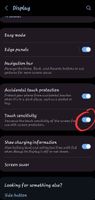
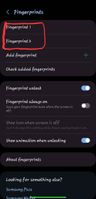
- Mark as New
- Subscribe
- Subscribe to RSS Feed
- Permalink
- Report Inappropriate Content
02-19-2024 10:22 AM in
Galaxy S- Mark as New
- Subscribe
- Subscribe to RSS Feed
- Permalink
02-22-2024 10:44 AM in
Galaxy SHere are some troubleshooting steps you can try to address the biometric authentication issues:
1. Re-register Biometrics: Sometimes, re-registering your face and fingerprints can improve accuracy and reliability. Go to Settings > Biometrics and Security > Face/Fingerprint recognition, and delete and re-register your face and fingerprints.
2. Update Software: Ensure that your device's software is up to date by checking for any available updates in the Settings app. Software updates may include bug fixes and improvements that can enhance biometric authentication performance.
3. Clear Cache Partition: Sometimes, clearing the cache partition can resolve various issues on your device, including biometric authentication problems. The steps to clear the cache partition vary depending on the device model, so you may need to look up specific instructions for your device.
4. Remove Screen Protector: If you're using a screen protector that interferes with touch sensitivity, try removing it temporarily to see if it improves the performance of the biometric authentication.
5. Check Environment: Ensure that the environment where you're trying to use face recognition is well-lit and free from obstructions. Poor lighting or obstacles can affect the accuracy of face recognition.
